Tomcat configurations
JBoss-3.2.3/Tomcat-4.1.x
Create a test keystore in the server/default/conf directory:
starksm@banshee9100 conf$ keytool -genkey -alias tc-ssl -keyalg RSA -keystore server.keystore -validity 3650
Enter keystore password: tc-ssl
What is your first and last name?
[Unknown]: www.myhost.com
What is the name of your organizational unit?
[Unknown]: Some dot com
What is the name of your organization?
[Unknown]: Security
What is the name of your City or Locality?
[Unknown]: SomeCity
What is the name of your State or Province?
[Unknown]: Washington
What is the two-letter country code for this unit?
[Unknown]: US
Is CN=www.myhost.com, OU=Some dot com, O=Security, L=SomeCity, ST=Washington, C=US correct?
[no]: yes
Enter key password for <tc-ssl>
(RETURN if same as keystore password):
Please note that the answer to the "first and last name?" question is important. This answer consitutes the CN= part of your so called distinguished name. The browser will check that the CN= part matches the end of the domain it requested the web page from. If the CN= and the the web page domain do not match the browser will display an additional warning. So for local development you may want to use "localhost" as CN and later on use the domain name of the host that will serve request from the internet.
Edit jbossweb-tomcat41.sar/META-INF/jboss-service.xml and uncomment the following section and update the keystoreFile,
<!-- SSL/TLS Connector configuration -->
<Connector className = "org.apache.coyote.tomcat4.CoyoteConnector"
address="${jboss.bind.address}" port = "8443" scheme = "https"
secure = "true">
<Factory className = "org.apache.coyote.tomcat4.CoyoteServerSocketFactory"
keystoreFile="${jboss.server.home.dir}/conf/server.keystore"
keystorePass="tc-ssl"
protocol = "TLS"></Factory>
</Connector>
You need to replace the value for keystorePass with the password you used while creating the key.
Start the server and browse to: https://localhost:8443/jmx-console/index.jsp to test the ssl connection. Your browser should complain about an not trusting the signer. To avoid this you would need to either import the server certificate into you browser or obtain a certificate from a well known cert authority (Ex: Thawte, Verisign). See the examples section of the keytool docs: http://java.sun.com/j2se/1.4.2/docs/tooldocs/windows/keytool.html for the proceedure to create a server certificate that has been signed by a trusted CA.
On startup the log may contain this warning:
10:31:48,952 DEBUG [SSLImplementation] [getInstance.119] Error loading SSL Implementation org.apache.tomcat.util.net.puretls.PureTLSImplementation
java.lang.ClassNotFoundException: No ClassLoaders found for: org.apache.tomcat.util.net.puretls.PureTLSImplementation
Ignore it unless you are tyring to use the PureTLS SSL implementation. Tomcat tries to find different SSL implementations and defaults to JSSE if no others are found.
JBoss-3.2.4+/Tomcat-5.0.x
In jboss-3.2.4+ the tomcat-5.0.x container has its configuration in the jbossweb-tomcat50.sar/server.xml descriptor.
JBoss-4.2.1
In jboss-4.2.1 the web container has its configuration in the deploy/jboss-web.deployer/server.xml descriptor.
JBoss-5 and later
In JBoss 5 and later, the web deployer is configured from deploy/jbossweb.sar/server.xml.
Using a trusted certificate obtained from a well known CA
You may get the certificate in a format not appropriate for using it directly in JBoss/Tomcat. You may use the openssl tool to convert the certifcate and key in a suitable format:
openssl pkcs12 -export -out server.keystore -in certificate.pem -inkey private.key
If you get an error like this
10300:error:0D0680A8:asn1 encoding routines:ASN1_CHECK_TLEN:wrong tag:tasn_dec.c:1002:
10300:error:0D07803A:asn1 encoding routines:ASN1_ITEM_EX_D2I:nested asn1 error:tasn_dec.c:305:Type=PKCS12
you might have forgotten to add the "-export" option.
You can check if you have a valid keystore with the keytool (comes with the JDK):
$> keytool -list -keystore ssl.keystore -storetype PKCS12
Enter keystore password:
Keystore type: PKCS12
Keystore provider: SunJSSE
Your keystore contains 1 entry
2, Jun 14, 2006, keyEntry,
Certificate fingerprint (MD5): CB:47:4F:56:75:23:FA:9E:9C:7B:11:D9:8C:B3:D4:1E
It's important that you have a keyEntry in there.
Authentication scenarios
In this section, we'll describe four typical SSL scenarios
1 - SSL enabled on the server - the common case
2 - SSL enabled on the server with self-signed client certs - aka mutual authentication - standalone HTTP client
3 - SSL enabled on the server with self-signed client certs - aka mutual authentication - Web Browser Client
4 - SSL enabled on the server with an openssl CA issued client cert - aka mutual authentication with CA issued client cert
Setup
Grab a copy of the latest JBossAS release and explode it.
Download the java client client-server-certs.zip from the attachment section
Download the http client httpclient.zip from the attachment section
Download openssl if you don't have it so that a pkcs12 key can be generated from the client x509 cert to import into your browser. For win32 you can download Cygwin and for nix platforms you can either build the dist from source obtained from the OpenSSL Site or search the web for an rpm or other binary package as required for your platform.
Use Cases
1 - SSL enabled on the server - the common case
In this configuration you need three files
server.keystore - contains the key pair
server.cer - server certificate exported from the keystore
client.truststore - contains the server certificate
Create the server keystore
keytool -genkey -alias serverkeys -keyalg RSA -keystore server.keystore -storepass 123456 -keypass 123456 -dname "CN=localhost, OU=MYOU, O=MYORG, L=MYCITY, ST=MYSTATE, C=MY"
Create the server certificate
keytool -export -alias serverkeys -keystore server.keystore -storepass 123456 -file server.cer
- Configure Tomcat
Copy server.keystore to /server/xxx/conf and update the following in server.xml
(For JBoss AS 4.2.1 don't forget two additional attributes: protocol="HTTP/1.1" and SSLEnabled="true".)
<!-- SSL/TLS Connector configuration using the admin devl guide keystore-->
<Connector port="8443" address="${jboss.bind.address}"
maxThreads="100" strategy="ms" maxHttpHeaderSize="8192"
emptySessionPath="true"
scheme="https" secure="true" clientAuth="false"
sslProtocol = "TLS"
keystoreFile="${jboss.server.home.dir}/conf/server.keystore"
keystorePass="123456"
></Connector>
Start the server
run -c default
Creating client.truststore (by importing server certificate)
keytool -import -v -keystore client.truststore -storepass 123456 -file server.cer
Run the client
java -Djavax.net.ssl.trustStore=client.truststore -Djavax.net.ssl.trustStorePassword=123456 acme/ReadHttpsURL2 https://localhost:8443
2 - SSL enabled on the server with self-signed client certs - aka mutual authentication - standalone HTTP client
To require that a http client presents a valid client certificate you need to add a clientAuth="true" attribute to the Connector configuration. Depending on how what root CA has signed the client cert you may need to also specify the truststoreFile and truststorePass for the keystore containing the client cert signer.
In this configuration you need 6 files:
server.keystore - contains the key pair
server.cer - server certificate exported from the keystore
client.truststore - contains the the server certificate
client.keystore - contains the key pair
client.cer - client certificate exported from the keystore
server.truststore - contains the client certificate
Create the server keystore
keytool -genkey -alias serverkeys -keyalg RSA -keystore server.keystore -storepass 123456 -keypass 123456 -dname "CN=localhost, OU=MYOU, O=MYORG, L=MYCITY, ST=MYSTATE, C=MY"
Create the server certificate
keytool -export -alias serverkeys -keystore server.keystore -storepass 123456 -file server.cer
Create the client keystore
keytool -genkey -alias clientkeys -keyalg RSA -keystore client.keystore -storepass 123456 -keypass 123456 -dname "CN=localhost, OU=MYOU, O=MYORG, L=MYCITY, S=MYSTATE, C=MY"
Create the client certificate
keytool -export -alias clientkeys -keystore client.keystore -storepass 123456 -file client.cer
Import server certificate into client truststore
keytool -import -v -keystore client.truststore -storepass 123456 -file server.cer
Import client certificate into server truststore
keytool -import -v -keystore server.truststore -storepass 123456 -file client.cer
- Update the Tomcat configuration
Copy both server.keystore and server.truststore to /server/xxx/conf and update the following in server.xml
NOTE: The attribute clientAuth is set to "true".
<!-- SSL/TLS Connector configuration using the admin devl guide keystore-->
<Connector port="8443" address="${jboss.bind.address}"
maxThreads="100" strategy="ms" maxHttpHeaderSize="8192"
emptySessionPath="true"
scheme="https" secure="true" clientAuth="true"
sslProtocol = "TLS"
keystoreFile="${jboss.server.home.dir}/conf/server.keystore"
keystorePass="123456"
truststoreFile="${jboss.server.home.dir}/conf/server.truststore"
truststorePass="123456">
</Connector>
Start the server
run -c default
Run the client
java -Djavax.net.ssl.keyStore=client.keystore -Djavax.net.ssl.keyStorePassword=123456
-Djavax.net.ssl.trustStore=client.truststore -Djavax.net.ssl.trustStorePassword=123456
acme/ReadHttpsURL2 https://localhost:8443
3 - SSL enabled on the server with self-signed client certs - aka mutual authentication - Web Browser Client
To enable mutual authentication between the client and server, a client cert must be generated. Both the client and server certs can be generated using the java keytool utility similar to how step 1 was done. An issue with using the client cert in a browser is that the cert must be imported into the browser from a key format such as pkcs12, and keytool does not currently support this format.
Because of this, openssl must be used to generate the required format from the keytool x509 certificate. Since there are many steps in this process, the steps have been scripted in an ant 1.6.x build.xml file that can be found in the ClientServerCerts.zip attachment. Download and unpack this zip file to create a client-server-certs directory that contains the build.xml script.
Cd to client-server-certs, and simply run ant to generate the client and server certs, keystores and trustores. The output will be something like:
[starksm@banshee9100 client-server-certs]$ ant
Buildfile: build.xml
self-signed-certs:
[echo] keytool -genkey -alias clientCert -keyalg RSA -validity 730 -keystore client.keystore -dname cn=ClientCert,o=SomeCA,ou=SomeCAOrg -keypass clientcert -storepass clientcert
[exec] Keystore type: jks
[exec] Keystore provider: SUN
[exec] Your keystore contains 1 entry
[exec] clientcert, Jun 17, 2005, keyEntry,
[exec] Certificate fingerprint (MD5): A4:60:1C:44:17:F8:B4:80:BA:BC:AA:CF:5C:E9:50:32
[echo] keytool -genkey -alias serverCert -keyalg RSA -validity 730 -keystore server.keystore -dname cn=localhost,o=SomeCA,ou=SomeCAOrg -keypass servercert -storepass servercert
[exec] Keystore type: jks
[exec] Keystore provider: SUN
[exec] Your keystore contains 1 entry
[exec] servercert, Jun 17, 2005, keyEntry,
[exec] Certificate fingerprint (MD5): E1:46:C5:54:22:6B:D6:E5:AF:E3:11:98:55:AC:17:C9
[echo] keytool -export -alias clientCert -keystore client.keystore -storepass clientcert -file client.cer
[exec] Certificate stored in file <client.cer>
[exec] Owner: CN=ClientCert, O=SomeCA, OU=SomeCAOrg
[exec] Issuer: CN=ClientCert, O=SomeCA, OU=SomeCAOrg
[exec] Serial number: 42b37131
[exec] Valid from: Fri Jun 17 17:56:17 PDT 2005 until: Sun Jun 17 17:56:17 PDT 2007
[exec] Certificate fingerprints:
[exec] MD5: A4:60:1C:44:17:F8:B4:80:BA:BC:AA:CF:5C:E9:50:32
[exec] SHA1: 29:66:59:3B:9F:9E:2B:C4:E0:1C:37:BB:7B:58:C3:DD:19:E5:DE:D4
[echo] keytool -export -alias serverCert -keystore server.keystore -storepass servercert -file server.cer
[exec] Certificate stored in file <server.cer>
[exec] Owner: CN=localhost, O=SomeCA, OU=SomeCAOrg
[exec] Issuer: CN=localhost, O=SomeCA, OU=SomeCAOrg
[exec] Serial number: 42b37132
[exec] Valid from: Fri Jun 17 17:56:18 PDT 2005 until: Sun Jun 17 17:56:18PDT 2007
[exec] Certificate fingerprints:
[exec] MD5: E1:46:C5:54:22:6B:D6:E5:AF:E3:11:98:55:AC:17:C9
[exec] SHA1: 12:BC:6D:D5:06:B7:49:CD:DA:F4:C2:9D:5F:3F:C2:9C:5D:AF:EA:15
[echo] keytool -import -alias serverCert -keystore client.truststore -storepass clientcert -file server.cer
[exec] Owner: CN=localhost, O=SomeCA, OU=SomeCAOrg
[exec] Issuer: CN=localhost, O=SomeCA, OU=SomeCAOrg
[exec] Trust this certificate? [no]: Certificate was added to keystore
[exec] Serial number: 42b37132
[exec] Valid from: Fri Jun 17 17:56:18 PDT 2005 until: Sun Jun 17 17:56:18 PDT 2007
[exec] Certificate fingerprints:
[exec] MD5: E1:46:C5:54:22:6B:D6:E5:AF:E3:11:98:55:AC:17:C9
[exec] SHA1: 12:BC:6D:D5:06:B7:49:CD:DA:F4:C2:9D:5F:3F:C2:9C:5D:AF:EA:15
[echo] keytool -import -alias clientCert -keystore server.truststore -storepass servercert -file client.cer
[exec] Owner: CN=ClientCert, O=SomeCA, OU=SomeCAOrg
[exec] Issuer: CN=ClientCert, O=SomeCA, OU=SomeCAOrg
[exec] Trust this certificate? [no]: Certificate was added to keystore
[exec] Serial number: 42b37131
[exec] Valid from: Fri Jun 17 17:56:17 PDT 2005 until: Sun Jun 17 17:56:17 PDT 2007
[exec] Certificate fingerprints:
[exec] MD5: A4:60:1C:44:17:F8:B4:80:BA:BC:AA:CF:5C:E9:50:32
[exec] SHA1: 29:66:59:3B:9F:9E:2B:C4:E0:1C:37:BB:7B:58:C3:DD:19:E5:DE:D4
[echo] client.keystore contents:
[exec] Keystore type: jks
[exec] Keystore provider: SUN
[exec] Your keystore contains 1 entry
[exec] clientcert, Jun 17, 2005, keyEntry,
[exec] Certificate fingerprint (MD5): A4:60:1C:44:17:F8:B4:80:BA:BC:AA:CF:5C:E9:50:32
[echo] server.keystore contents:
[exec] Keystore type: jks
[exec] Keystore provider: SUN
[exec] Your keystore contains 1 entry
[exec] servercert, Jun 17, 2005, keyEntry,
[exec] Certificate fingerprint (MD5): E1:46:C5:54:22:6B:D6:E5:AF:E3:11:98:55:AC:17:C9
BUILD SUCCESSFUL
Total time: 3 seconds
[starksm@banshee9100 client-server-certs]$ ls
build.xml client.keystore* server.cer* server.truststore*
client.cer* client.truststore* server.keystore* src/
Next, create a pkcs12 formatted key to import into your browser. This is done by running the cer2pkcs12 target.
[starksm@banshee9100 client-server-certs]$ ant cer2pkcs12
Buildfile: build.xml
cer2pkcs12:
[mkdir] Created dir: C:\tmp\client-server-certs\classes
[javac] Compiling 1 source file to C:\tmp\client-server-certs\classes
[echo] openssl x509 -out client-pem.cer -outform pem -text -in client.cer -inform der
[echo] openssl pkcs12 -export -out client.p12 -inkey client.8 -in client-pem.cer -passout pass:clientcert
BUILD SUCCESSFUL
Total time: 2 seconds
[starksm@banshee9100 client-server-certs]$ ls
build.xml client.cer* client.p8* server.keystore*
classes/ client.keystore* client.truststore* server.truststore*
client-pem.cer client.p12 server.cer* src/
The resulting client.p12 file is the pkcs12 formatted private key for the x509 client cert created in the first step. This should be imported into your browser. For Mozilla Firefox 1.0.x, this entails selecting Tools/Options menu, selecting the Advanced section of the options dialog, and selecting the Manage Certificates... button to display the import dialog. The client.p12 password to use for the import is "clientcert", without the quotes.
You should also import the server.cer x509 cert into the Authorities section so that the server's self signed cert is seen as trusted. Otherwise, the browser should prompt you about an untrusted server cert when you try an https connection.
Next, copy the server.keystore and server.truststore to the jboss server/default/conf directory, or the conf directory of whatever server configuration you are using.
Next, edit the deploy/jbossweb-tomcat55.sar/server.xml file to enable the SSL connector. The Connector element should look like the following, with clientAuth="true" to require that clients provide a certificate.
<!-- SSL/TLS Connector conf using the server.{keystore,truststore}
-->
<Connector port="8443" address="${jboss.bind.address}"
protocol="HTTP/1.1" SSLEnabled="true"
maxThreads="100" strategy="ms" maxHttpHeaderSize="8192"
emptySessionPath="true"
scheme="https" secure="true" clientAuth="true"
keystoreFile="${jboss.server.home.dir}/conf/server.keystore"
keystorePass="servercert"
truststoreFile="${jboss.server.home.dir}/conf/server.truststore"
truststorePass="servercert"
sslProtocol = "TLS">
</Connector>
You should now be able to connect to the jboss server using https and the browser should display a dialog asking for the cert to use (unless the browser is configured to do this automatically). An example of the dialog from the Firefox 1.0.4 browser is shown here:
4 - SSL enabled on the server with an openssl CA issued client cert - aka mutual authentication with CA issued client cert
Install openssl and configure its CA
First, you need to configure the certificate authority application of OpenSSL. churchillobjects.com has a good overview of the required steps in the Generating a Certificate Authority article. See the ca manpage for the full details of the OpenSSL ca command.
Create server openssl CA signed cert using keytool
[starksm@banshee9100 openssl-ca]$ keytool -genkey -alias unit-tests-server -keystore localhost.keystore
Enter keystore password: unit-tests-server
What is your first and last name?
[Unknown]: localhost
What is the name of your organizational unit?
[Unknown]: QA
What is the name of your organization?
[Unknown]: JBoss Inc.
What is the name of your City or Locality?
[Unknown]: Snoqualmie Pass
What is the name of your State or Province?
[Unknown]: Washington
What is the two-letter country code for this unit?
[Unknown]: US
Is CN=localhost, OU=QA, O=JBoss Inc., L=Snoqualmie Pass, ST=Washington, C=US correct?
[no]: yes
Enter key password for <unit-tests-server>
(RETURN if same as keystore password):
Create a cert signing request for the server key
[starksm@banshee9100 conf]$ keytool -keystore localhost.keystore -certreq -alias unit-tests-server -file unit-tests-server.csr
Enter keystore password: unit-tests-server
Sign the cert request
[starksm@banshee9100 openssl-ca]$ openssl ca -config openssl.cnf -in unit-tests
-server.csr -out unit-tests-server.pem
Using configuration from openssl.cnf
Enter pass phrase for ./private/cakey.pem: openssl-ca
DEBUG[load_index]: unique_subject = "no"
Check that the request matches the signature
Signature ok
The Subject's Distinguished Name is as follows
countryName PRINTABLE:'US'
stateOrProvinceName PRINTABLE:'Washington'
localityName PRINTABLE:'Snoqualmie Pass'
organizationName PRINTABLE:'JBoss Inc.'
organizationalUnitName:PRINTABLE:'QA'
commonName PRINTABLE:'localhost'
Certificate is to be certified until Jul 30 21:39:21 2005 GMT (365 days)
Sign the certificate? [y/n]:y
1 out of 1 certificate requests certified, commit? [y/n]y
Write out database with 1 new entries
Data Base Updated
Convert to DER
[starksm@banshee9100 openssl-ca]$ openssl x509 -in unit-tests-server.pem -out unit-tests-server.cer
import CA root to keystore
[starksm@banshee9100 openssl-ca]$ keytool -keystore localhost.keystore -alias openssl-ca -import -file cacert.pem
Enter keystore password: unit-tests-server
Owner: CN=jboss.com, C=US, ST=Washington, L=Snoqualmie Pass, EMAILADDRESS=admin@
jboss.com, OU=QA, O=JBoss Inc.
Issuer: CN=jboss.com, C=US, ST=Washington, L=Snoqualmie Pass, EMAILADDRESS=admin
@jboss.com, OU=QA, O=JBoss Inc.
Serial number: 0
Valid from: Wed May 26 00:53:20 PDT 2004 until: Sat May 24 00:53:20 PDT 2014
Certificate fingerprints:
MD5: B3:34:05:D0:7D:7E:18:A5:E3:0B:82:0A:D9:54:41:7E
SHA1: F0:85:B4:14:8C:4E:92:CB:68:E6:D6:08:DC:86:94:E5:BF:DC:58:32
Trust this certificate? [no]: yes
Certificate was added to keystore
Import CA reply
[starksm@banshee9100 openssl-ca]$ keytool -keystore localhost.keystore -alias unit-tests-server -import -file unit-tests-server.cer
Enter keystore password: unit-tests-server
Certificate reply was installed in keystore
[starksm@banshee9100 openssl-ca]$ ls -l localhost.keystore
-rwxrwxrwx 1 starksm None 3247 Jul 30 14:44 localhost.keystore*
[starksm@banshee9100 openssl-ca]$ keytool -list -keystore localhost.keystore
Enter keystore password: unit-tests-server
Keystore type: jks
Keystore provider: SUN
Your keystore contains 2 entries
unit-tests-server, Jul 30, 2004, keyEntry,
Certificate fingerprint (MD5): 34:35:A5:4A:EB:F3:3C:F8:60:C1:86:05:07:01:4B:DD
openssl-ca, Jul 30, 2004, trustedCertEntry,
Certificate fingerprint (MD5): B3:34:05:D0:7D:7E:18:A5:E3:0B:82:0A:D9:54:41:7E
Import the client cert
[starksm@banshee9100 openssl-ca]$ keytool -import -keystore localhost.keystore -alias unit-tests-client -file unit-tests-client.cer
Enter keystore password: unit-tests-server
Certificate was added to keystore
[starksm@banshee9100 openssl-ca]$ keytool -list -keystore localhost.keystore
Enter keystore password: unit-tests-server
Keystore type: jks
Keystore provider: SUN
Your keystore contains 3 entries
unit-tests-client, Jul 30, 2004, trustedCertEntry,
Certificate fingerprint (MD5): 4A:9C:2B:CD:1B:50:AA:85:DD:89:F6:1D:F5:AF:9E:AB
unit-tests-server, Jul 30, 2004, keyEntry,
Certificate fingerprint (MD5): 34:35:A5:4A:EB:F3:3C:F8:60:C1:86:05:07:01:4B:DD
openssl-ca, Jul 30, 2004, trustedCertEntry,
Certificate fingerprint (MD5): B3:34:05:D0:7D:7E:18:A5:E3:0B:82:0A:D9:54:41:7E
[starksm@banshee9100 openssl-ca]$
Another (untested) keystore/openssl recipe:
Create Keystore certificate:
keytool -genkey -keystore {keystore location} -keyalg RSA -alias postgresql -dname "cn=www.beyarecords.com, ou=Music, o=Urban Music, c=GB" -keystore ~/postgresql -validity 365
keytool -selfcert -keystore {keystore location} -alias postgresql
keytool -export -keystore {keystore location} -alias postgresql -rfc -file postgresql.cer
keytool -import -keystore {keystore location} -alias postgresql -file postgresql.cer
Export private key from keystore alias:
java ExportPrivateKey <keystore> <alias> <password> > exported-pkcs8.key
openssl pkcs8 -inform PEM -nocrypt -in exported-pkcs8.key -out postgresql.key
Note: main keystore location on OS X is: /library/java/home/lib/security/cacerts
The ExportPrivateKey class:
package security;
import java.io.File;
import java.io.FileInputStream;
import java.security.Key;
import java.security.KeyPair;
import java.security.KeyStore;
import java.security.KeyStoreException;
import java.security.NoSuchAlgorithmException;
import java.security.PrivateKey;
import java.security.PublicKey;
import java.security.UnrecoverableKeyException;
import java.security.cert.Certificate;
import sun.misc.BASE64Encoder;
public class ExportPrivateKey
{
public static void main(String args[]) throws Exception
{
for (int i = 0; i < args.length; i++)
{
System.out.println(i + ": " + args);
}
if (args.length < 2)
{
//Yes I know this sucks (the password is visible to other users via ps
// but this was a quick-n-dirty fix to export from a keystore to pkcs12
// someday I may fix, but for now it'll have to do.
System.err.println("Usage: java ExportPriv <keystore> <alias> <password>");
System.exit(1);
}
ExportPrivateKey myep = new ExportPrivateKey();
myep.doit(args[0], args[1], args[2]);
}
public void doit(String fileName, String aliasName, String pass) throws Exception
{
KeyStore ks = KeyStore.getInstance("JKS");
char[] passPhrase = pass.toCharArray();
BASE64Encoder myB64 = new BASE64Encoder();
File certificateFile = new File(fileName);
ks.load(new FileInputStream(certificateFile), passPhrase);
KeyPair kp = getPrivateKey(ks, aliasName, passPhrase);
PrivateKey privKey = kp.getPrivate();
String b64 = myB64.encode(privKey.getEncoded());
System.out.println("-----BEGIN PRIVATE KEY-----");
System.out.println(b64);
System.out.println("-----END PRIVATE KEY-----");
}
// From http://javaalmanac.com/egs/java.security/GetKeyFromKs.html
public KeyPair getPrivateKey(KeyStore keystore, String alias, char[] password)
{
try
{
// Get private key
Key key = keystore.getKey(alias, password);
if (key instanceof PrivateKey)
{
// Get certificate of public key
Certificate cert = keystore.getCertificate(alias);
// Get public key
PublicKey publicKey = cert.getPublicKey();
// Return a key pair
return new KeyPair(publicKey, (PrivateKey) key);
}
}
catch (UnrecoverableKeyException e)
{
}
catch (NoSuchAlgorithmException e)
{
}
catch (KeyStoreException e)
{
}
return null;
}
}
More Info
Another guide to creating certificates using OpenSSL and JBoss Setup - Creating an SSL Keystore Using the Java Keytool
References
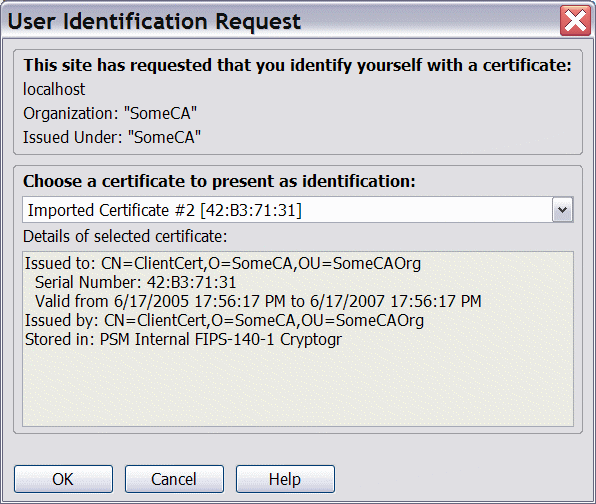
Comments