Eclipse IDE Setup
Download and install Eclipse Classic 3.4.
Install Subversion and Maven Support
To install the Maven Integration for Eclipse and Subclipse SVN Integration
Add these sites in "Software Updates and Add-ons"
Subclipse: http://subclipse.tigris.org/update_1.2.x
M2Eclipse: http://m2eclipse.sonatype.org/update
Note, that I use update_1.2.x, which works with subversion-1.4.6. There is also update_1.4.x, which is suposed to work with subversion-1.5.0.
In my case (tomb), when I checked "Maven Project Configurations" the dependencies didn't resolve properly. So I excluded them.
Here is more information about the maven plugin installation.A TSS article about the maven eclipse plugin
Set you SVN Preferences to use JavaHL and point it to your local SVN configuration
The your .subversion/config should contain these settings
[miscellany]
enable-auto-props = yes
[auto-props]
*.bat = svn:keywords=Id Revision;svn:eol-style=LF
*.java = svn:keywords=Id Revision;svn:eol-style=LF
*.sh = svn:keywords=Id Revision;svn:eol-style=LF
*.txt = svn:keywords=Id Revision;svn:eol-style=LF
*.wsdl = svn:keywords=Id Revision;svn:eol-style=LF
*.xml = svn:keywords=Id Revision;svn:eol-style=LF
*.xsd = svn:keywords=Id Revision;svn:eol-style=LF
Install UML Support
The UML designs use Violet UML Editor. The install instructions for Eclipse say that the downloaded jar needs to get dropped into the Eclipse plugin directory
Although Violet has Eclipse integration, I found that it is best to edit the model in the standalone editor.
java -jar com.horstmann.violet_[version].jar
The plugin requires JDK-1.6, so Eclipse should run on JDK-1.6 as well.
Install BPMN Support
Add this Category in "Software Updates and Add-ons"
Java/XML Code Style
Import the code style from api/eclipse/jBPMCodeStyle.xml
Set the XML Editor Preferrences
Verify Installed Software
When everything got installed correctly, you should see these installed components and be able to view the UML diagrams in api/docs/VioletUML.
Eclipse Memory Settings
Max has a good blog on how to do the memory settings so that they actually get used :-)
http://blog.xam.dk/archives/68-Eclipse-and-memory-settings.html
Importing the jBPM3 Project
After the basic setup, you are ready to import the project.
After the import Eclipse might modify the .classpath files. this you wnat to revert.
[tdiesler@tdvaio trunk]$ svn status
M modules/distribution/.classpath
M modules/jbpm4jsf/.classpath
M modules/enterprise/.classpath
M modules/jpdl/integration/.classpath
[tdiesler@tdvaio trunk]$ svn revert -R .
Reverted 'modules/distribution/.classpath'
Reverted 'modules/jbpm4jsf/.classpath'
Reverted 'modules/enterprise/.classpath'
Reverted 'modules/jpdl/integration/.classpath'
You can now go and make yourself a coffee. The actual import takes a while. If you only import the modules that you work on, the import is a lot faster.
When all done, it should look similar to this.
Final Word
Thanks for contributing to jBPM ;-)









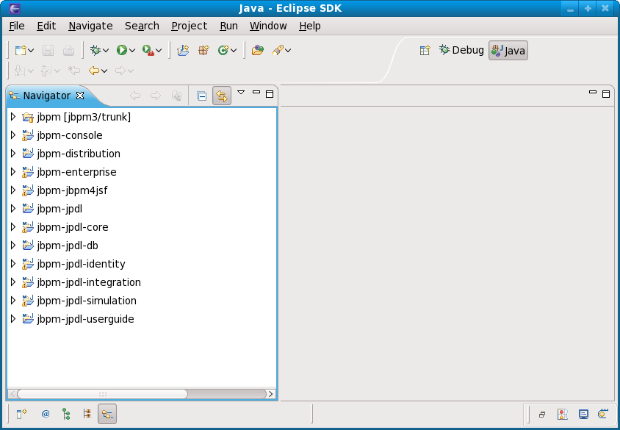
Comments