If you use JBoss Tools 3 beta or JBDS 2 beta SOA-P can be used side-by-side with any existing AS or EAP.
For now there is no automatic configuration of SOA-P out-of-the-box, but that will come in later versions.
For now the easiest thing to do is to install SOA-P and then in JBDS find the preinstalled EAP server
in the JBoss Server View and double click it to open the server view editor.
Once in the server editor update the two fields for Deploy Directory and Temporary Deploy direcotry; it
is sufficient to change the prefix used for the SOA-P install since the EAP directory structure resembles
SOA-P.
It is also important to double click the Runtime Environment and set the SOA-P directory here too.
After this when you start and stop the server you will be using SOA-P instead of EAP.
N.B. This will be simpler and more automatic in the GA release !
Using SOA-P
When you have the SOA-P server in place you can start working .esb projects very easily.
I've created a small screencast that shows how it works.
In the screencast I do the following:
- New Project Example Wizard
- Selects the Hello World ESB example
- Waits a few seconds for the download
- Deploys the .esb
- Put a breakpoint in the message handler
- Runs the testclient
- Sees that the breakpoint gets hit and is debugging away.
See the screencast here
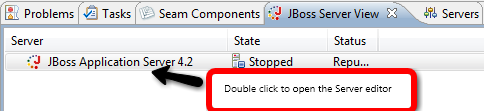
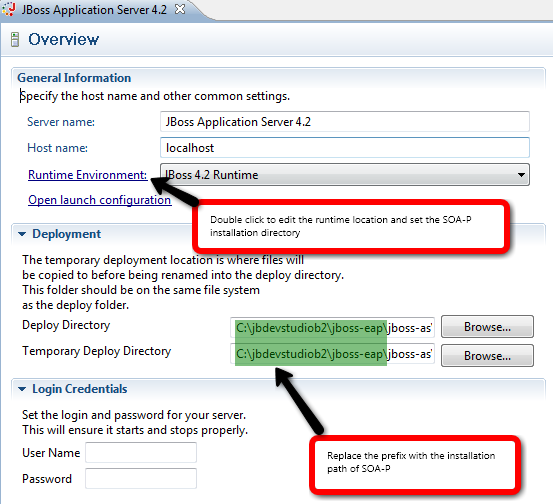
Comments