The jBPM graphical process designer comes as an Eclipse plugin. As from release 3.1.5 the GPD leverages the new Eclipse p2 update mechanism to make installation of the plugin in your Eclipse as smooth as possible.
If you have no Eclipse on your system, you can find the latest distribution on the Eclipse downloads page. The described process is tested with the so-called 'Classic' Eclipse flavor, but should in principle work with any other flavor as well. The process was tested using both the 3.4.0 and the 3.4.1 versions.
The second thing you need to install the GPD in Eclipse is of course a download of the GPD. If you have the izPack installer you don't need to worry about it because it contains the GPD and it will automatically extract it in your jBPM installation folder. Otherwise you can navigate to the GPD downloads page.
Extract your Eclipse if you freshly downloaded it and fire it up. Assuming an empty workspace you will see something similar to the picture below.
Now that everything is ready, let's install the downloaded plugin. Select 'Help' and then 'Software Updates...' to bring up the 'Software Updates and Add-ons' dialog. In this dialog, navigate to the 'Available Software' tab. The result is shown below.
Push the 'Add Site...' button to bring up the 'Add Site' dialog shown below.
The GPD comes in the form of an archived site download, so you'll have to push the 'Archive...' button if you've not extracted the archive and then navigate to the location on your file system to which you downloaded the archive. If you are using the izPack installer, this will have put the GPD in the designer subfolder of the chosen installation folder.
Push 'OK' to select the chosen file and again 'OK' in the 'Add Site' dialog to confirm your choice. The Software Updates and Add-ons' dialog will now contain an additional entry that corresponds to the GPD.
Make sure that the 'jBPM jPDL GPD' category is selected and push the 'Install...' button to start the installation. Eclipse will take some time to resolve the dependencies of the plugin and then show the 'Install' wizard.
Push the 'Next >' button and on the next page select 'I accept the terms of the license agreements' to enable the 'Finish' button.
Push the 'Finish' button. Eclipse will now install the plugin and download dependencies if needed. You will see a progress dialog like the one below.
When finished, Eclipse will ask you to restart to finish the installation.
Congratulations! You have successfully installed the jBPM graphical designer plugin in your Eclipse environment.








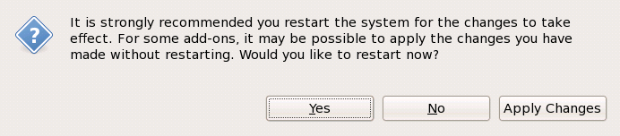
Comments