What is an AutoCluster?
Understanding Cluster navigation first requires understanding of Compatible Groups (Link here?). A compatible group is a group of resources, all of the same type. For example, a compatible group of EWS Tomcat Servers. A compatible group can be define manually by a user via Create Group or generated as a Dyna-Group by Create Group Definition.
Once a compatible group exists it can be selected by clicking on it say, for example, from the list presented by navigating to Resources -> Compatible Groups. Selecting a compatible group will then make it the root of your left navigation tree. In the example below, EWS Server Group has been selected and is the root of the tree (click to zoom).
The Compatible Group Inventory tab displays a group member listing with availability as well as the Monitor and Operations tabs. And in the left navigation tree, the resource hierarchy is displayed. In this tree the Tomcat Virtual Host type has been expanded one level.
Take a close look at the child of Tomcat Virtual Host, the Tomcat VHost (localhost)child resource. This child resource node is special, it is an AutoCluster node.
An AutoCluster is the representation of the same resource occurring with different ancestry. Put another way, it is a cluster representation of a resource. It is often the case that in a clustered environment you will find instances of the same resource deployed across the cluster. For example, the same deployed web application, or the same datasource for JBoss application server instances. Or, logically the same Jboss AS across different platforms. Administrators typically want to be able to manage the same logical resource across its different instances in the cluster. JON goes one step further, allowing cluster management to be applied to any compatible group, whether physically clustered or not.
By Expanding the Tomcat VHost (localhost) AutoCluster node in the tree we can see the children, which are themselves Type nodes or AutoCluster nodes.
Now we can see the deployed web applications on our "cluster" of EWS Tomcat Servers. The first thing you will notice is how some entries are annotated (1 / 2). This is an indication that this resource is present on 1 or our 2 EWS tomcat servers. If the node is not annotated in this way it is equivalent to (N / N), an instance of the resource exists for all group members.
With this understanding of AutoClusters we'll now discuss AutoCluster Monitoring. Note above that we've selected the Tomcat WAR (ROOT) web application and activated the Monitor Tab.
Monitor Tab
The Monitor tab will always be present and offers three subtabs: graphs, tables and schedules.
The AutoCluster view shares aspects of both the Resource Monitor Tab and the Compatible Group Monitor Tab. The features behave the same way as for a compatible group (by definition an AutoCluster is a compatible group made up of different instances of the same resource), but only a single resource name will be presented.
Graphs
Shown above since it is the default, this shows the charted metrics for the resource type. This is analogous to a single resource graph but here displays values low, peak and average values. The low and peak values will represent all instances of the resource and the average again takes into consideration metrics from all reporting instances. The chart points are generated using all reporting instances.
Tables
The Tables subtab provides a tabular, metric specific, view of the AutoCluster resource's metrics. It shows the number of reporting instancesfor the given display range, the number of alerts for a specific metric and the low/peak/average values.
Clicking on a metric name will chart the single metric against the instances:
Selecting multiple instances of the resource provides full metric comparsion in a tabular form:
Schedules
It's often the case that administrators will want to set the metric collection schedule across all instances of an AutoCluster at the same time. The schedules subtab allows this type of resource management. The schedules matrix looks similar to that of a single resource. But, any metric enable or disable, or any collection schedule change, will be applied to all instances of the AutoCluster.




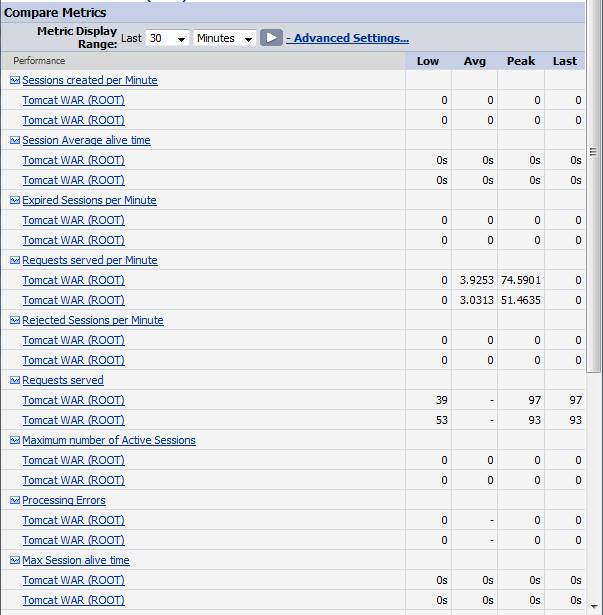
Comments