This tutorial looks at viewing the SOA-P service registry with the JBoss Developer Studio Web Services Explorer. Using JBDS is an alternative to using an external tool such as http://uddibrowser.org/ . Aaron Pestel discussed uddibrowser in his recent wiki http://www.jboss.org/community/wiki/SOA-P43ViewjUDDIRegistryContentswithUDDIBrowser
Prerequisites: SOA-P 4.3 and JBoss Developer Studio 2.0
The first hurdle to cross is how to find the Web Services Explorer in JBDS. It is not exposed in the default Seam perspective, you need to switch to the Java EE perpective, then look at the bottom of the Run menu.
Select UDDI Main in the navigation window, enter the Inquiry URL (the screenshot shows both SOA-P and JBDS running on the same machine) and Go. The Registry Details screen now looks like this:
The first thing you need to do is Login:
The password to use is jbossesb. Now you have a tree view of the registry:
That's it.
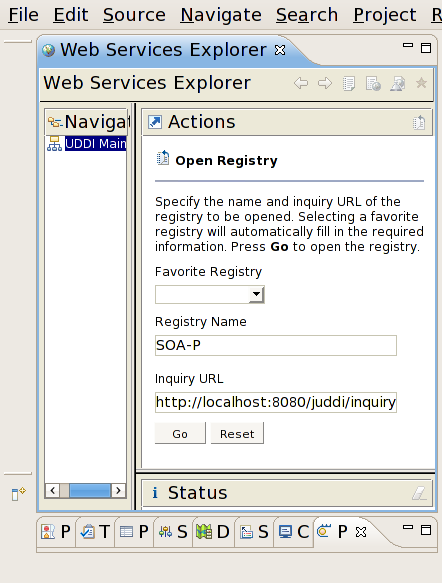
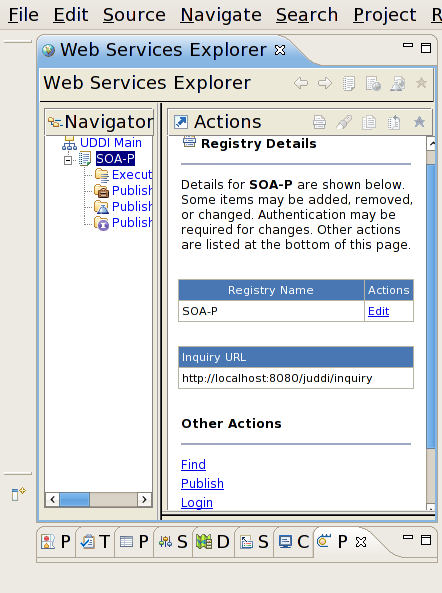
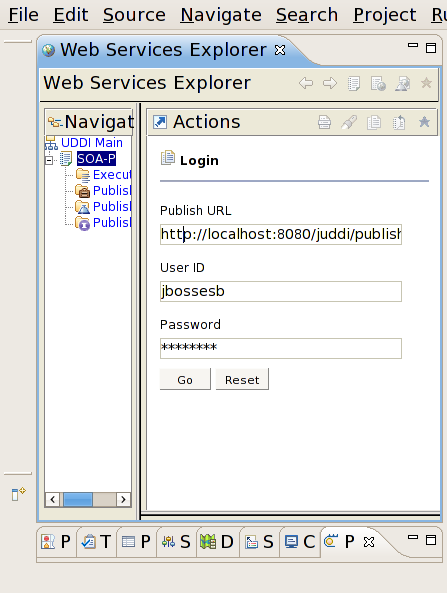
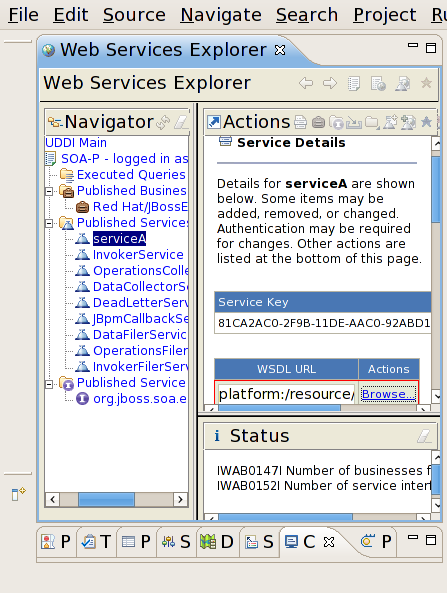
Comments