BPM Console Reference - 1.0.0.GA
Technical Overview
Main components
The console consists of three distinct parts: The console UI, the console server and an integration layer.
The later decouples the actual process engine from the server module:
The console UI is an AJAX web application that solely uses HTTP to communicate with the sever module. The server module itself, presents a REST facade to the console UI and integrates the actual process engine.
Integration with the process engine
The process engine is decoupled through an integration layer. The integration API is part of the console project, while the actual implementation of that layer resides with the process engine. At runtime the server module uses a service loader mechanism to access the process engine through the integration layer.
The integration layer allows different process engines to be managed with the same console and prevents changes in the process engine to require changes in the management console.
Deployment Artifacts
Although installation of the console is usually covered when installing the process engine, you might need to know which parts go where, especially when porting the console to a different container.
Bonanova:jboss-5.0.0.GA hbraun$ find ./ -name "gwt*" ./server/default/deploy/jbpm/gwt-console-server.war ./server/default/deploy/jbpm/gwt-console.war ./server/default/lib/gwt-console-rpc.jar ./server/default/lib/gwt-console-server-integration.jar
A quick scan of an example installation reveals four console related artifacts. Two web applications (the console UI and the console server) as well as two shared libraries: the data model shared between all layers and the integration layer API.
Component | Deployment Artifact |
Console UI | gwt-console.war |
Console Server | gwt-console-server.war |
Domain model | gwt-console-rpc.jar |
Integration Layer | gwt-console-server-integration.jar |
Classloading scopes
The console UI is completely decoupled from the server since it uses HTTP to access the backend (remember it's AJAX). However the console server and process engine need to share the same classloading scope, otherwise the service loading mechanism doesn't work. The two reaming artifacts, rpc.jar and server-integration.jar should go into a shared parent scope, because they need to be available to every layer.
Workspace framework
What we consider the workspace, is basically the main layout of the console UI, including the main navigation on the left, the header, the message panel at the bottom and the editor pane on the middle. The workspace and it's contents are abstracted through a workspace API. The workspace API allows you to add different editors to the workspace. Each editor represents a particular use case or management capability.
The console follows a “one size fits many” approach. Aiming at reuse where applicable and allowing for proprietary extension when needed. The extension points are split into build time extensions, aka plugins to the actual UI and runtime extensions that allow replacement of server side functionality that the console UI relies upon.
NOTE: If you are not familiar with GWT at all, it makes sense to read the GWT introduction
before diving into the following sections.
Workspace API
The workspace API addresses extensions to the console UI itself. A workspace is split into editors that contain views. Each editor provides a navigation to the main menu on the left. At build time the console assembles the workspace based on the plugins available as maven dependencies. In order to extend the console UI, you solely need to provide an editor implementation that was build against the workspace API.
Workspace configuration
A simple property file controls the actual workspace composition. It's part of the build profile chosen a contains a list of editors that should be included when assembling the final web application.
# the default workspace.cfg org.jboss.bpm.console.client.SettingsEditor org.jboss.bpm.console.client.process.ProcessEditor org.jboss.bpm.console.client.task.TaskEditor org.jboss.bpm.console.client.report.ReportEditor org.jboss.bpm.console.client.engine.EngineEditor
Build profiles
Customization of the console happens at build time through the use of profiles. It's actually maven profiles that are triggered by a system property:
mvn -Dconsole.profile=jbpm
If you are looking into extending the console, then a custom build profile would the right point to start. It does not only specify the workspace configuration, but also allows to pull in arbitrary dependencies required for the editors you provide. I.e. custom editor implementations that are published as maven artifacts.
Console server plugins
The server module provides hooks to replace or even remove certain functionality with regard to the process engine itself.
Unlike the integration API these plugins are expected not to be available. The console knows about the plugins and can hide certain functionality based on the plugin availability. Any of the default BPM management functionality that we expected to be customized or not available in all cases has been modeled as a server module plugin.
Plugin loading
Server module plugins are loaded using the service loader mechanism and thus can easily be replaced by simply exchanging the jar files available to the server module classpath. We don't go into the details here, but a good example is the FormDispatcherPlugin.
Management capabilities
Keep in mind that the console was designed to be extensible. Although it ships with a set default editors for managing a process engine, it's very likely that it doesn't match all your requirements. Reuse where applicable and extend where necessary. However that doesn't mean the default management capabilities are cast into stone. Active discussion and feedback should help to improve the out of the box experience over time.
Process Management
The process management editor allows to to manage both process definitions and process instances.
Process life cycle
Process definitions can suspended and resumed, which depends on the state of the deployment they are associated with. For further explanations on the lifecylce of deployment and process entities please refer to the process engine user guide.
Instance life cycle
Process instances can be started, terminated or deleted. Termination means the instance will be ended, while deletion will force removal of the instance and all related entities, i.e. history information.
Process Activity
If the process deployment does contain a process diagram, you are able access a graphical representation of the instance activity. Internally this is handled by the GraphViewer plugin.
Instance Data
Inspecting current process state (aka variables) is available in a read-only mode.
Process forms
If the process is associated with a form that should be used to start new instances, the console will request your input based on the form template attached to the deployment. Similar to the GraphViewer this option will only be available if the deployment contains a form template and the process references it. For further information please consult the process engine user guide.
Task Management
The task editor provides access to group and user task lists based on currently authenticated user.
You have the ability to claim and assign tasks as well as to provide data to the process through the use of task forms.
Users, Groups and identity management
The actual identity management is controlled by the process engine and the identity management solution it uses. Querying for tasks relies on the current principal. That means the group tasks presents task available to either current principal or one of the groups it belongs to.
Task life cycle
Currently the console uses a simplified task life cycle model. A task can either be open, or assigned to somebody. Open tasks are available to a group of users which then can claim the task and hence assign it to themselves. Releasing a task means “opening” it again.
Task forms
One of the main use cases for task is to either review or provide process data. In both cases a task will be associated with a process instance and give access to it's data in a read-only or read-write fashion. Providing task forms to the console is delegated to the FormDispatcher plugin. Task forms will only be available if the FormDispatcher can resolve a form template related to a particular task instance.
Reporting
The reporting capabilities are based on BIRT. All the console provides is a report server component for rendering report templates and integration with the actual UI. The process engine provides templates which you can either lean on, extend from or even replace them at all. The basic idea is that any kind report will require customization anyway, therefore we only provide the integration and out-of-box templates to get you started.
Default reports
The default reports are split a general system overview and process specific reports. While the later should allow you to analyze a specific process with regard to it's execution characteristics the system overview is more intended to spot derivations and exceptional situations at a glance. However keep in mind that this intended to be customized and enriched with your applications domain data.
Customizing report templates
The process engine provides a set of default BIRT templates that can be customized using the BIRT report design tools. Appendix B contains instructions on how to deploy them to BIRT runtime.
Default reports
Report | Template Name |
General System Overview | overall_activity.rptdesign |
Process Activity Summary | process_summary.rptdesign |
Appendix A: FormDispatcherPlugin
The default form plugin implementation leverages the freemarker templating library.
It builds on the following constraints:
- Templates need to be suffixed *.ftl and be included with the deployment
- HTML forms need to provide the correct enctype: "multipart/form-data"
- Form field names become process variables names and vice versa
- A reserved field name for signaling execution upon task completion: "outcome"
Default context information
The form render context provides default context information useful for rendering templates: Currently that's ${form} and ${outcome}.
These are used to provide runtime information to the form rendering.
Let's do an example:
<h2>Your employee would like to go on vacation</h2>
<form action="${form.action}"
method="POST" enctype="multipart/form-data"> (1)
Number of days: ${number_of_days}<br/> (2)
<hr>
In case you reject, please provide a reason:<br/>
<input type="textarea" name="reason"/><br/> (3)
<#list outcome.values as transition> (4)
<input type="submit" name="outcome" value="${transition}"> (5)
</#list></form>
- Accessing form action dynamically: 'form.action'
- Referencing a process variables named 'number_of_days'
- Create a new process variable named 'reason'
- Access transitions dynamically: 'outcome.values'
- Reserved field name to trigger execution: 'outcome'
Dynamic render context
As described above, some properties are provided at runtime, i.e. the actual form action parameter or the available outcomes (aka transitions). Some of those are required and cannot be derived at design time (the form action) others are just convenience (the available outcomes).
Appendix B: Report server
The console server integrates the BIRT runtime for providing reports on the process engine activity history. Reporting within the console actually breaks down into three pieces: Integration with console, integration of the BIRT runtime itself and the actual report templates.
Console integration
The actual console integration is covered by the default report editor and shouldn't be much of an issue.
The BIRT runtime
The BIRT runtime will usually installed along with the process engine or can be retrieved from the BIRT website. It needs to be installed at a particular location that is expected by console server. Under JBoss it uses the server data directory for both accessing the templates and storing the results.
Bonanova:jboss-5.0.0.GA hbraun$ ll server/default/data/birt/ hbraun staff 340 Jul 9 12:57 ReportEngine hbraun staff 170 Jul 9 12:58 output hbraun staff 150899 Jul 9 12:53 overall_activity.rptdesign hbraun staff 669 Jul 9 12:53 process_summary.rptconfig hbraun staff 153602 Jul 9 12:53 process_summary.rptdesign
Report templates
The report templates are provided by the process engine.
However if you plan to customize the default report templates, the BIRT data directory would the place to put them.
Appendix C: Authentication and access
The console currently uses HTTP basic auth to access the console server. The server module itself is connected to JAAS domain, just like in any other web application. Currently there is access control implemented in the console UI.
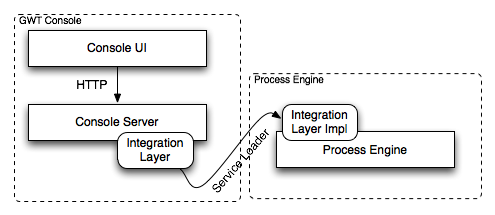
Comments