Download, install and run JBoss Developer Studio
Download & install JBoss Developer Studio 7.0 Beta2 from https://devstudio.jboss.com/earlyaccess/7.0.0.Beta2.html and follow installation instructions. Installer allows to run JBDS immediately after installation end, so leave this option checked and finish the installation process. This release of JBDS introduced a new feature so you can use source code from public git repository to deploy to OpenShift. More at http://docs.jboss.org/tools/whatsnew/openshift/openshift-news-2.5.0.Beta2.html
Configure and deploy to OpenShift
Once JBDS is started move to the JBDS workbench (hit 'Get started with JBoss Central'):
We are going to clone a big repository so we need to increase git remote connection timeout (can be found under Preferences - Team - Git):
Select OpenShift application from JBoss Central:
Provide OpenShift credentials (if you don't have OpenShift account yet, sign-up at http://openshift.redhat.com)
Fill in application details (the most important is to use git://github.com/eschabell/openshift-bpm-process-designer.git as application source code):
Hit next, Configure/create SSH Key pair to be able to clone remote git repository to your local workspace:
Hit Finish, you will be asked to add fingerprint to known_hosts and to publish changes to remote (openshift) git repository. Both times select yes.
That's it, you can now checkout your application at:
http://jbpmdesigner-$your_domain.rhcloud.com 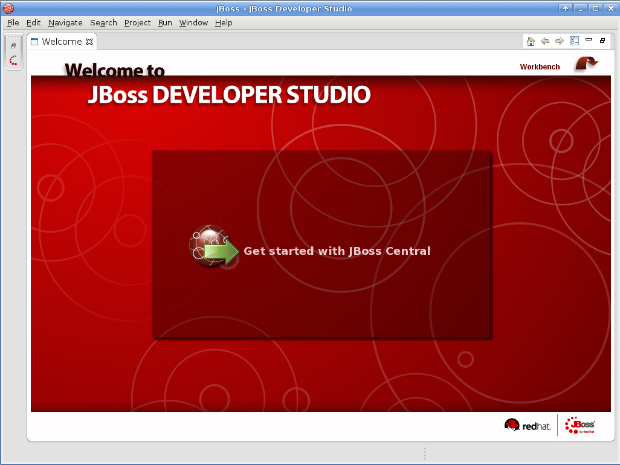
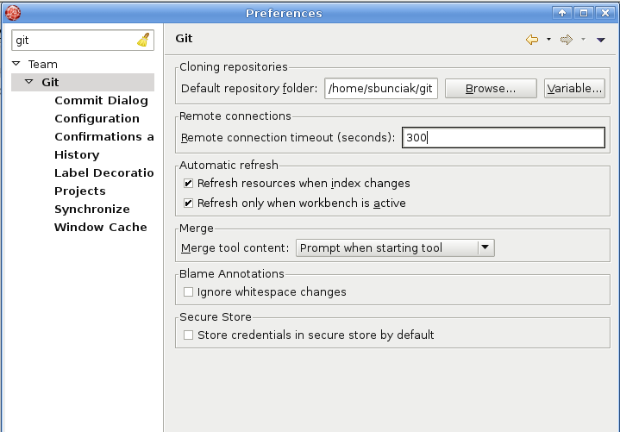
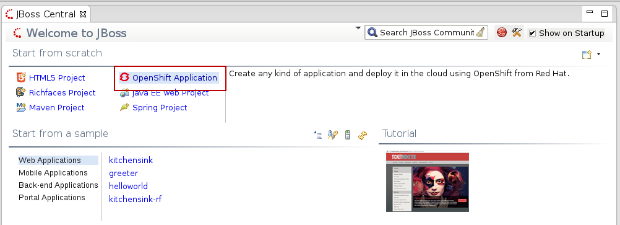
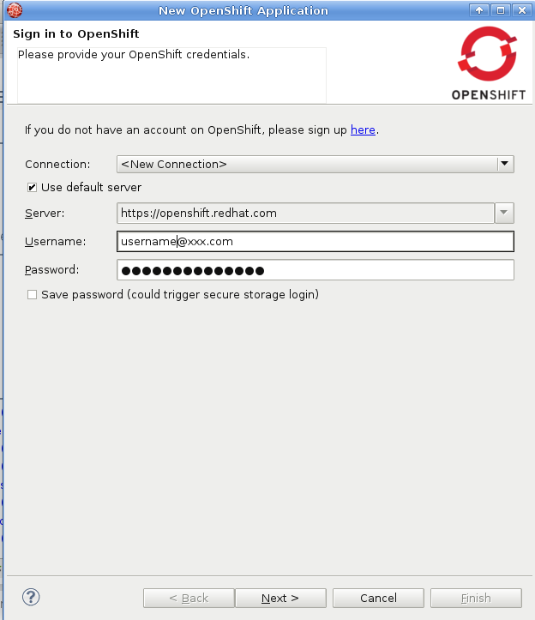
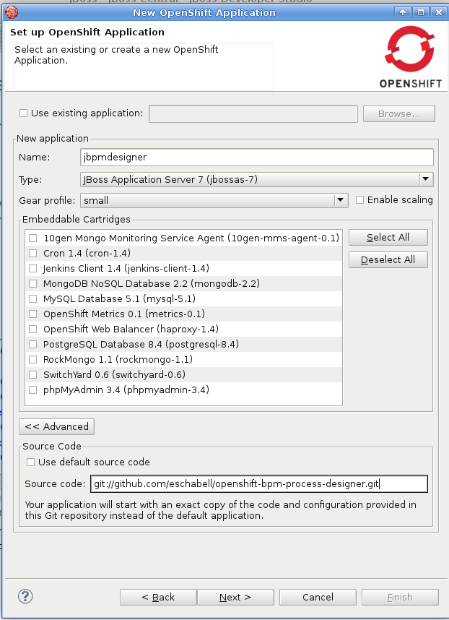
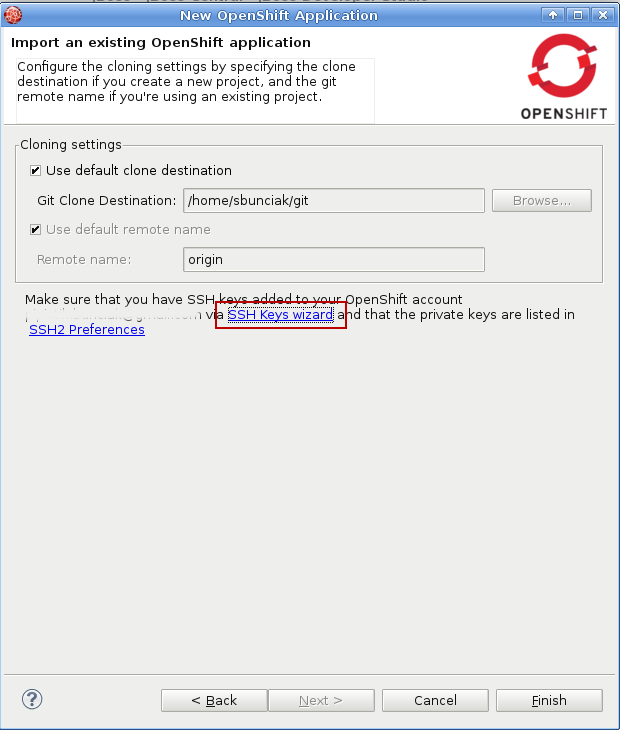
Comments