Highlights
Teiid Designer 8.5 introduces the following changes and features
- Replaced teiid client plugins with a single runtime plugin (TEIIDDES-2102)
- Support for dynamic extension metadata (TEIIDDES-2094)
- VDB Editor layout improvements (TEIIDDES-2149)
- Added ability to view a built-in MED (TEIIDDES-1875)
- Improved Default Server naming (TEIIDDES-2069)
- Enhance security for Data Roles UI (TEIIDDES-1984)
- Add ability to create User Function in Transformation Editor (TEIIDDES-1257)
- Numerous bug fixes
Replace teiid client plugins with a single runtime plugin
Prior to Teiid Designer 8.5, we supported connection to different teiid versions by adding a separate submodule for each teiid version. In Teiid Designer 8.5, we have done away with the separate submodules. Instead, we now have a single runtime client plugin which handles all versions of teiid. This simplifies the architecture going forward and makes maintenance much easier. If you would like to read more details, see the following blog post .
Support for dynamic extension metadata
Where Teiid translators require additional metadata, Designer has provided this to the user in the form of Model Extension Definitions (MEDs). A selection of MEDs are provided with Designer, so called built-ins. However, it may be the case that a Teiid instance has a custom translator that requires additional metadata that has not yet been made available to Designer. In this case, it has been the user's responsibility to register a matching MED for this metadata. This release improves this situation by querying theTeiid instance upon successful connection and converting the translator metadata as 'Imported MEDs'. These MEDs are registered in Designer immediately and can be viewed using the MED editor.
VDB Editor layout improvements
During 8.x release development, the VDB editor has added a number of features. As a result, the real-estate involved has increased. In 8.5, we've simplified the VDB editor by replacing the upper and lower panels with a tabbed layout. The Content tab (formerly the upper panel) contains editor panels for Models, UDF Jars, Other Files and the VDB Description. The Advanced tab contains panels for defining Data Roles, general Properties. User Defined Properties and Translator Overrides. In addition the VDB info was moved to the to of the editor and a VDB Version entry was added.
Added ability to view a built-in MED
In 8.5, we've added the ability to view built-in MEDs (Model Extension Definitions) which include core, relational, function, odata, mongodb, rest and saleforce. After opening the Model Extension Registry, you can right-click on a registered MED and select the View MED action.
Improved default server naming
In 8.5, we've removed the ability to name your Teiid Instance definitions and are using the names of your defined servers. In the Model Explorer the Default Server section displays the server icon and current selected default server name. Clicking the Change the Default Server action now displays a list of defined server names as shown below.
Enhance Data Roles UI
The Data Roles editor/wizard was tweaked to reduce the size of the dialog. The panels were moved into Permissions, Options, Mapped Role Names and Description tabs.
Add ability to create a User Defined Function in Transformation Editor
Sometimes users will be creating SQL transformations that represent procedures or functions that have yet to be defined. In 8.5, Teiid Designer introduces a feature that allows creating Source Functions or User Defined Functions based on the function defined in your SQL.
Below is an example of a query using a getBookInfo() function that does not exist yet. The result is a SQL validation error.
By selecting the function name and right-clicking, you can now select the Create Function action.
You can then choose to create a Source Function (i.e. pushdown) or a User Defined Function option.
For either option, you'll be presented the appropriate new function/procedure wizard which will seed the parameter definitions based on the procedure definition in the SQL.
In either case, you'll be prompted to select a target Source of View model as the location for your new function.
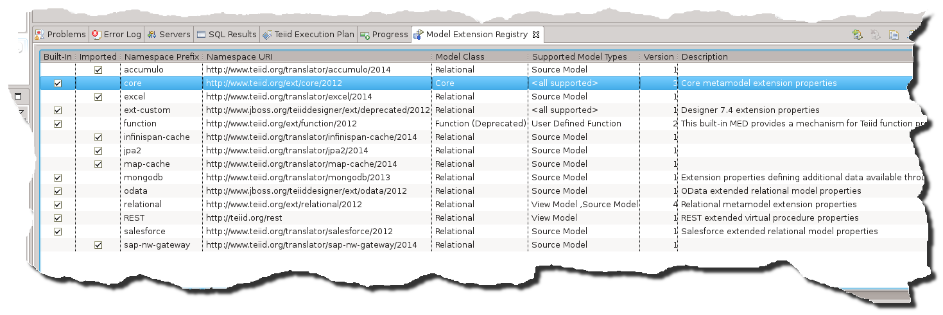
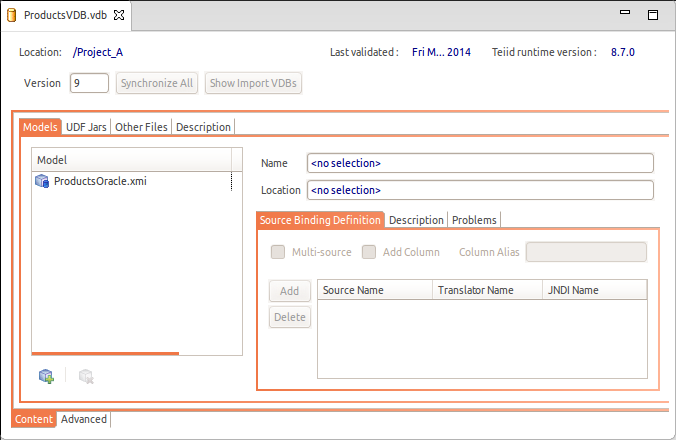
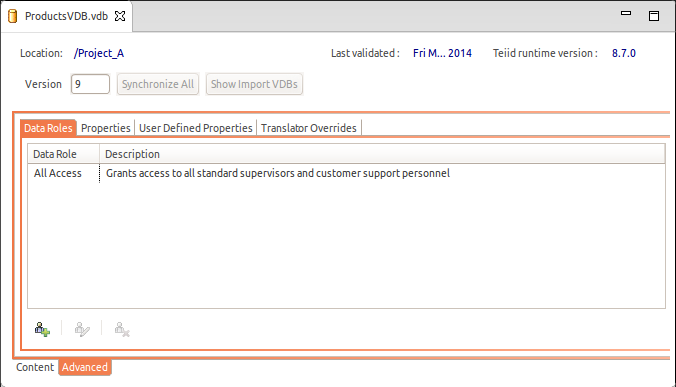
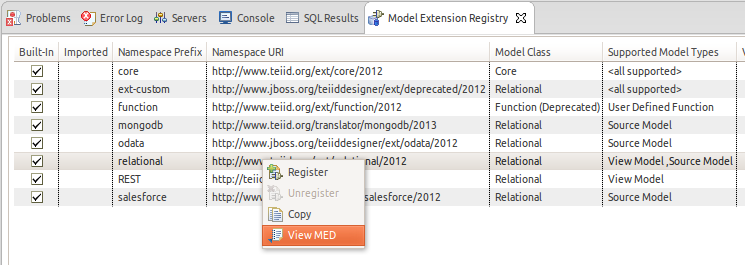
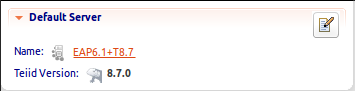
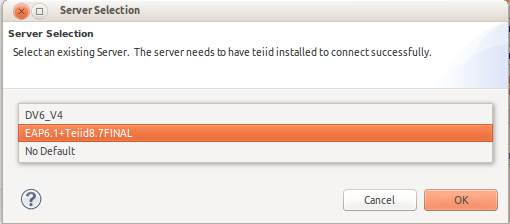
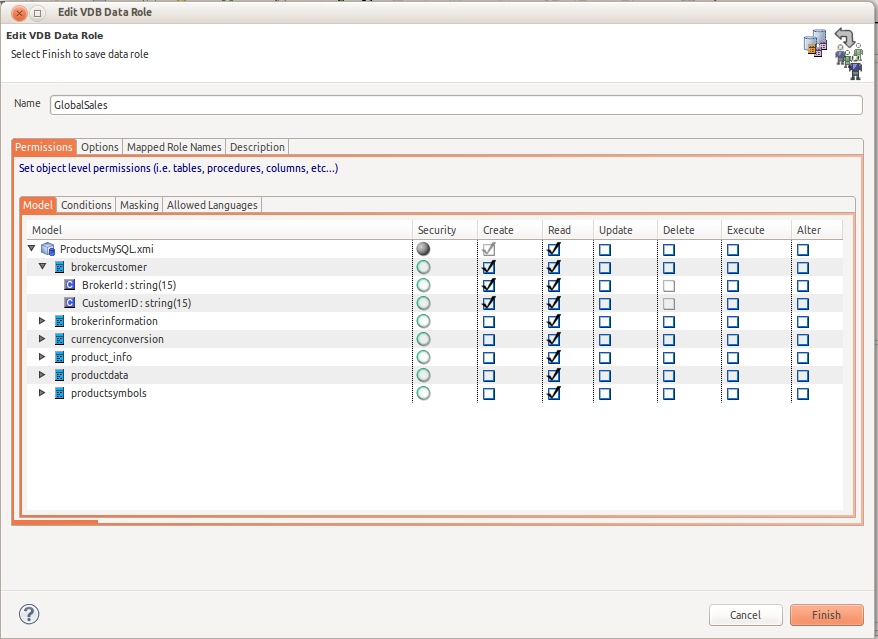
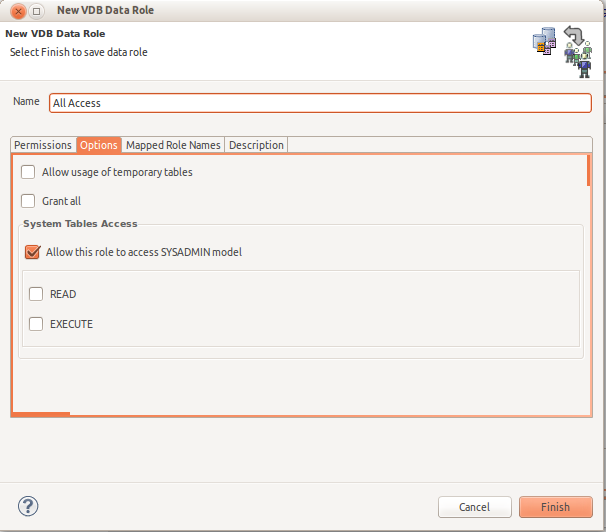
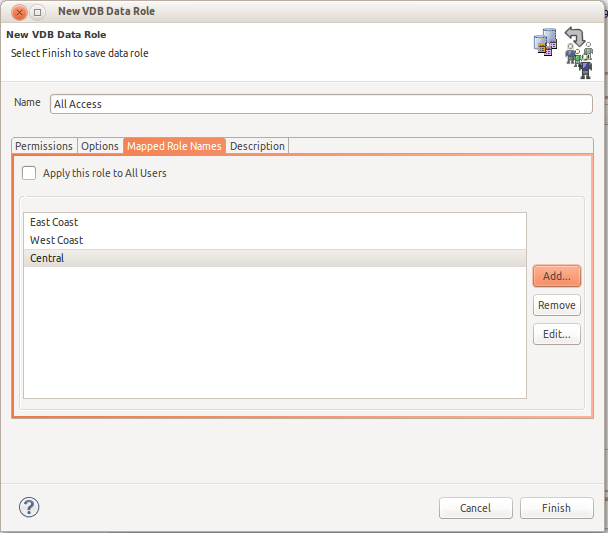
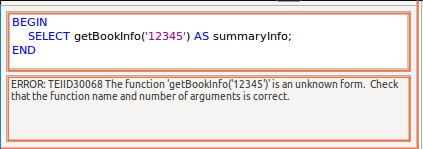
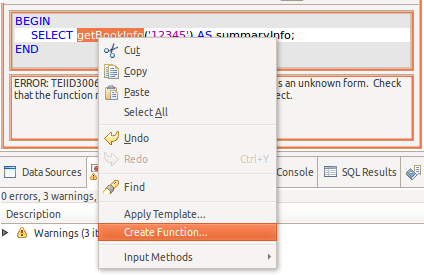
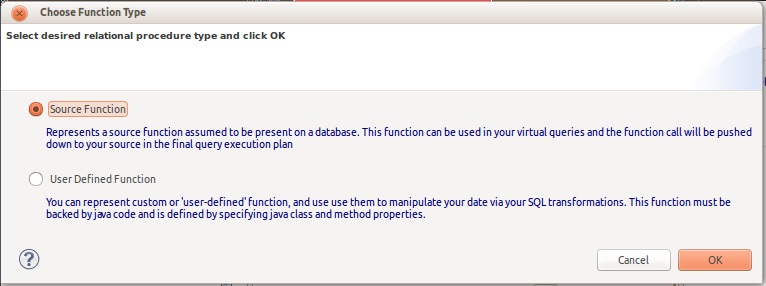
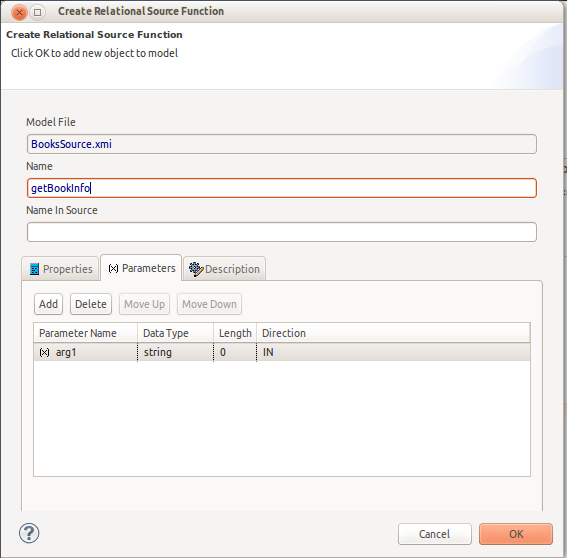
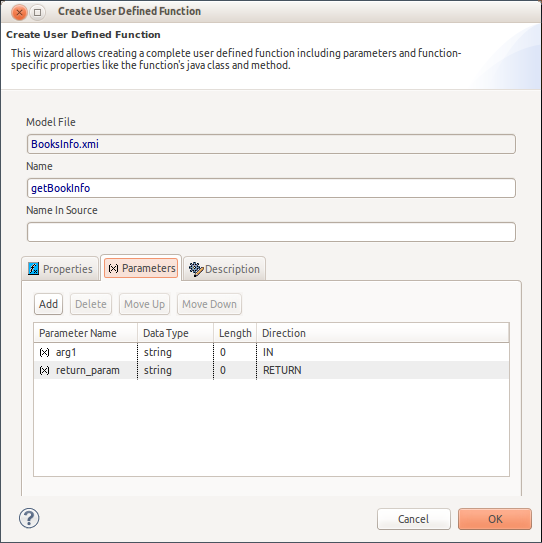
Comments