Highlights
Teiid Designer 9.2 introduces the following notable changes and features
- TEIIDDES-2343 - Support importing Dynamic VDB
- TEIIDDES-2401 - Add support exporting the Designer VDB as Dynamic VDB
- Numerous bug fixes (see Release Notes)
Support for Importing Dynamic VDBs
The Import/Export Dynamic VDB functionality was implemented to support converting between both types of Teiid VDB artifacts. In this feature the user is expected to import their *-vdb.xml file into their workspace via drag-n-drop of Eclipse's Import > General > File System action.
Once in your workspace, simply:
Step 1: select the dynamic VDB and right-click select Modeling > Generate VDB Archive and Models action.
Step 2: The first page of the wizard displays the file name, VDB name within the *-vdb.xml file and the XML file contents. Click Next > to continue.
Step 3: On the second page, change any applicable VDB properties, verify your source and view model names and click Generate.
- This will generate *.xmi model files representing the DDL model metadata from your dynamic vdb.
- This will generate a *.vdb archive file containing copies of your *.xmi models as well as the indexed metadata files (*.INDEX files)
Step 4: Click Finish and view the models and *.vdb in your project
Support for Exporting Dynamic VDBs
The Import/Export Dynamic VDB functionality was implemented to support converting between both types of Teiid VDB artifacts. In this feature the user converts their local *>vdb archive file into a *-vdb.xml file in their workspace.
Step 1: select the archive VDB in the Model Explorer tree and right-click select Modeling > Generate Dynamic VDB action.
Step 2: specify a unique VDB name (Default is the name in the archive), location, *-vdb.xml file name and set desired output options. Select Next >.
Step 3: click the Generate button to generate the dynamic VDB xml. File contents is now displayed in the text viewer. Click Finish
You can now select and view your new dynamic VDB file in your favorite XML editor or system text file viewer.

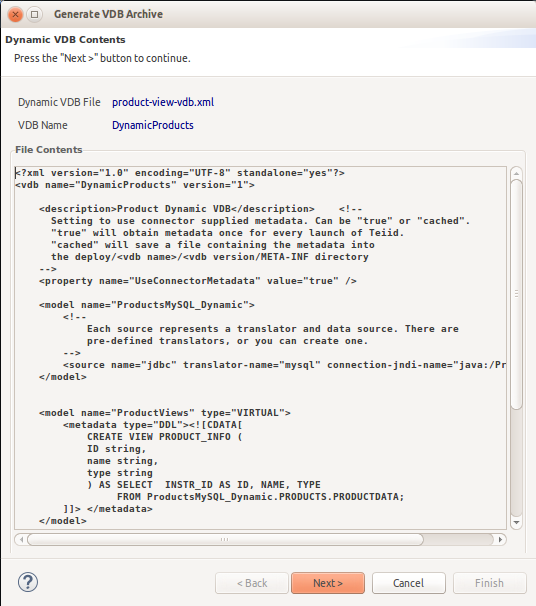
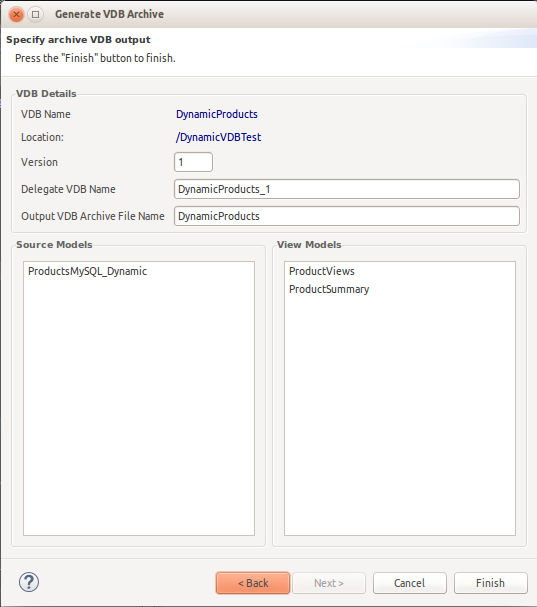
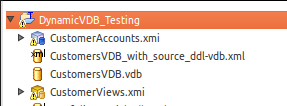
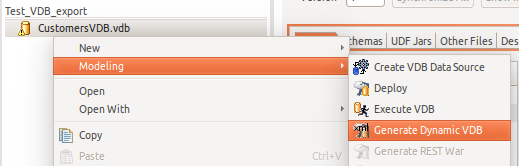
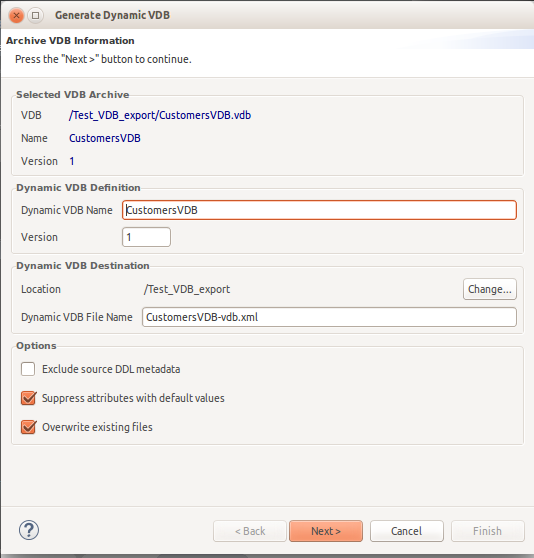
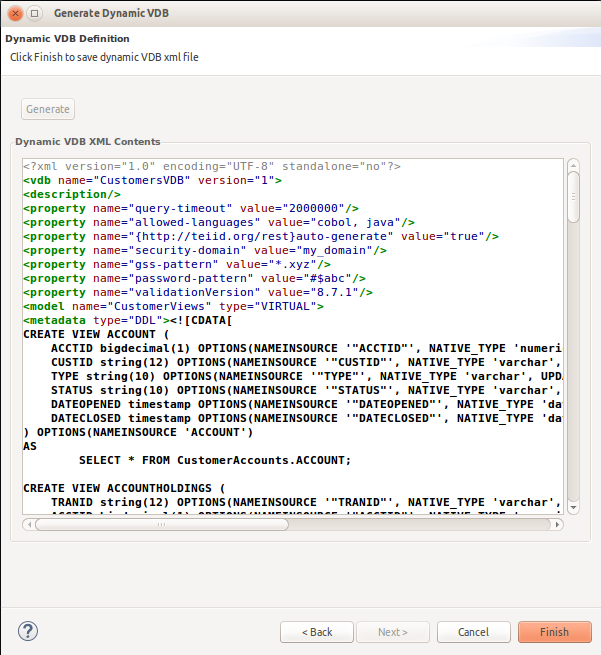
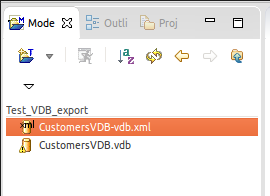
Comments