If you're interested in the general FAQ go here:JBoss Community Search FAQ
Searching...
Query language
Examples of simple searches:
| Query | Explanation |
|---|---|
| drools performance tips | Search for documents containing drools or performance or tips. |
| hibernate search | Search for documents containing hibernate or search. |
| infinispan cluster | Search for documents containing infinispan or cluster. |
Examples of searches using advanced Lucene query language:
| Query | Explanation |
|---|---|
| hibernate AND session | Search for documents containing hibernate and session. |
| +hibernate +session | Search for documents containing hibernate and session (using a different notation). |
| "cache invalidation"~4 | Search for documents containing cache and invalidation where they're within a specified word distance. |
The query language is based on Lucene 3.5 query syntax.
Named fields
Every document stored in our index is in fact an associative array of field/value pairs. This means you can query against specific fields (see Lucene query syntax documentation on Fields for more info).
| Query | Explanation |
|---|---|
| subject:netty | Search for documents containing netty in the subject field. |
| subject:(netty service) | Search for documents containing netty or service in the subject field. |
Search for documents containing infinispan in the project field and manik in the author field. |
Currently you can use the following fields:
| Field | Examples | Explanation |
|---|---|---|
| subject | subject:welcome | Email subject (available only in emails). |
| author | author:emmanuel | Author of the document. |
| project | project:hibernate | Name of the project. |
| date | First two examples are the same, the later is just shorter. The last is an example of an unbounded lower boundary. | |
| mail_list | mail_list:(dev users) | Mailing list type: dev, users. |
| message_attachments | message_attachments:(execution rule) | Search in mail attachments. |
Using the Web Interface
The Web Interface provides faceted search options and several easy-to-use filters:
Filtering
Instead of using named fields in the query string to narrow your search you can use interactive filters:
- Project
- Time Frame
- Mailing List type
- Author (only the Top Authors are displayed to save space)
All filters are similar in functionality, except the date filter which provides predefined time frames (Past week, month, quarter, year and a Custom range) and an interactive histogram in which you can select a region to zoom in. You can order items in the Project filter by name or frequency.
If you want to save space on the screen for search results you can hide the filters by clicking on the blue arrows to collapse the areas.
Result sorting and Instant search
Search results can be sorted (1) either by relevancy or by date (Newest first or Oldest first).
Instant Search (2) aims to update the search results as you type and select/deselect filter options. Sometimes you may wish to turn this off, for example if your web browser or internet connection is slow.
Document preview
Clicking on the result title (1) displays the document at its original URL in a new browser window or tab. If you want to preview the document with the search terms highlighted you can click on the magnifying glass icon or the snippet text (2).
This opens a preview window inside the search application:
Conversation thread (experimental)
The preview window tries to reconstruct the email thread using one of the following methods:
- Using the original mail header data (Header references)
- Using mail subject similarity (Includes subject pattern)
You can switch between these using the selection box at the top of the window. You can also use a checkbox to limit the emails only to those found in the same mailing list.
It should be noted that this is currently an experimental feature so don't always expect perfect results!
Supported Browsers
| OS | Browser | Browsers Version | Status |
|---|---|---|---|
| Linux. Fedora 14 | FireFox | 4.0 | OK |
| Chrome | 18.0.1025.45 beta | OK | |
| Opera | 11.10 | OK | |
| Epiphany (GNOME Web Browser) | 2.30.6 | OK | |
| Midori | 0.2.9 | OK | |
| Mac OSX, Lion | Safari | tbd | OK |
| Chrome | tbd | OK | |
| Microsoft Windows XP | IE | 9 | OK |
| IE | 8 | Experimental | |
| IE | 7 | Experimental | |
| IE | 6 | Experimental | |
| Win7 | IE | 8 | Experimental |
| Windows Vista | IE | 7 | Experimental |
Note, support of IE8 and below is experimental. It means the web UI should work without major issues but may not be always 100% perfect. We are aiming to improve it in the next release.
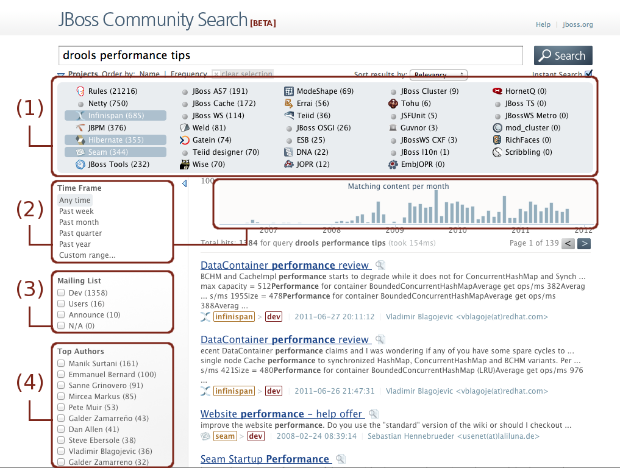
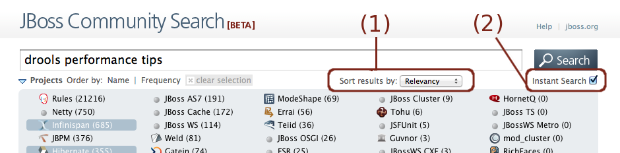
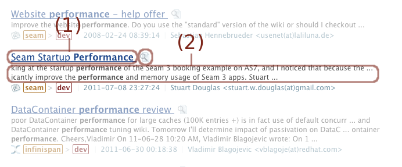
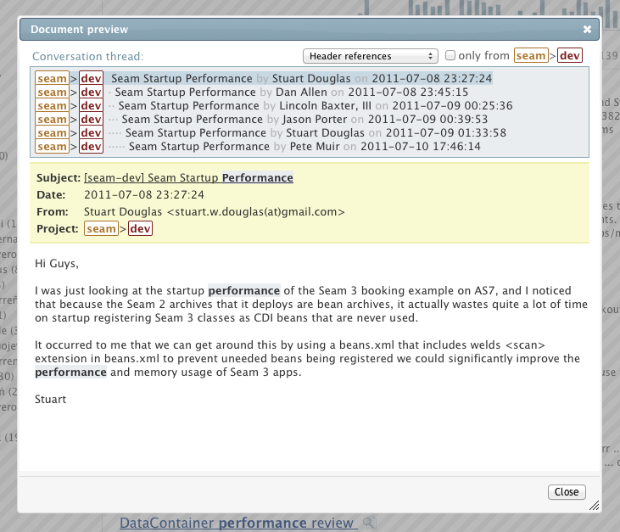
Comments