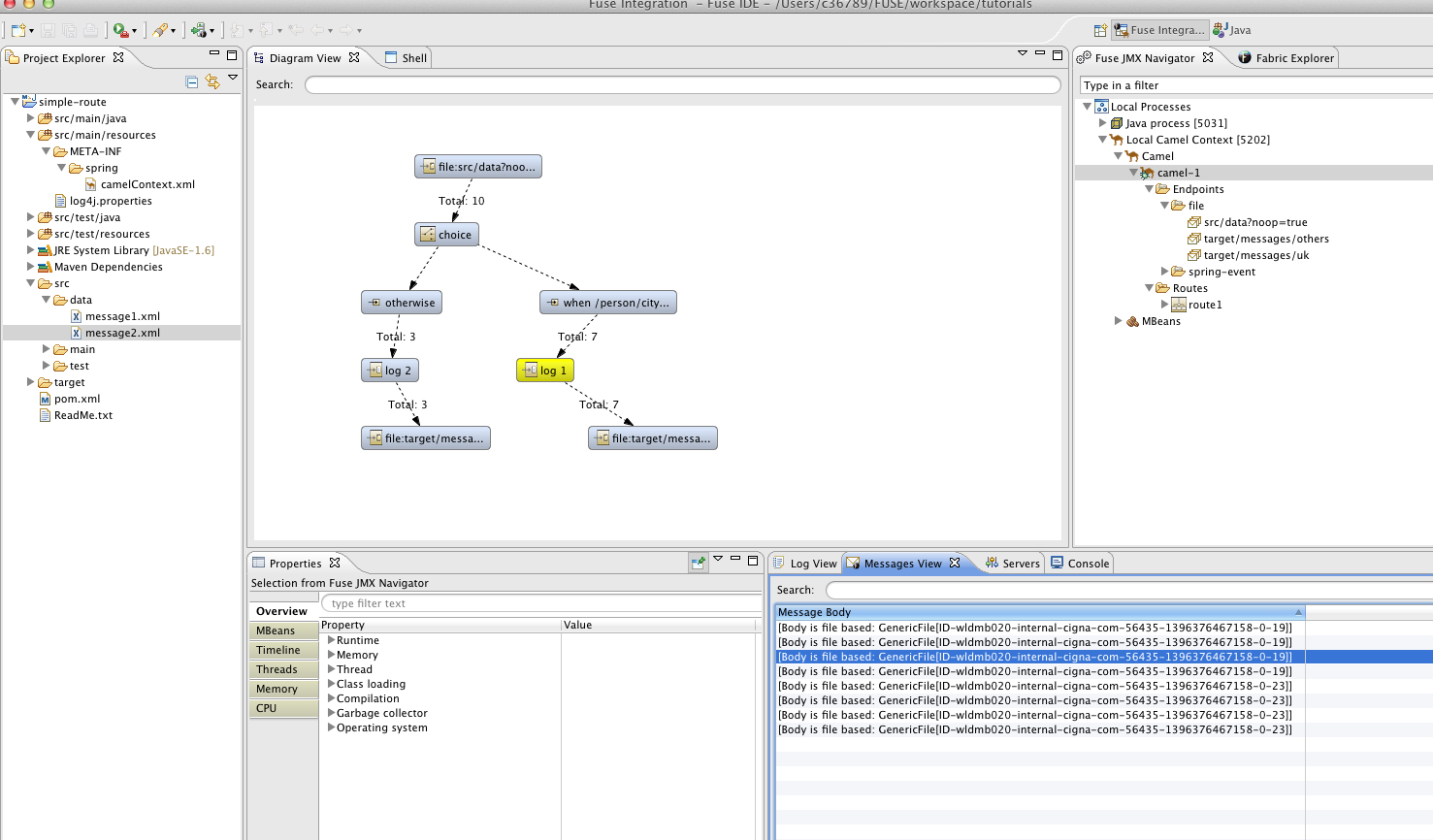-
1. Re: Fuse Integration Perspective doesn't look right on a mac
damiansmith Apr 1, 2014 4:14 PM (in response to damiansmith)Ok - in case someone else comes across this.
I haven't figured out how to get the Properties view to populate with Message data - but there are tons of columns available to populate the Messages View.
You have to select them by clicking on the small down arrow at the top right of the view.
Not sure why nothing is selected by default.
-
2. Re: Fuse Integration Perspective doesn't look right on a mac
lhein Apr 11, 2014 6:19 AM (in response to damiansmith)Hi Damian,
that version of the tooling still had an issue which sticks the properties view to the process overview. (the stuff you have in the properties view of your screen shot)
To actually see the message content you can simply select the properties view and in the toolbar of that view disable the pin button which is currently selected. (see your screenshot - 4th button from the right)
When you disable it the contents of the properties view will be linked to what you select in the messages view.
Regards
Lars