Now that the WS Tester is getting more stable and feature complete, I wanted to try it against a RESTeasy web service (JAX-RS) deployed against one of our own runtimes. I simply used the steps we'd defined earlier for using the RESTeasy project example on this wiki page.
To do this yourself, follow these steps:
Grab a recent build of JBoss Tools 3.2 (go [http://download.jboss.org/jbosstools/builds/nightly/ and use the latest trunk build). Install it into an Eclipse 3.6 (Helios) instance.
Make sure you have an EAP 5 or SOA-P 5 runtime ready with RESTeasy installed.
Fire up your Eclipse workbench and follow the steps here to get your RESTful web service project into your workbench (steps 1 through 10).
Get a bit familiar with the WS Tester by checking out this post and this post.
Open the WS Tester view by selecting Window->Show View->Other... Drill down until you find "JBoss Tools Web Services" and select the Web Service Tester.
To post a new customer to the service database:
Select JAX-RS as your Web Service Type.
Switch the HTTP Method to "POST".
Type in your Service URL: http://localhost:8080/simple/rest-services/customers.
Put in your sample XML in the Request Body tab:
<customer>
<first-name>Bill</first-name>
<last-name>Burke</last-name>
<street>256 Red Hat Lane</street>
<city>Boston</city>
<state>MA</state><zip>02115</zip>
<country>USA</country>
</customer>On the Request Header tab, add "content-type=application/xml" as the lone header.
Click the Invoke button.
You won't see anything in the Response Body tab to the right, but if you go to the Response Header, you should see "[HTTP/1.1 201 Created]" as the top line in the list. You should also see the Location (http://localhost:8080/simple/rest-services/customers/# where # is the record number for the entry).
To retrieve a record from the service:
Change the HTTP Method to "GET".
Change the Service URL to the Location value you saw in step 6 (http://localhost:8080/simple/rest-services/customers/1)
This time you should see the XML record in the Response Body tab and [HTTP/1.1 200 OK] as the first Response Header.
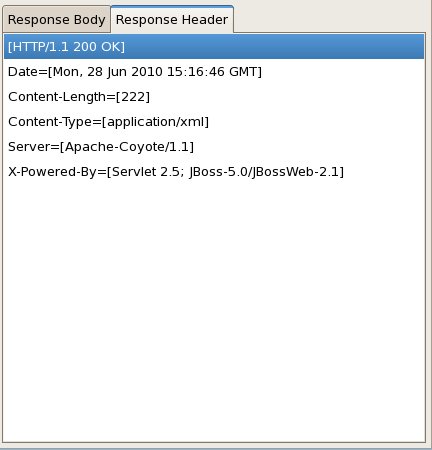
To update a record from the service:
Change the HTTP Method to "PUT".
Leave the URL the same (for the record you want to update).
Provide the updated XML for the record:
<customer>
<first-name>Gary</first-name>
<last-name>Lamperillo</last-name>
<street>123 Red Hat Court</street>
<city>Venice</city>
<state>CA</state>
<zip>90291</zip>
<country>USA</country>
</customer>Click the Invoke button.
Like when you POSTed before, you won't see anything in the Response Body, but you should see [HTTP/1.1 204 No Content] as the first item in the Response Header list.
To verify that the data went through correctly, we can do another GET - simply switch the HTTP Method to "GET" and click Invoke again.

Now we should see the updated data appear in the Response Body and [HTTP/1.1 200 OK] as the first item in the Response Header list.
And that's it! Pretty easy. Didn't even have to leave Eclipse to test!








