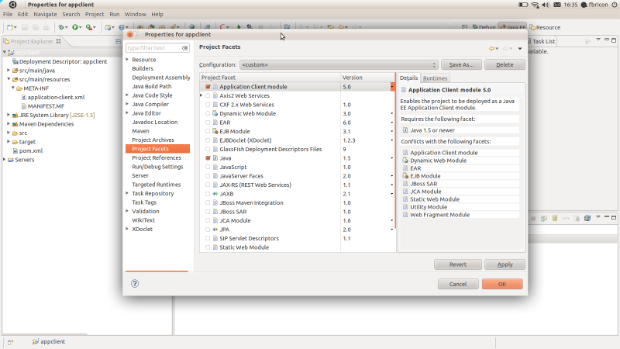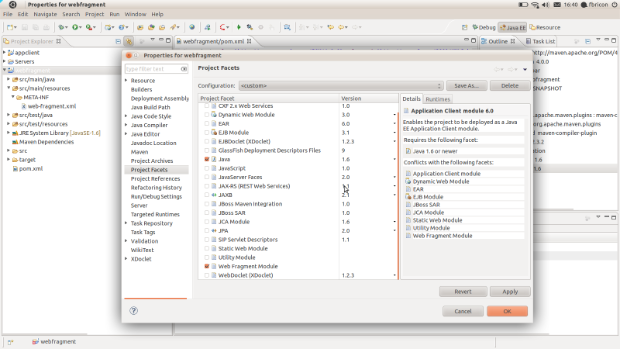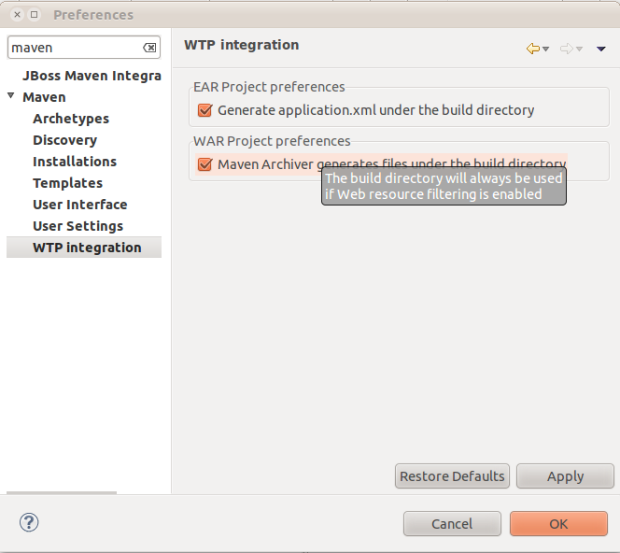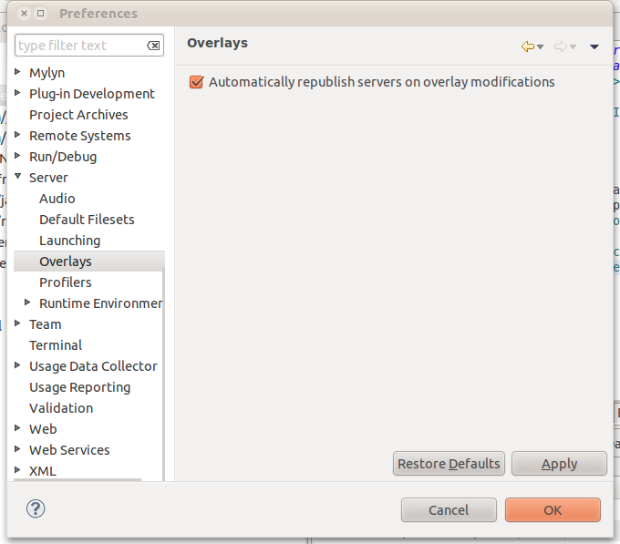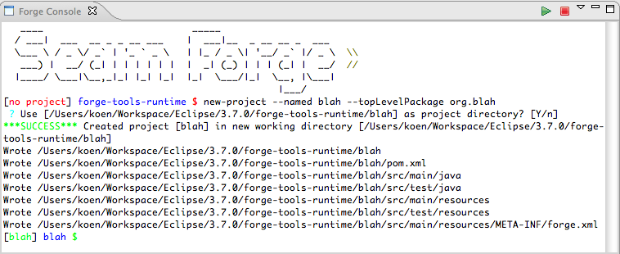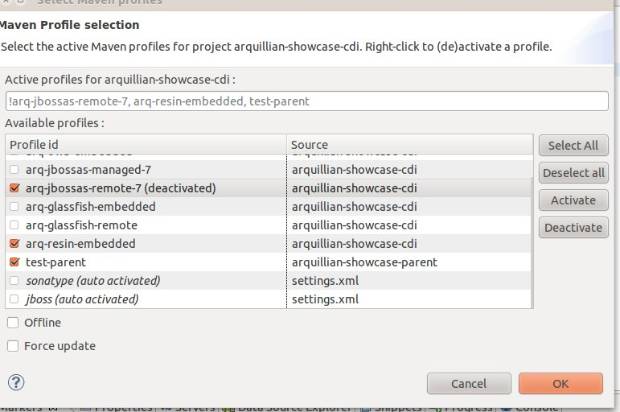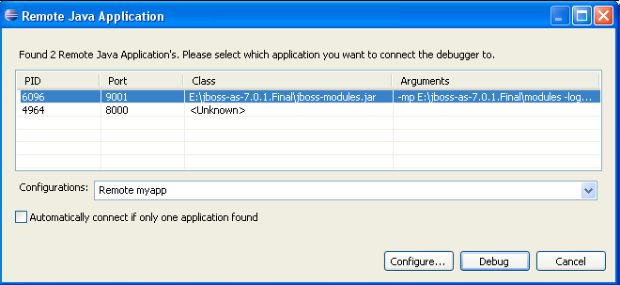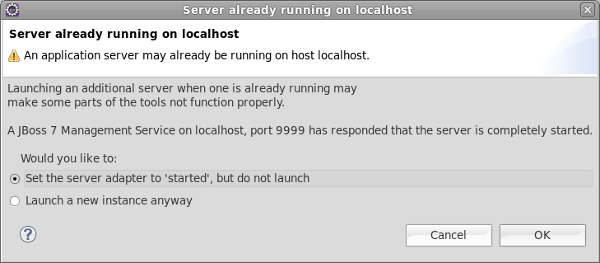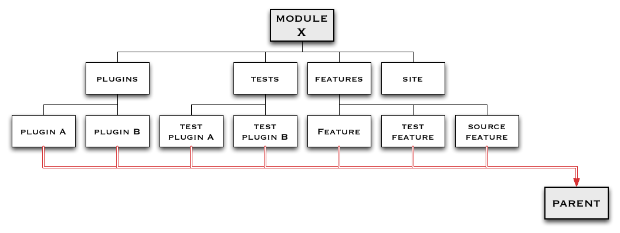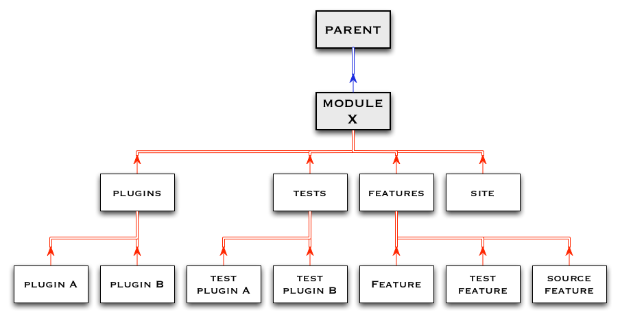Maven Integration for Eclipse WTP 0.14.0, a.k.a m2eclipse-wtp, a.k.a m2e-wtp is out the door. This new release brings its share of new features and enhancements, as well as a bunch of bug fixes. The complete release notes are available here.
m2e-wtp 0.14.0 works with Eclipse Helios and Indigo, requires at least m2e 1.0 and mavenarchiver plugin > 0.14.0 (0.15.0 should be automatically installed). As usual, m2e-wtp can be installed from :
- the Maven Discovery mechanism : Window > Preferences > Maven > Discovery > Open catalog
- the Eclipse Marketplace : Help > Eclipse Marketplace
- the update site : http://download.jboss.org/jbosstools/updates/m2eclipse-wtp/
So what's new and noteworthy in 0.14.0? Let's see :
New support for Application Client projects
Application Client packaging has been introduced with the new maven-acr-plugin. Support for app-client type dependencies has been added in maven-ear-plugin 2.6. Since Application Client projects are natively supported in WTP, we added a new configurator for app-client projects. When an app-client project is imported / configured via m2e, the Application Client Facet will be automatically installed, its version inferred from the contents of META-INF/application-client.xml. Filtering of the deployment descriptor is supported.
<plugin> <groupId>org.apache.maven.plugins</groupId> <artifactId>maven-acr-plugin</artifactId> <version>1.0</version> <extensions>true</extensions> <configuration> <archive> <manifest> <mainClass>foo.bar.appclient.Main</mainClass> </manifest> </archive> <filterDeploymentDescriptor>true</filterDeploymentDescriptor> </configuration> </plugin>
New support for Web Fragment projects
If a project contains a META-INF/web-fragment.xml in it's compilation output folder, the Web Fragment Facet is automatically installed upon maven project configuration (the Utility Facet is removed if necessary). Note that, as per the Java EE6 spec - and WTP is very picky about it-, Web Fragment projects *must* use Java 1.6. Failure to comply will fail the configuration and an error marker will be displayed.
The use of target/m2e-wtp/web-resources is now optional
Remember, target/m2e-wtp/web-resources/ is used to allow the deployment of automatically generated web resources with WTP.
On some occasions however, having target/m2e-wtp/web-resources/ might cause some troubles (incompatibilities with WTP editors, IBM RAD, using Servlet.getRealPath(...) in your code).
As a workaround, you can choose to not use target/m2e-wtp/web-resources/ and generate the pom.properties and MANIFEST.MF files in your source directory instead (It'll be your responsibility to add these files to your SCM ignore list).
In order to remove target/m2e-wtp/web-resources/ from the list of deployed folders, you need to change some preferences :
- on your project only : right-click on the project > Properties > Maven > WTP : check "Enable Project Specific Settings" and uncheck "Maven Archiver generates files under the build directory"
- on the whole workspace : Window > Preferences > Maven > WTP : uncheck "Maven Archiver generates files under the build directory"
Please note that this setting will be overridden if web resource filtering is in use, that is if the maven-war-plugin configuration declares <webResources> or sets <filterDeploymentDescriptor> to true. The reason is simple : you don't want to see your source files overwritten by the filtering mechanism (and it would also lead to some not-so-funny build loops).
Custom file name mapping for web project dependencies
Since the maven-war-plugin allows file name customization for librairies and TLDs, based on patterns (http://maven.apache.org/plugins/maven-war-plugin/examples/file-name-mapping.html), we added the the same feature in m2e-wtp. That will allow you to use a version-less name mapping for dependencies, like :
<plugin>
<groupId>org.apache.maven.plugins</groupId>
<artifactId>maven-war-plugin</artifactId>
<version>2.1.1</version>
<configuration>
<outputFileNameMapping>@{groupId}@-@{artifactId}@.@{extension}@</outputFileNameMapping>
</configuration>
</plugin>
The trick here is, in order to support non default filename mappings of dependencies listed in the Maven Library, the artifact is copied to the build directory (the target/ folder by default) under its new name. So if you happen to run a clean build of your project, wiping out that directory, you will need to manually run "Maven > Update Project configuration" on your project.
Option to not publish overlay changes automatically
In order to support publishing of overlay changes automatically, m2e-wtp aggressively cleared the cache of the servers your application is deployed to. However, The overlay feature still being in an experimental state, we decided to be more conservative with regard to server publishing, so a new "Automatically republish servers on overlay modification" preference has been added to Window > Preferences > Server > Overlays.
Overlays support is not bound to Maven, that's why it's under the Server preferences.
Support for the new tag="defaultRootSource" introduced in WTP 3.3.1
When several source folders are declared in the .settings/org.eclipse.wst.common.component file, WTP prior to 3.3.1 (Indigo SR1) tended to generate files (web.xml, faces-config.xml, ...) in the first folder it found. Since web projects define target/m2e-wtp/web-resources as the first source folder (target/m2e-wtp/ear-resources/ for EAR projects), that would cause some issues. In WTP 3.3.1, a new tag has been introduced, designed to indicate which source folder should be used by default, when files need to be looked for / generated. m2e-wtp now adds this tag when WTP 3.3.1 is installed :
<project-modules id="moduleCoreId" project-version="1.5.0"> <wb-module deploy-name="web-0.0.1-SNAPSHOT"> <wb-resource deploy-path="/" source-path="/target/m2e-wtp/web-resources"/> <wb-resource deploy-path="/" source-path="/src/main/webapp" tag="defaultRootSource"/> <wb-resource deploy-path="/WEB-INF/classes" source-path="/src/main/java"/> <property name="context-root" value="multi-web"/> <property name="java-output-path" value="/multi-web/target/classes"/> </wb-module> </project-modules>
A bit of documentation
As many projects, unfortunately, m2e-wtp doesn't shine in the documentation area. I've been using the github Wiki (https://github.com/sonatype/m2eclipse-wtp/wiki) to start a relatively modest FAQ. I'm planning on adding more content in the near future, but I'm also hoping the community at large will want to contribute some docs of its own. You just need a github account to be able to edit the Wiki.
As always, if you find any issue, please open a bug report at https://issues.sonatype.org/browse/MECLIPSEWTP (and don't forget to attach some test projects).
Happy coding.
Fred.