Getting started with JBoss Tools, JBoss Maven Integration and Weld
Posted by snjeza in JBoss Tools on Feb 21, 2011 3:21:00 AMJBoss Tools includes the JBoss Maven Integration and Weld feature that enable you to quickly and easily start developing Weld applications.
Installing JBoss Tools 3.2.0
The best way to install JBoss Tools including the JBoss Maven integration is to start with Eclipse Java EE IDE for Web Developers.
What you then need to do is download appropriate archive for your OS, unpack it and start Eclipse.
Call Help>Install New Software..., click the Add button and enter the following update site:
http://download.jboss.org/jbosstools/updates/development/
Choose All JBoss Tools 3.2.0 and Maven Support
Click the Next button, accept the license terms and click the Finish button.
Click the OK button on the Security Warning dialog.
and the Restart Now button on the Software Updates dialog.
You have installed JBoss Tools, the JBoss Maven Integration and all required dependencies.
Installing JBoss AS 6.0 Server
You can perform the following steps to install the JBoss AS 6.0 Server:
Download JBoss AS 6.0.0.Final and unpack the archive to some directory.
Call Window>Preferences>JBoss Tools>JBoss Tools Runtime Detection
Click the Add button and point to the directory where you unpacked the JBoss AS 6.0.0.Final.
Click the OK button.
The JBoss AS 6.0 Server is created.
Creating weld-jsf-login example
In order to install this example you need to call Help>Project Examples
Select Weld JSF login example and click the Finish button.
You will then get the weld-jsf-login application in your workspace.
If you are interested in more info on this example, see Weld 1.1.0 Reference - Chapter 3. JSF web application example
Deploying and starting weld-jsf-login application
The following procedure demonstrates how to deploy and start this application:
- Open the Servers view (Window>Show View>Other...>Server>Servers)
- Right click the jboss-6.0.0.Final server and select Add and Remove...
- Select the weld-jsf-login application and click the Add button
- Click the Finish button
- Right click the weld-jsf-login project in the Package Explorer view and select Run As>Run On Server
- Select the jboss-6.0.0.Final server and click the Finish button
As a result, the weld-jsf-login application will be deployed and executed on the JBoss AS 6.0 server.
The application includes the JBoss CDI and WTP JSF feature.
The following examples can be created in a similar way:
- numberguess
- permalink
- pastecode
- translator
References
Weld - JSR-299 Reference Implementation
JBoss Tools Guides - Latest Version
m2eclipse - Maven integration for Eclipse
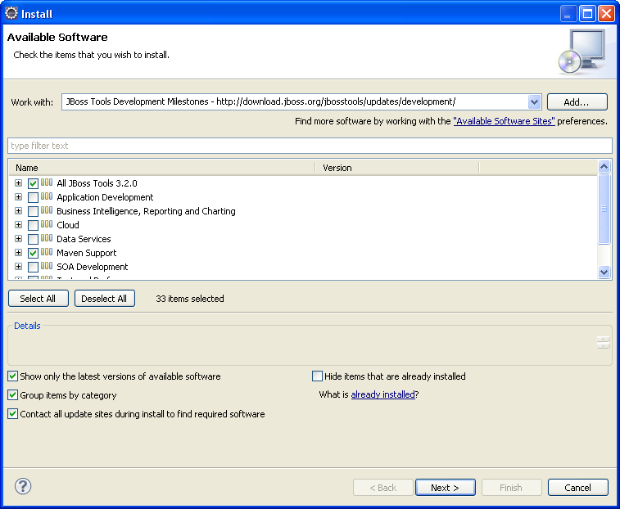
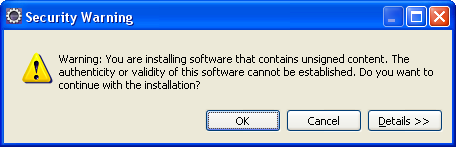
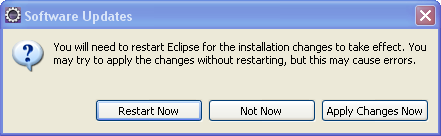
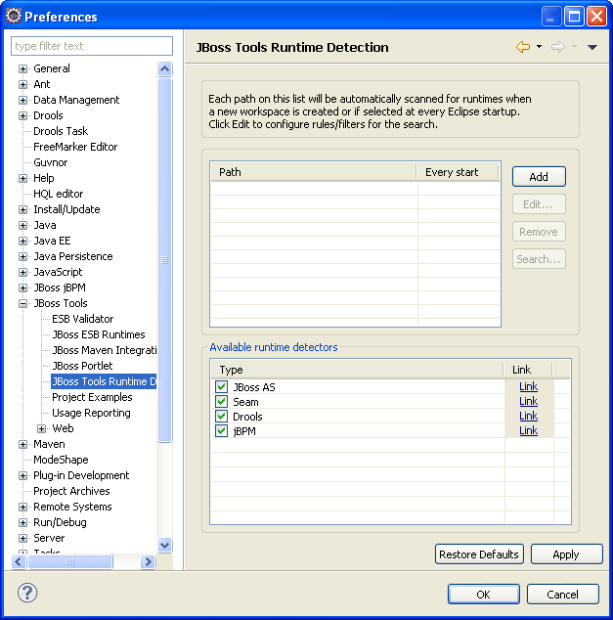
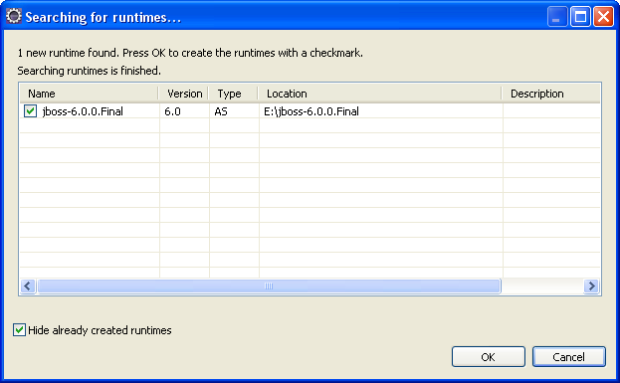
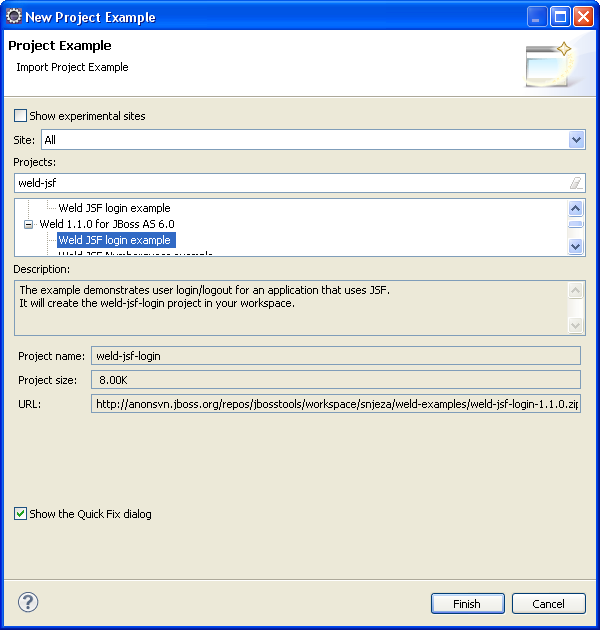
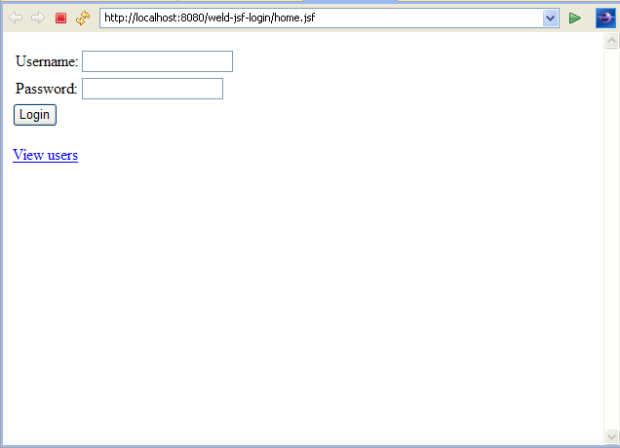
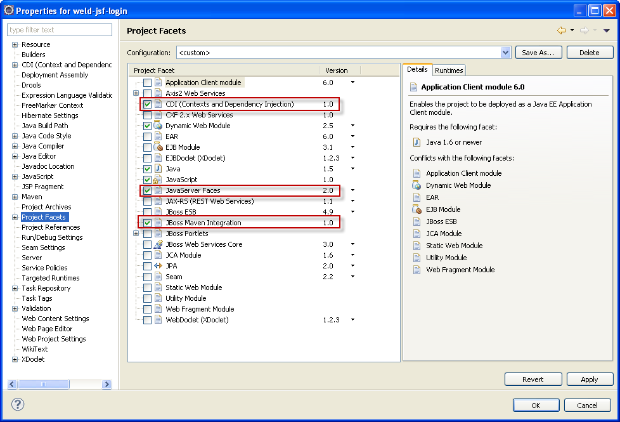
Comments