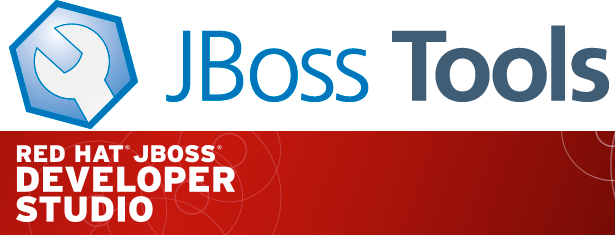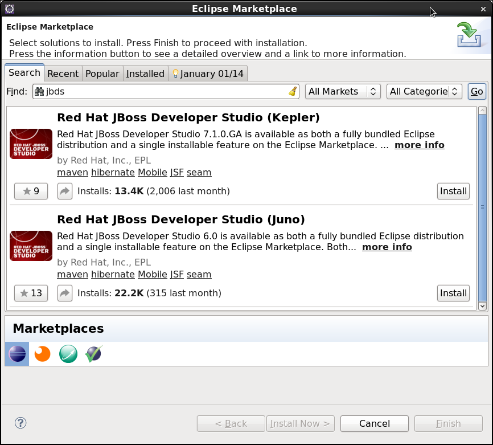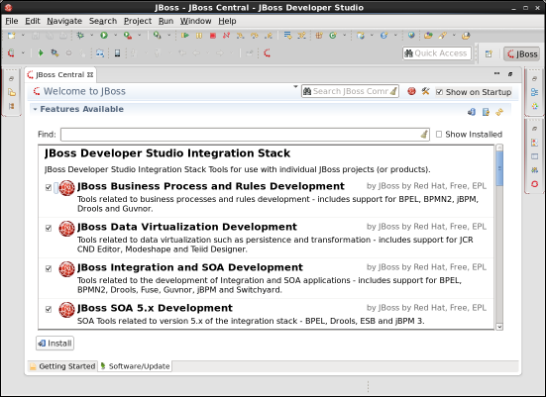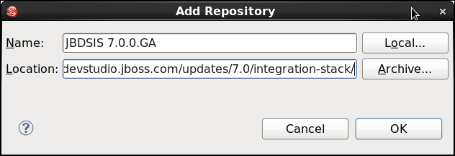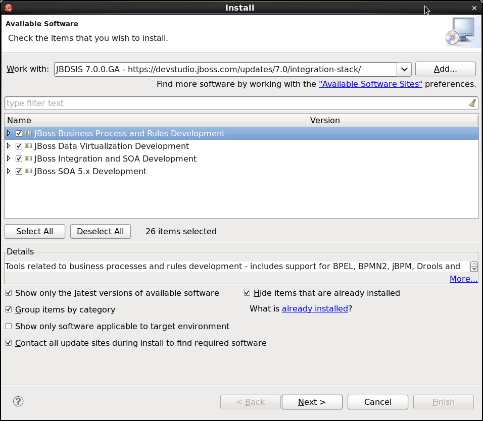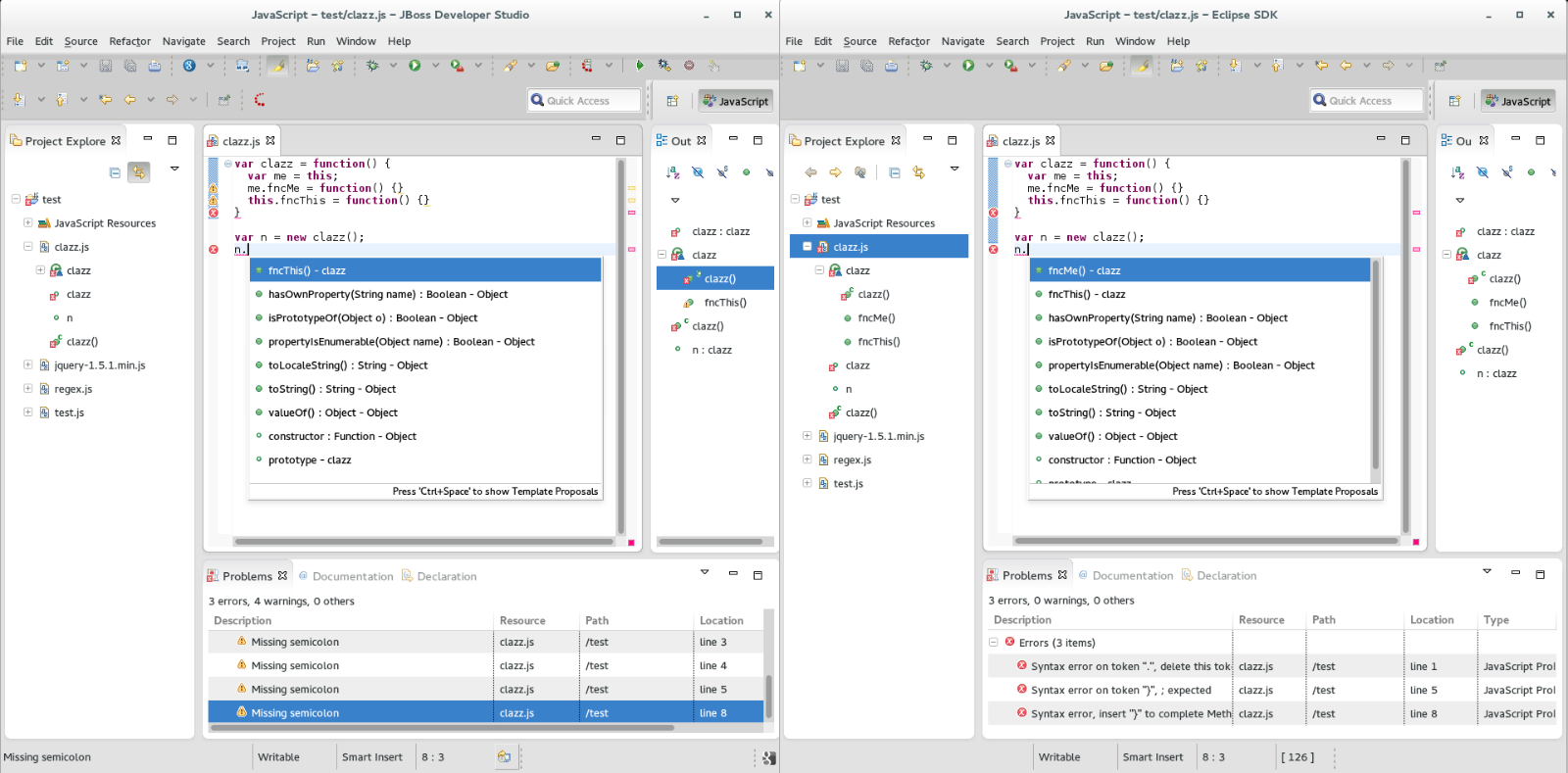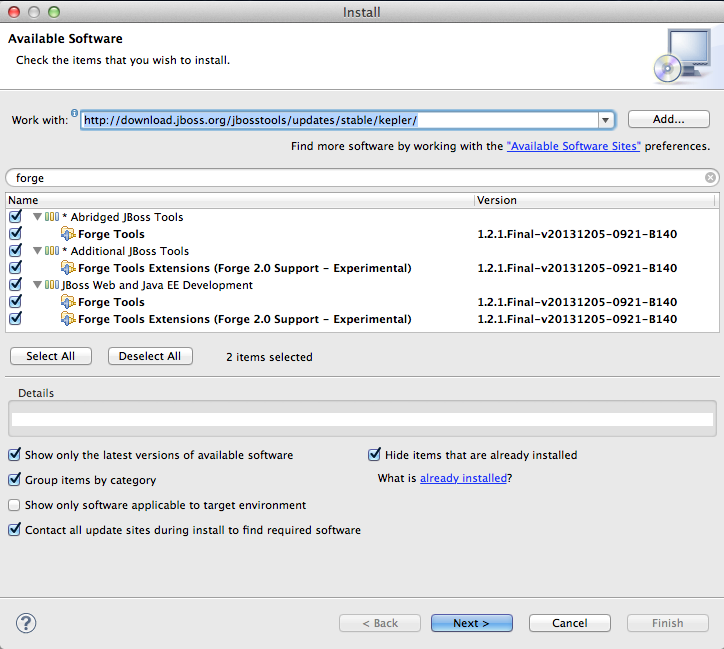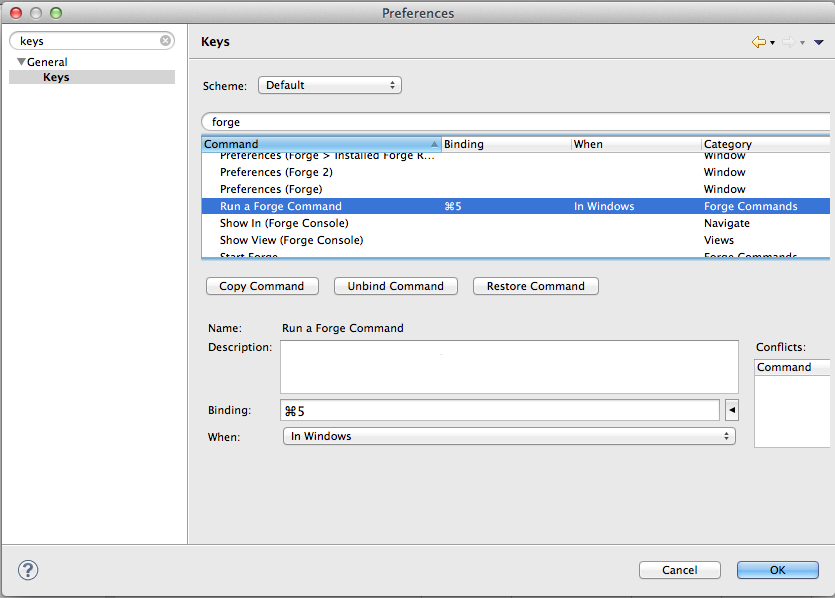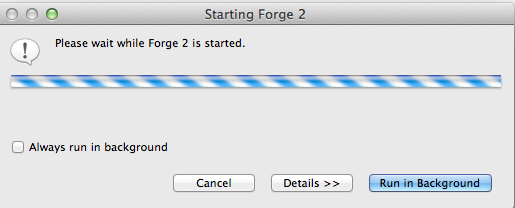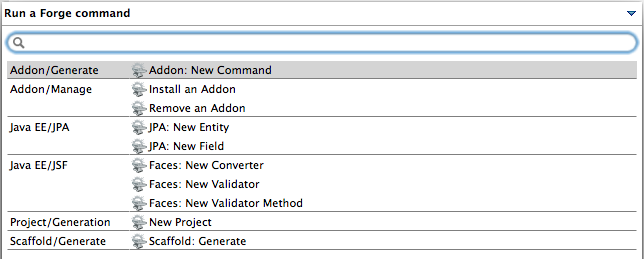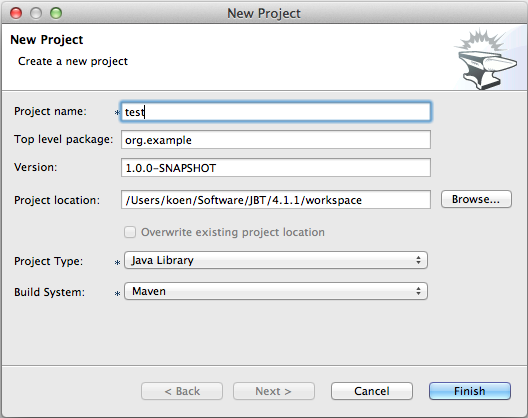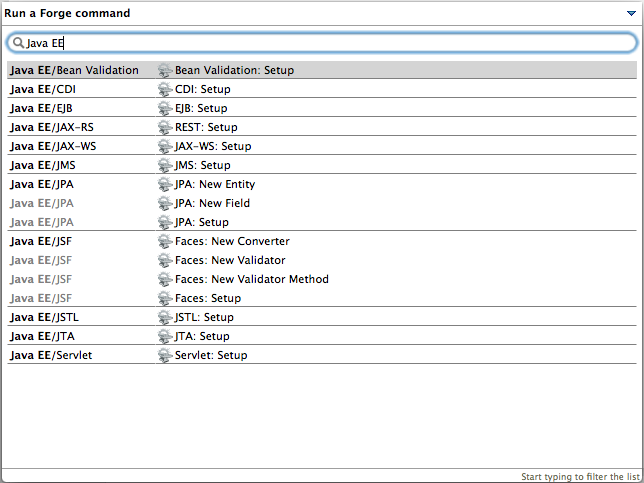JBoss Tools Integration Stack 4.1.3.Final and JBoss Developer Studio Integration Stack 7.0.0.GA
The Stack Is Really Back!
The Integration Stack for JBoss Tools & Developer Studio (formerly JBoss Tools & Developer Studio SOA Tooling) is a set of plugins for Eclipse that provides tooling for the following frameworks:
- BPEL/Riftsaw - A Web Service Business Process Execution Language engine used to describe high level business processes and orchestration.
- BPMN2 - A graphical modeling tool which allows creation and editing of Business Process Modeling Notation diagrams using graphiti.
- Drools/jBPM6 - A Business Logic integration Platform which provides a unified and integrated platform for Rules, Workflow and Event Processing.
- Drools/Guvnor - A centralized repository for Drools Knowledge Bases, with rich web based GUIs, editors, and tools to aid in the management of large numbers of rules.
- JBoss ESB - An enterprise service bus for connecting enterprise applications and services.
- Fuse Tooling - A graphical tool for integrating software components that works with Apache ServiceMix, Apache ActiveMQ, Apache Camel and the FuseSource distributions.
** Note: Fuse Tooling is currently at version 7.2.0.CR2 - not at .Final.
- jBPM3 A flexible Business Process Management (BPM) Suite - JBoss Enterprise SOA Platform 5.3.x compatible version.
- Modeshape - A distributed, hierarchical, transactional and consistent data store with support for queries, full-text search, events, versioning, references, and flexible and dynamic schemas. It is very fast, highly available, extremely scalable, and it is 100% open source.
- Savara (JBoss Tools only) - A tool for ensuring artifacts defined at different stages of the software development lifecycle are valid against each other, and remain valid through the evolution of the system.
- SwitchYard - A lightweight service delivery framework providing full lifecycle support for developing, deploying, and managing service-oriented applications.
- Teiid Designer - A visual tool that enables rapid, model-driven definition, integration, management and testing of data services without programming using the Teiid runtime framework.
All of these components have been verified to work with the same dependencies as JBoss Tools 4.1 and Developer Studio 7, so installation is easy.
Installation
To install the Integration Stack tools, first install JBoss Developer Studio from the all-in-one installer, bundled and configured out of the box with everything you need to get started. Alternatively, if you already have Eclipse installed, you can install JBoss Developer Studio or JBoss Tools from the Eclipse Marketplace via Help > Eclipse Marketplace...
Once Developer Studio is installed, restart Eclipse and select the Software/Update tab in the JBoss Central view and look for the JBoss Developer Studio Integration Stack installation section. Select the items you'd like to install:
You may alternatively launch Eclipse or JBoss Developer Studio, and select:
Help > Install New Software > https://devstudio.jboss.com/updates/7.0/integration-stack/
Either way will give you the final release of the tools.
If you want to try out Savara you will need to use the JBoss Tools Integration Stack URL instead:
http://download.jboss.org/jbosstools/updates/stable/kepler/integration-stack
News
Besides the great news of now having updated support for the previously available SOA Tooling, this release also brings two new components to the stack: Tooling for SwitchYard and Fuse.
- SwitchYard is the replacement for JBoss ESB and is a component-based development framework focused on building structured, maintainable services and applications using the concepts and best practices of SOA. The tooling provides wizard for setting up maven based SwitchYard projects, Configuration of SwitchYard capabilities (i.e. runtime component dependencies; e.g. SOAP, BPM, Apache Camel, etc.), graphical editor for switchyard.xml and more.
- Fuse comes with tooling that enables you to work with Fuse and Apache versions of ActiveMQ, Camel, CXF, Karaf, and ServiceMix. You can connect and configure Enterprise Integration Patterns to build routes, browse endpoints and routes, drag and drop messages onto running routes, trace message flows, edit running routes, browse and visualize runtime processes via JMX, and deploy your project's code to Red Hat JBoss Fuse and Fuse Fabric containers, to Apache ServiceMix, and to Apache Karaf.
There has also been significant development in Drools/JBPM and Teiid Designer.
- The Drools/jBPM6 plugins have been updated to support the 6.0 version of both projects. The wizards have been updated to the new API and there is support for Drools6 and jBPM6 runtime libraries. The jBPM plugin now also uses the new Eclipse BPMN2 Modeler project for editing processes using the BPMN 2.0 XML format. This editor does support the full BPMN 2.0 specification, and the jBPM profile now supports many new building blocks and properties to use when creating your business processes.
- The Teiid Designer 8.3 release provides additional JBoss Tools server integration as well as numerous bug fixes and a few enhancements.
Primary drivers for this release:
- Upgrade to Modeshape 3.6 for DDL import
- Add LDAP to relational model importer
- Add support for importing Flat File via URL
- MongoDB model extension support
Lots of new toys - tell us what you think and what new tooling you'd like to see!