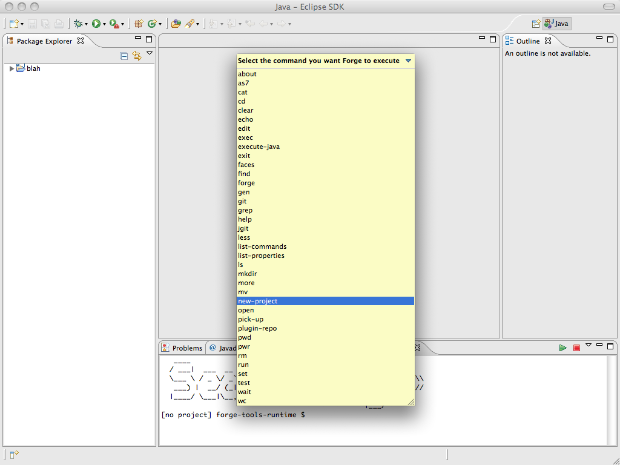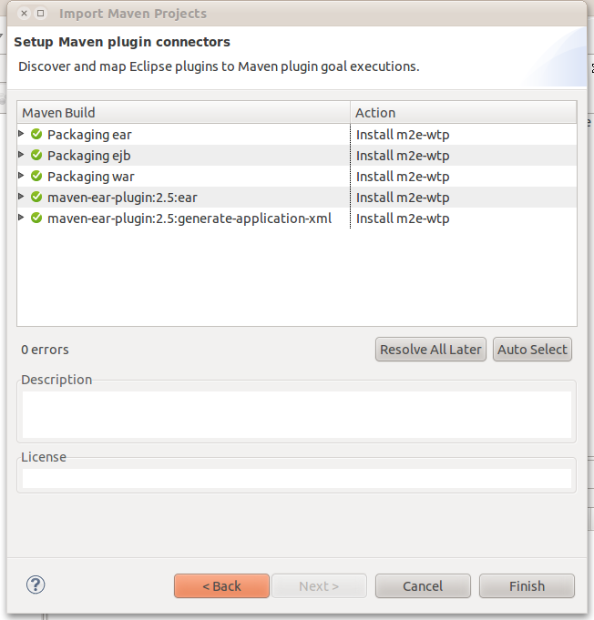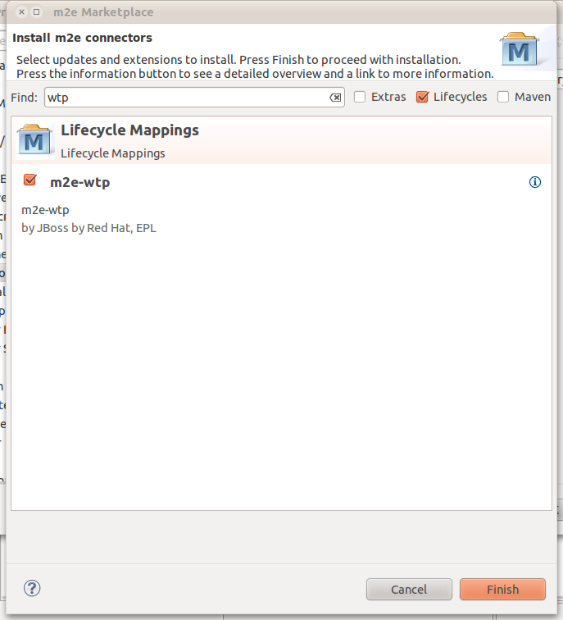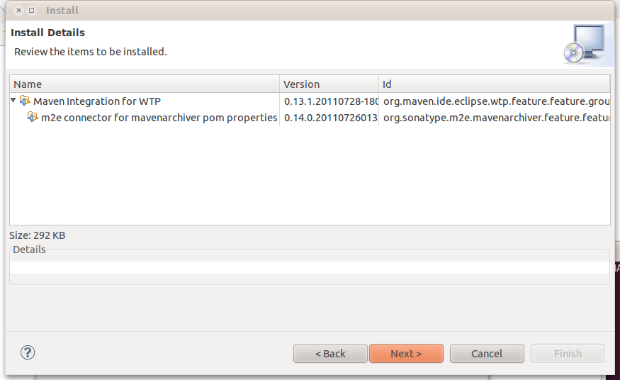JBoss Developer Studio 4.1, an update to the March 2011 release of JBoss Developer Studio 4, is now available for download!
- If you're an existing Red Hat Support Portal user/customer, you can get access to JBoss Developer Studio via the Downloads section. But if you're a new user, all you need to do is signup to be granted access.
- If you already have JBoss Developer Studio 4 installed, you can update your software using the update site through Eclipse.
- You can get it for free (registration required) from http://devstudio.jboss.com/download/ (once that page gets refreshed)
What is JBoss Developer Studio 4.1?
JBoss Developer Studio 4.1 comes as a full easy to install Eclipse installation that bundles Eclipse WTP, TestNG, Spring IDE and the latest updated release of the supported plugins from JBoss Tools 3.2, including SOA-related tooling such as ESB, Drools, jBPM 3, and others.
Release highlights include:
- Now based on Eclipse 3.6.2 (Helios SR2)
- Includes bug fixes to many major components
BPEL Editor is Now Fully Supported
In JBoss Developer Studio 4.0, the BPEL Editor was included as a Technical Preview. The editor is now fully supported in JBoss Developer Studio 4.1.
JBoss Developer Studio Extras Site Includes More Certified 3rd Party Options
In JBoss Developer Studio 4, you had two certified 3rd party extras available for installation: Spring IDE and TestNG.
In 4.1, you now have the following certified 3rd party options:
- eGit
- FindBugs
- Maven Integration
- Mylyn
- PMD
- Spring IDE
- Subclipse
- and TestNG
To install these certified 3rd Party features from the update site, go to Help->Install New Software and select the "JBoss Developer Studio 4.0 Extras" site, which is predefined in the drop-down. Expand the "All Certified Features" item in the list and choose the features you want to install.
Have fun!