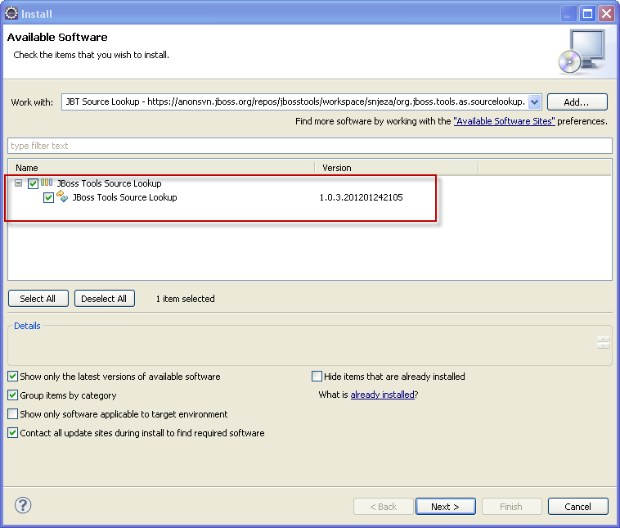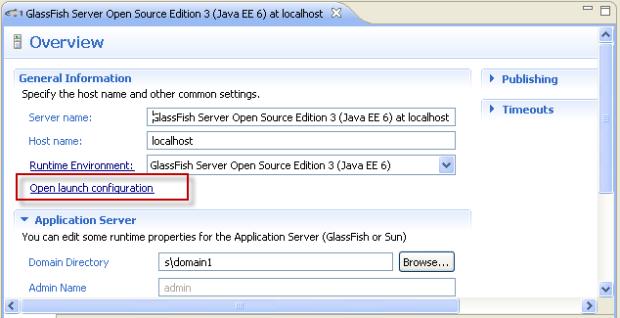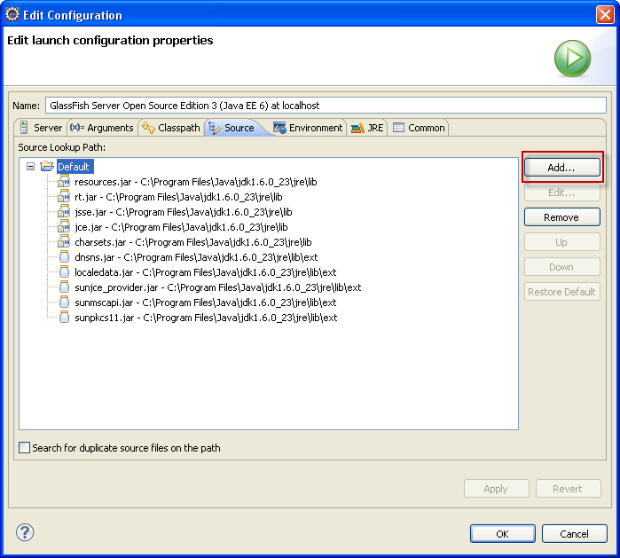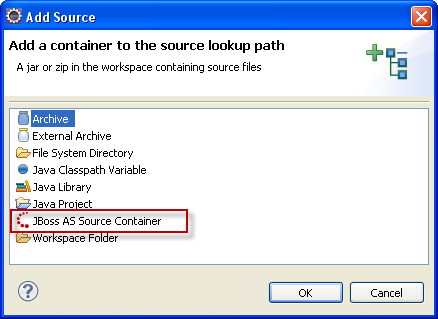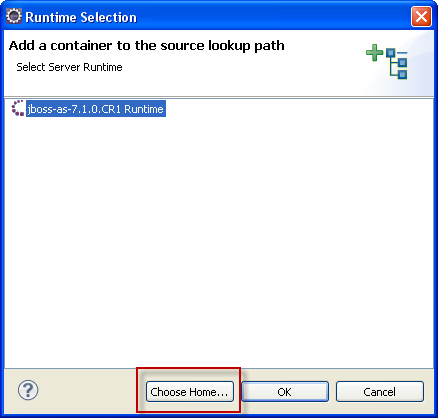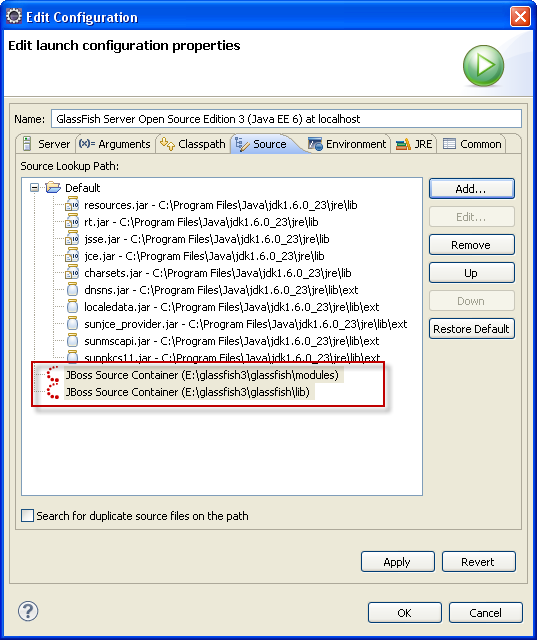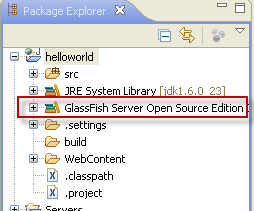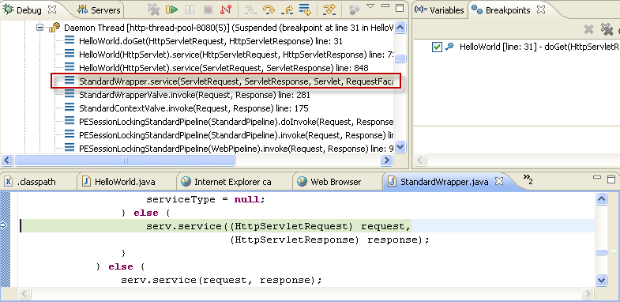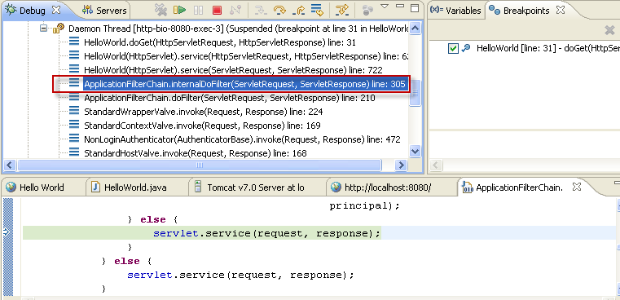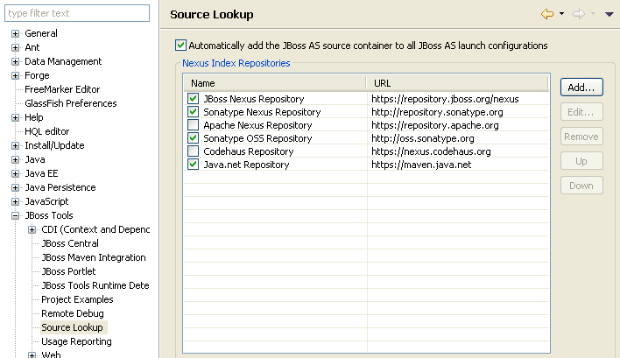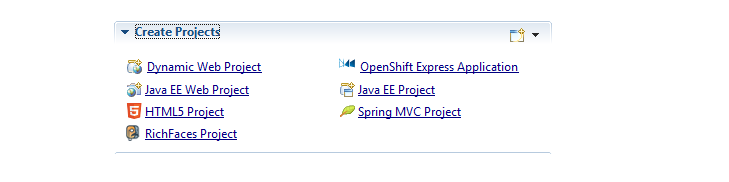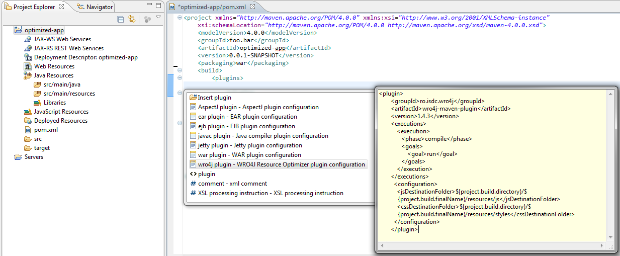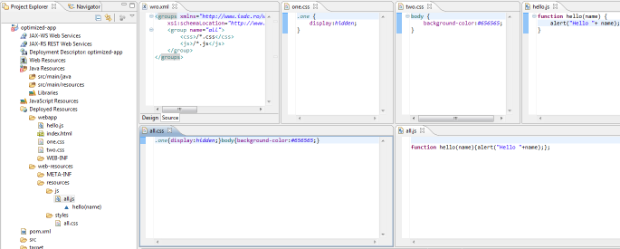One of the great advantages of working with open source software is the freedom of choice that it provides you. You aren't locked in by vendors or arcane licenses, you can choose the combinations of components that you want to work with. In doing so, however, you will likely have to invest time and effort in integrating these components to work together. Accomplishing these integration tasks can be difficult.
But, luckily, with JBoss Developer Studio, this integration work is already done for you. In JBoss Developer Studio, you have access to a rich JEE development environment that leverages JBoss technologies. JBoss Developer Studio provides graphical editors, integrations with source control systems, and the ability to configure servers and deploy applications to them, all from inside an eclipse-based environment.
In the past, managing all these integrations required you to use multiple tools and actions. You could, however, do all these tasks without shutting down or leaving JBoss Developer Studio. That’s an important point to keep in mind as one of the goals of an IDE is to provide you with an environment in which you can perform development without having to exit the IDE to perform other common tasks such as staying up-to-date with new developments affecting the software with which you are working.
What was missing was a single utility to help you to access and stay up-to-date with JBoss technologies, news, examples and manage the specific plugins that you choose to install and use with JBoss Developer Studio.
The recent M5 ("milestone 5") build for JBoss Developer Studio 5 includes an answer to this problem: JBoss Central.
(Note: This post is written from a Developer Studio perspective. JBoss Central, however, is also included in JBoss Tools.)
By default, JBoss Central is the first view that is displayed when you open JBoss Developer Studio. (OK, it’s really the second, after you get past a welcome view that has only one option - JBoss Central). But, JBoss Central is more than a welcome screen, it is a full featured "center of gravity" to assist you in both getting started with JBoss Developer Studio and in continuing and expanding your use of JBoss Developer Studio.
How is JBoss Central different from a welcome screen? In three important ways:
- First, JBoss Central is dynamic, not static. You can receive updated news and blog content automatically through JBoss Central. In addition to informational content changes, new quickstart examples, and new wizards to create applications are pushed to you without you having to manually update or reconfigure JBoss Developer Studio.
- Second, JBoss Central is active, not passive. JBoss Central can perform administrative tasks for you such as resolving dependencies and installing necessary plugins and runtimes.
- And third, unlike a welcome screen that you might only use once and then discard, JBoss Central is a destination. It’s a place that you will return to frequently as you use JBoss Developer Studio to develop, debug, deploy, and test your applications.
Let’s take a quick tour of JBoss Central. JBoss Central is divided into two tabs: Getting Started and Software/Update
The Getting Started tab looks like this:
and includes these options:
- Create Projects - These wizards walk you through creating new projects.
- Project Examples - The “quickstarts” are fully functioning applications. The goals of the quickstarts are to both illustrate technologies and features, and to provide you with working code that you can expand on to build your own applications.
- Settings - These control how JBoss Central itself functions. Right now, there’s only one option here; whether JBoss Central is shown at startup.
- News - This is a feature that can save you some time, as it enables you to access news from within JBDS and not have to access an external news reader.
- Blogs - This serves as a good compliment to the News feature in that the combination of the information from these features can keep you up-to-date on new developments related to JBoss projects and technologies.
The other tab, Software/Update, looks like this:
As its name implies, Software/Update enables you to install features into JBoss Developer Studio and then update them. By default, JBoss Developer Studio, is configured to enable you to install and update features for source control, testing, and web development. It’s worth noting that while Eclipse does already include features to install software and keep it up-to-date, Software/Update is a more visual and easier to use.
Now, let’s take a more detailed look at one way JBoss Central is more than a welcome screen. We’ll start by installing one of the quickstarts. We’ll use the simplest quickstart, helloworld:
And, here’s where JBoss Central becomes an active helper, and not a passive bystander. Instead of failing to install the quickstart because of the lack of an installed server runtime, JBoss Central determines which runtime is missing, and will download and install it for us. Note that these quickstarts illustrate features suported by JBoss’ new AS7 server (http://www.jboss.org/as7).
So, let’s be lazy and let JBoss Central downlaod and install the server for us:
Now, it’s a simple matter to deploy and run the quickstart:
We’ll do it through Maven:
Once the quickstart is installed, we start the server, deploy the quickstart, and, in the tradition of all helloworld applications, here’s the minimalist output:
To sum it up, while it’s still a work in progress, JBoss Central is more than a welcome screen or an “on-ramp,” it’s an active and dynamic center of gravity for JBoss Developer Studio and a place that you will want to return to again and again as you use JBoss Developer Studio.
References:
http://docs.jboss.org/tools/whatsnew/central/central-news-1.0.0.M4.html
https://community.jboss.org/wiki/EasyPluginInstallationFromJBossCentral