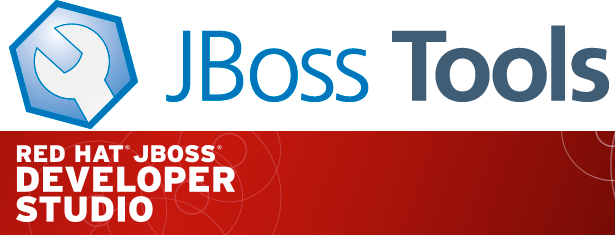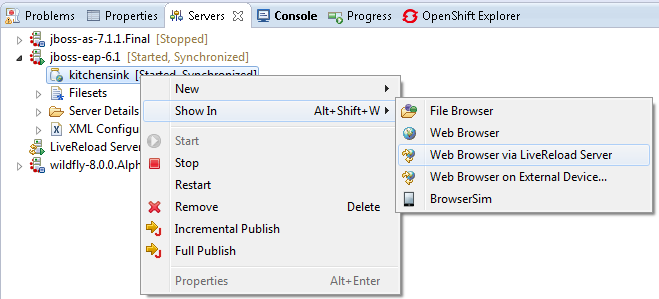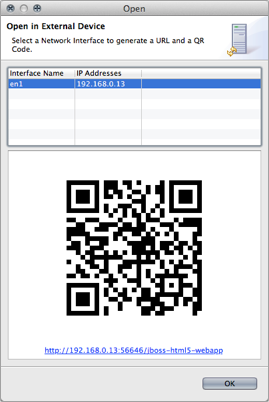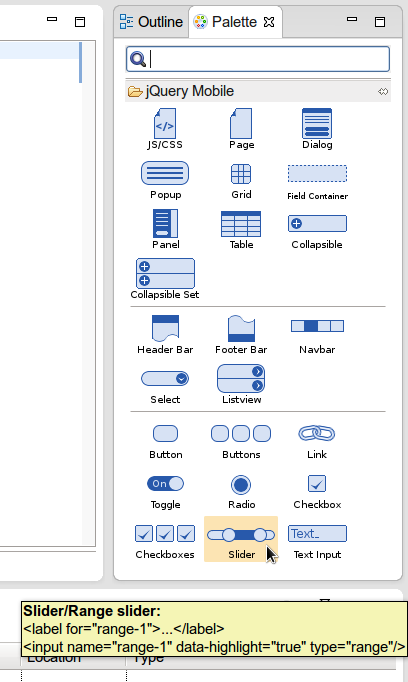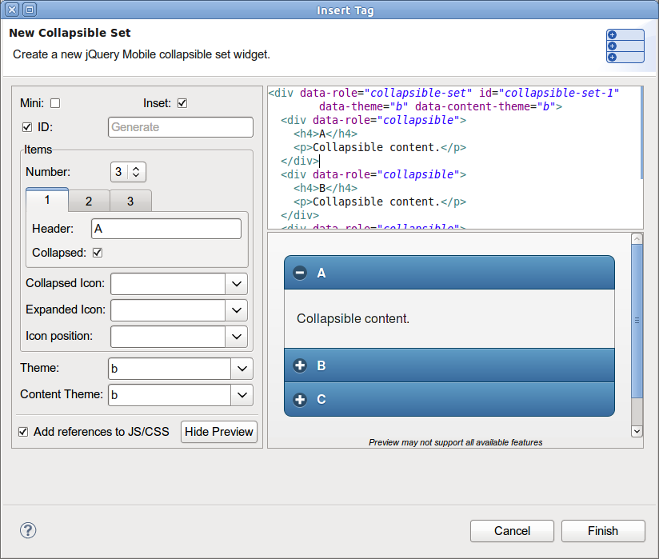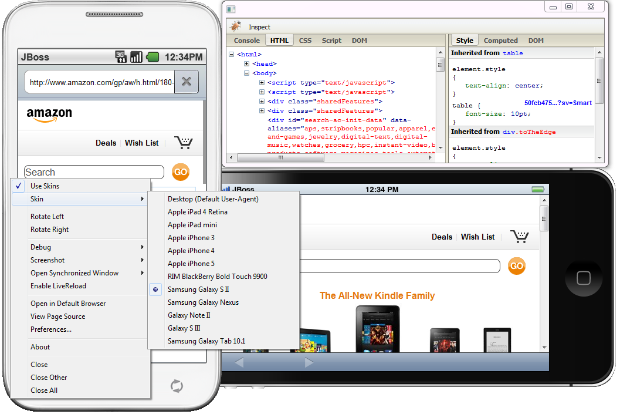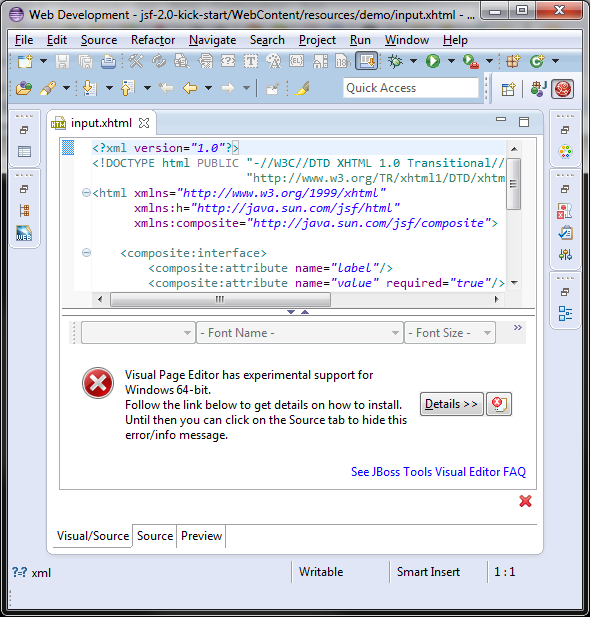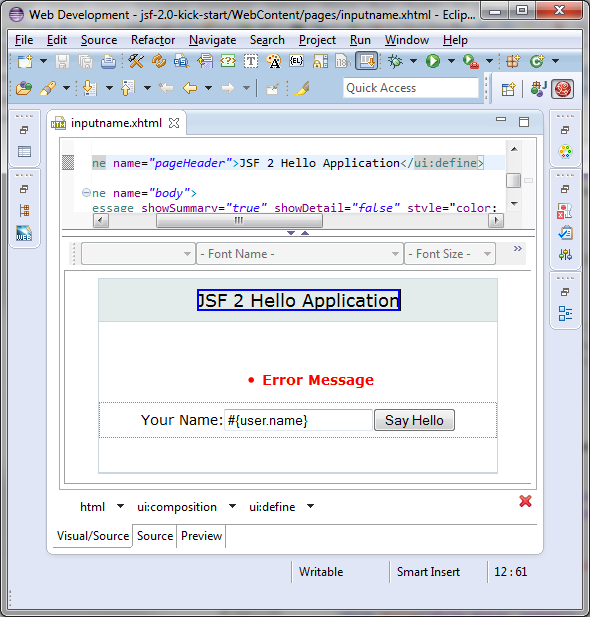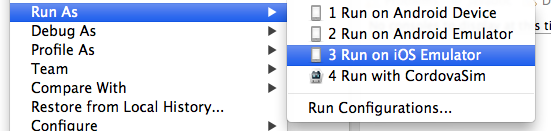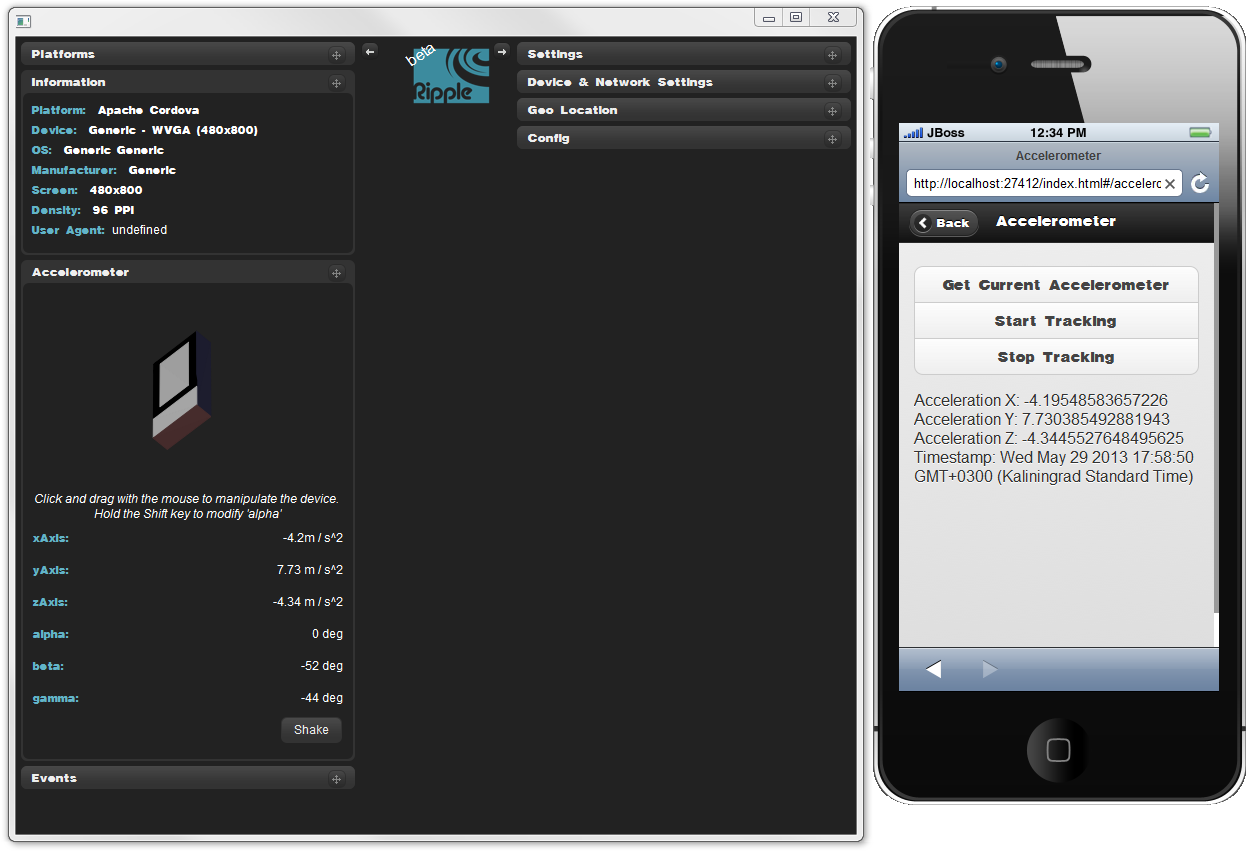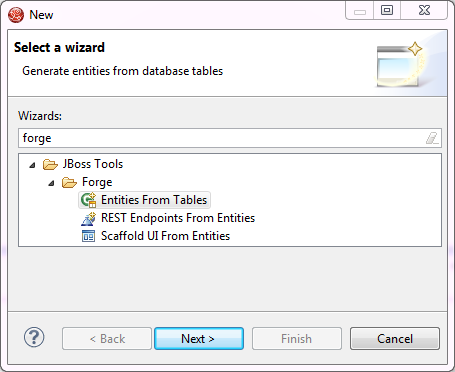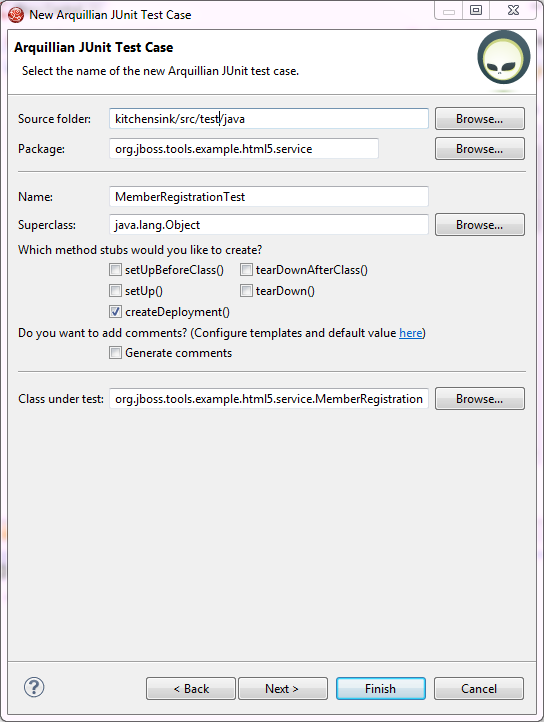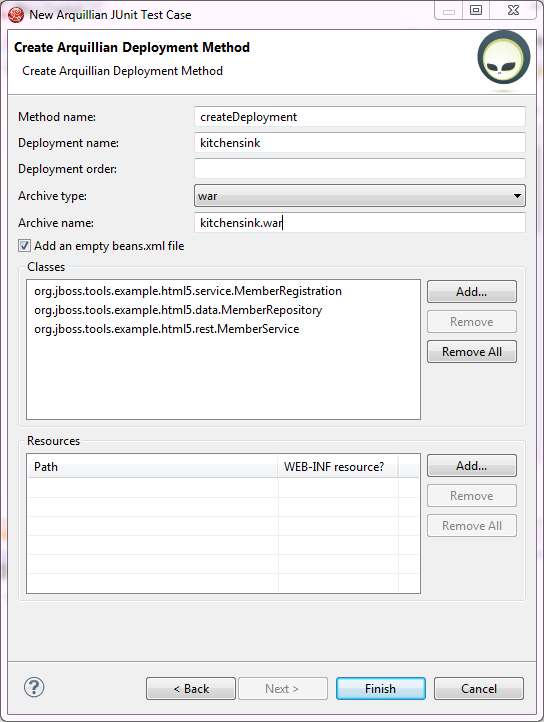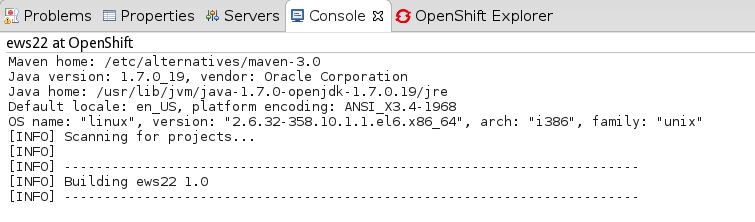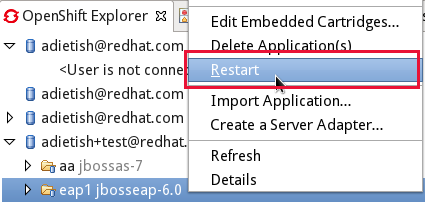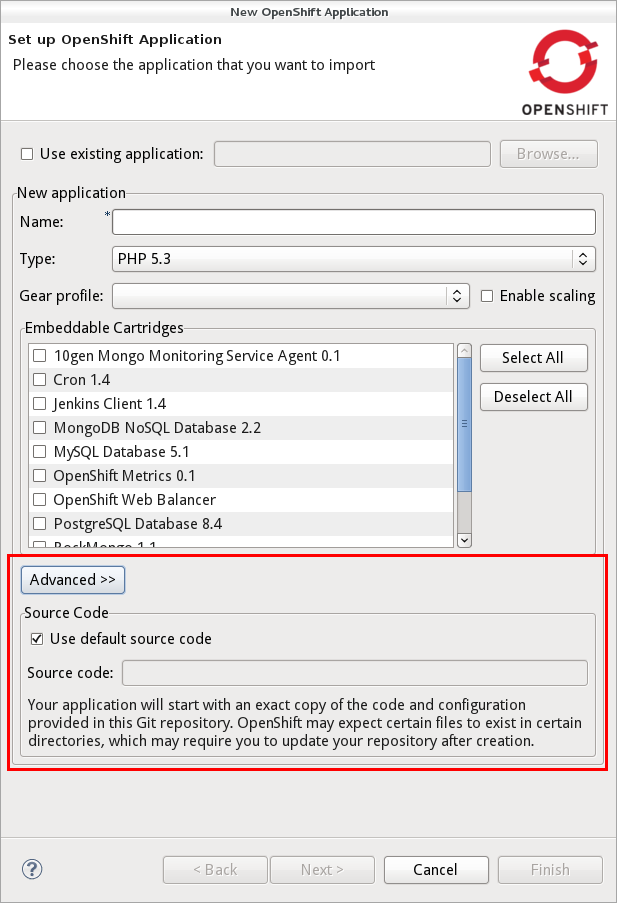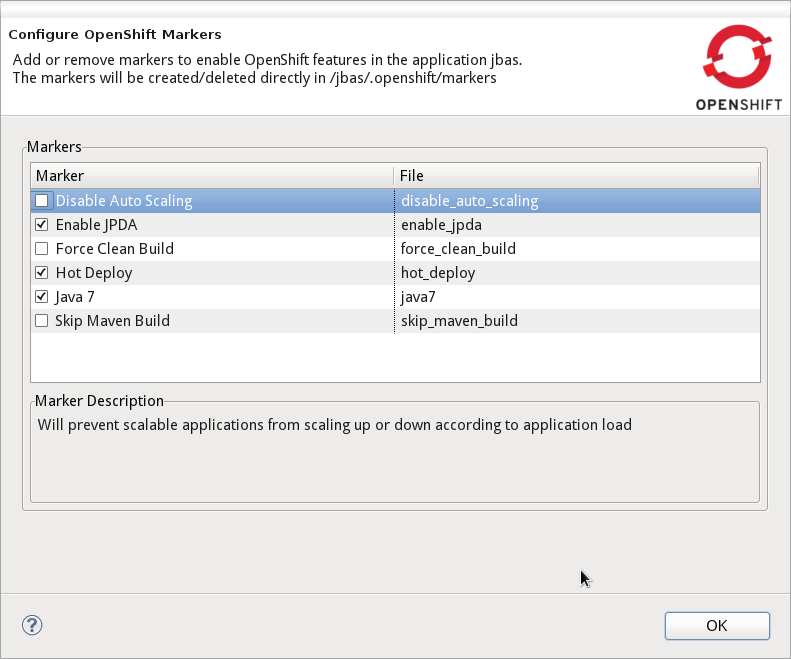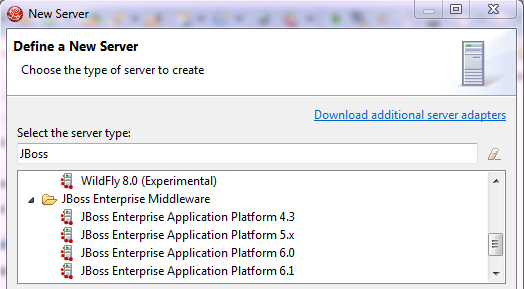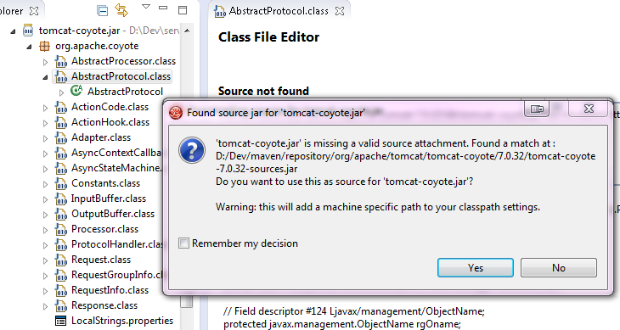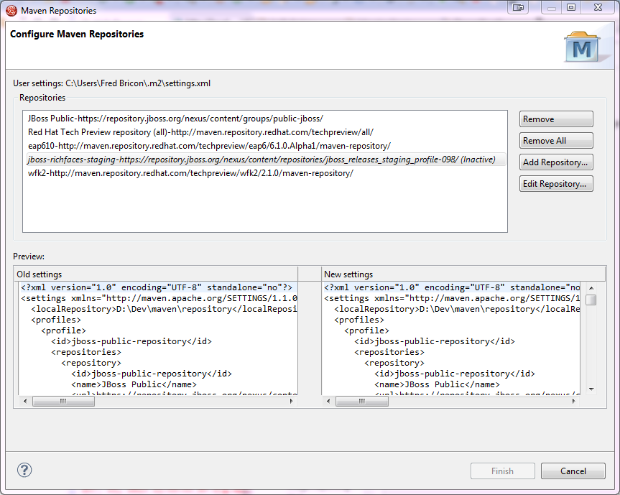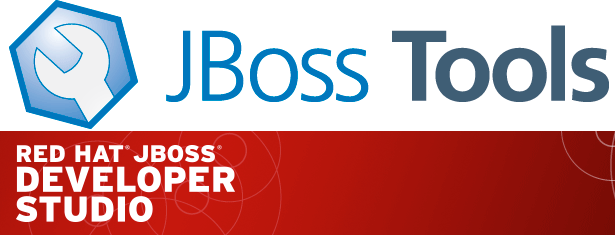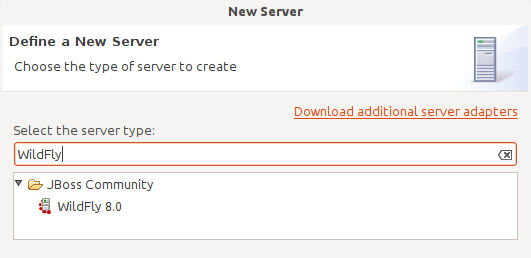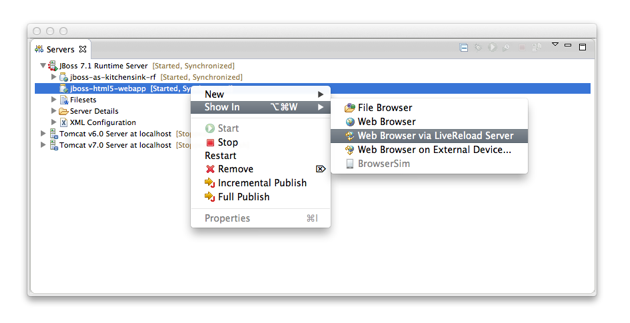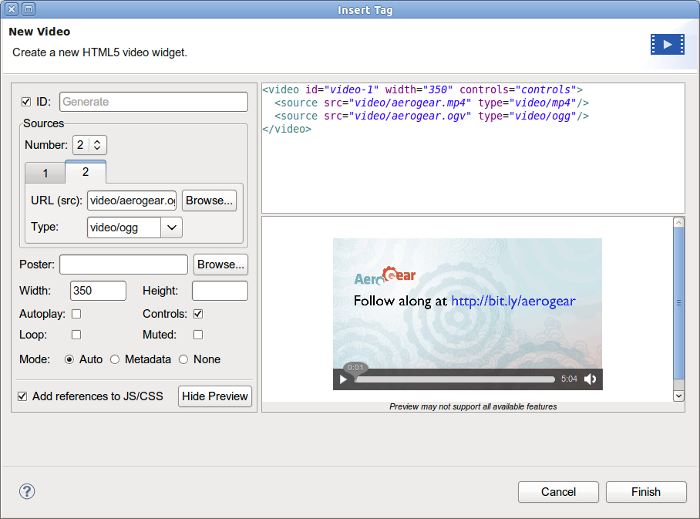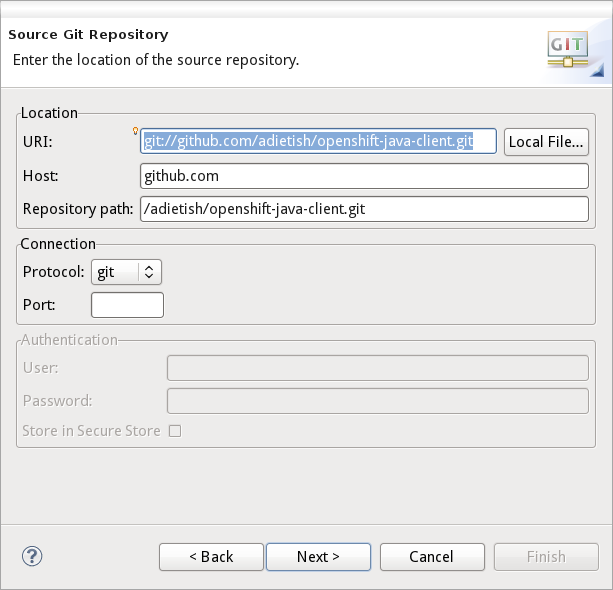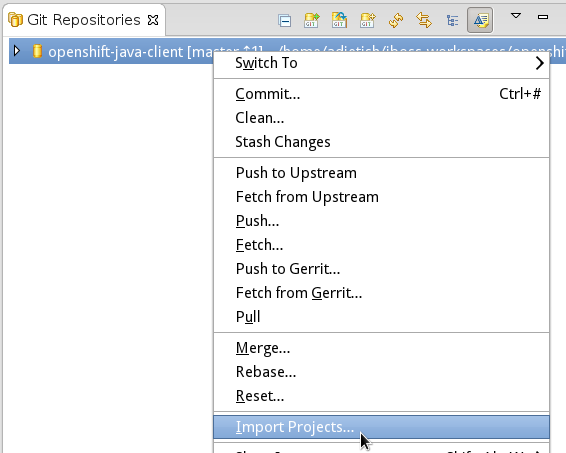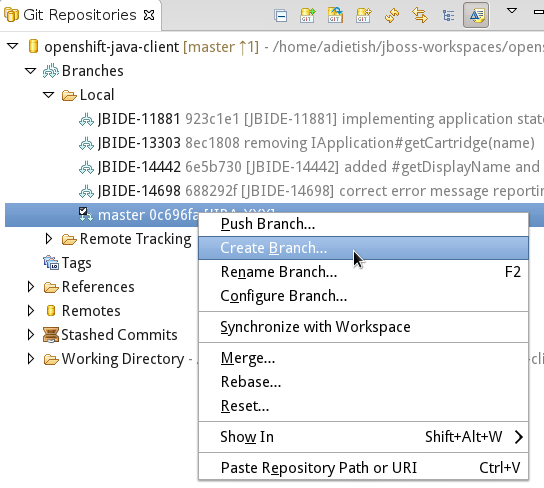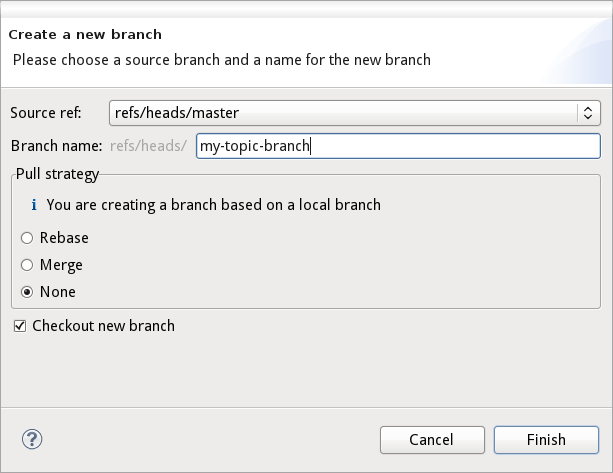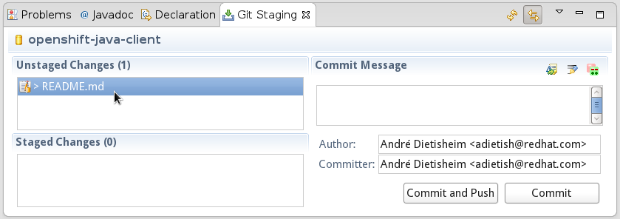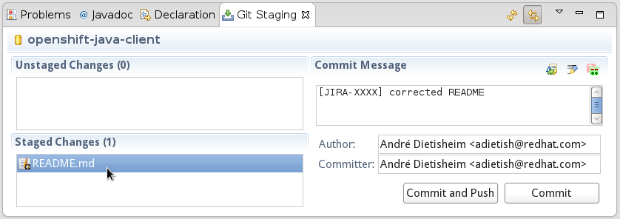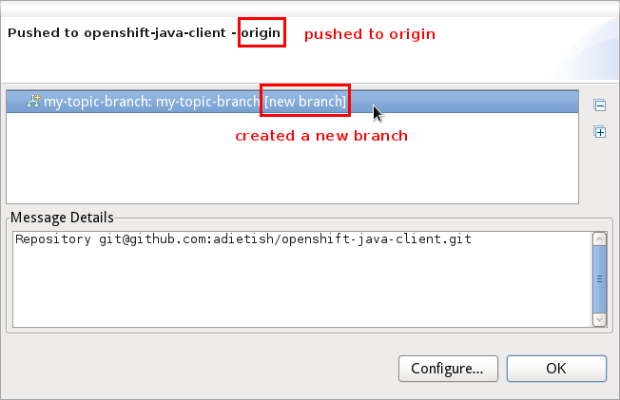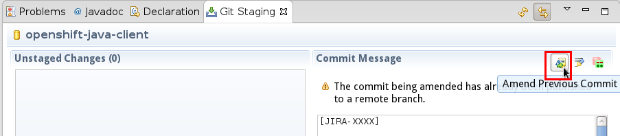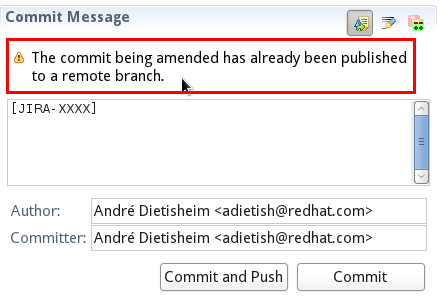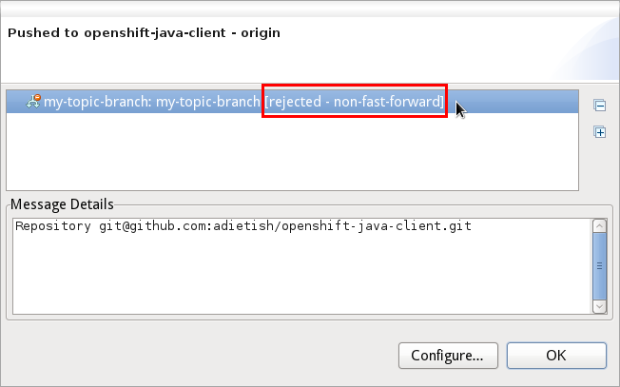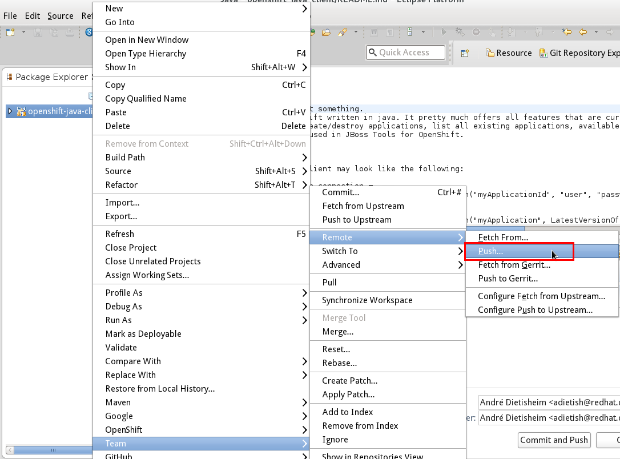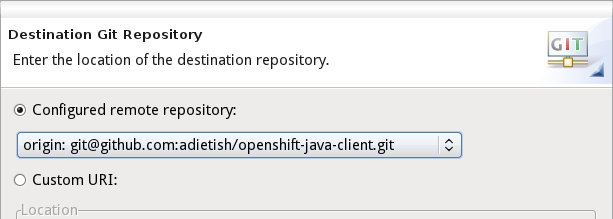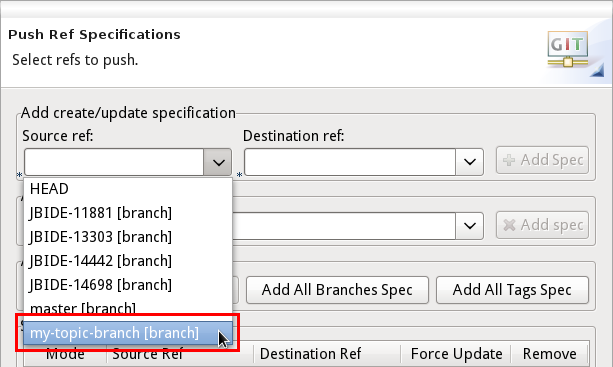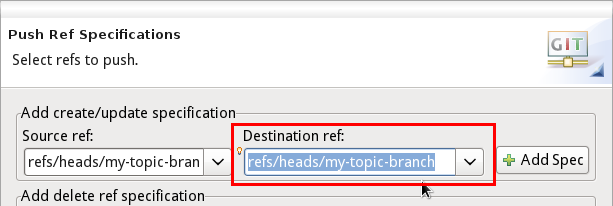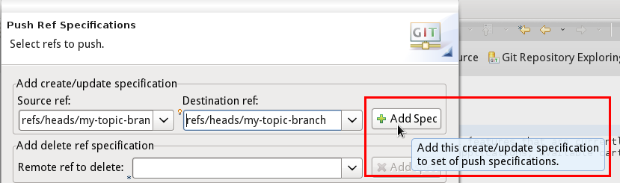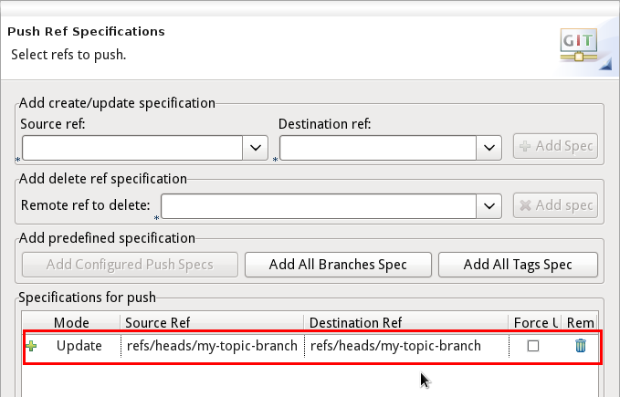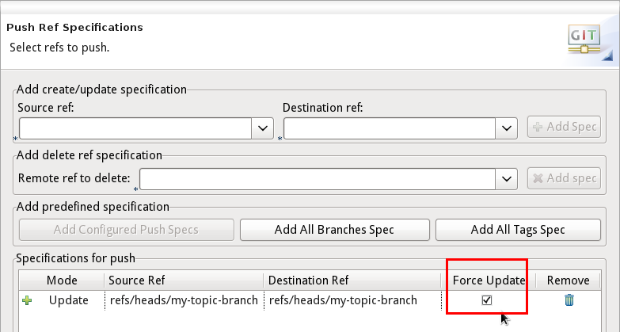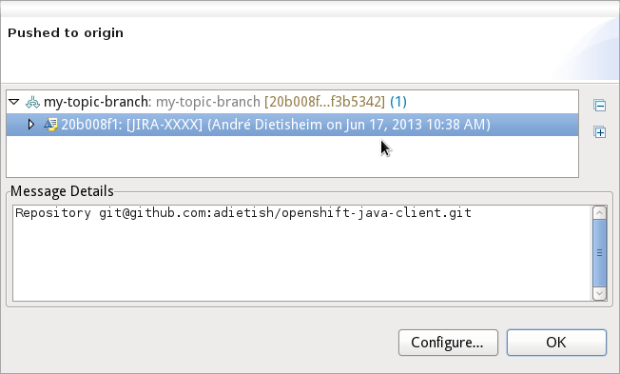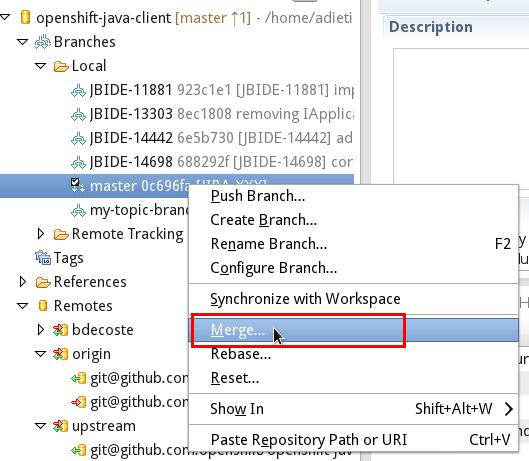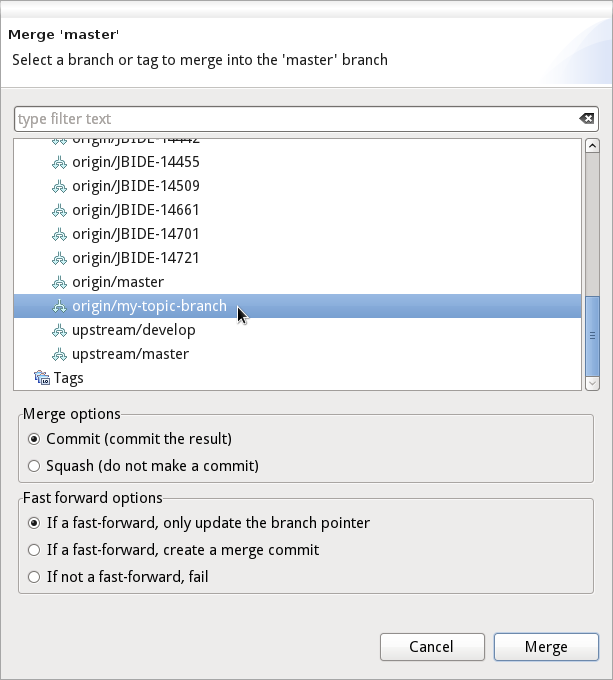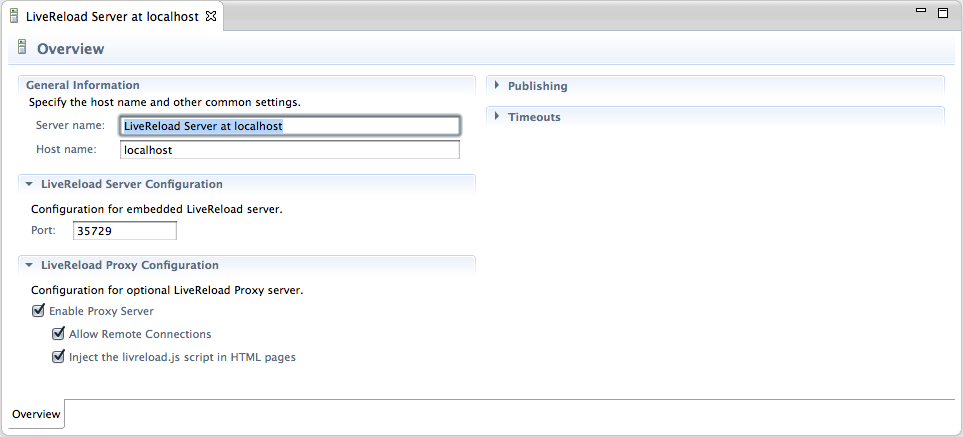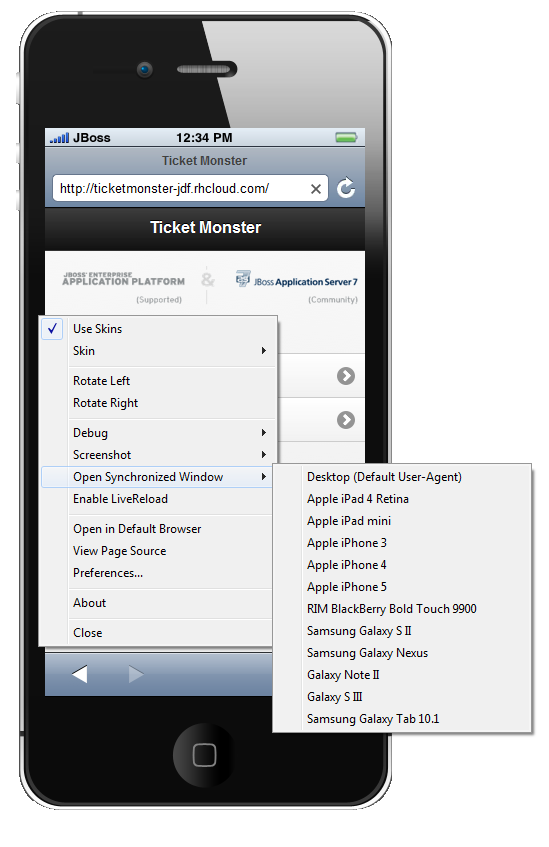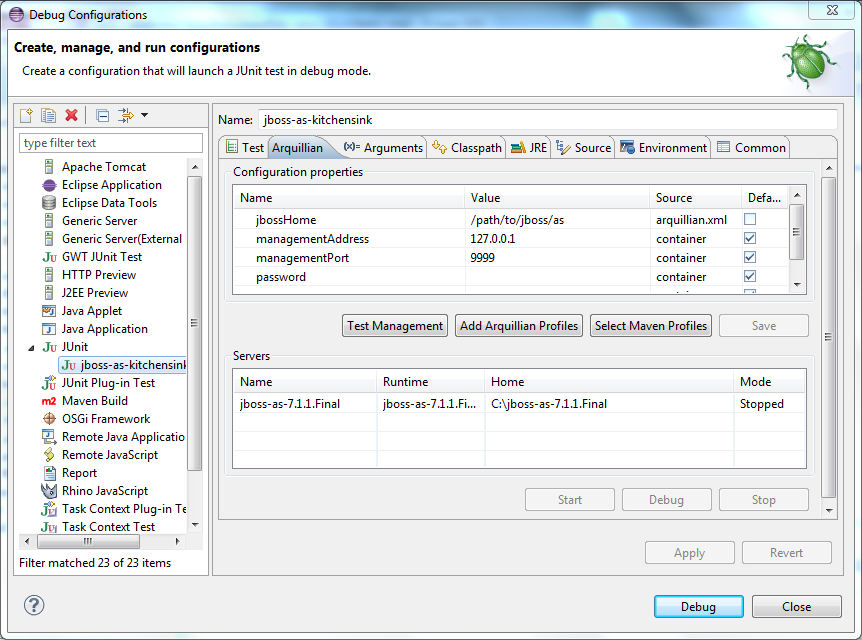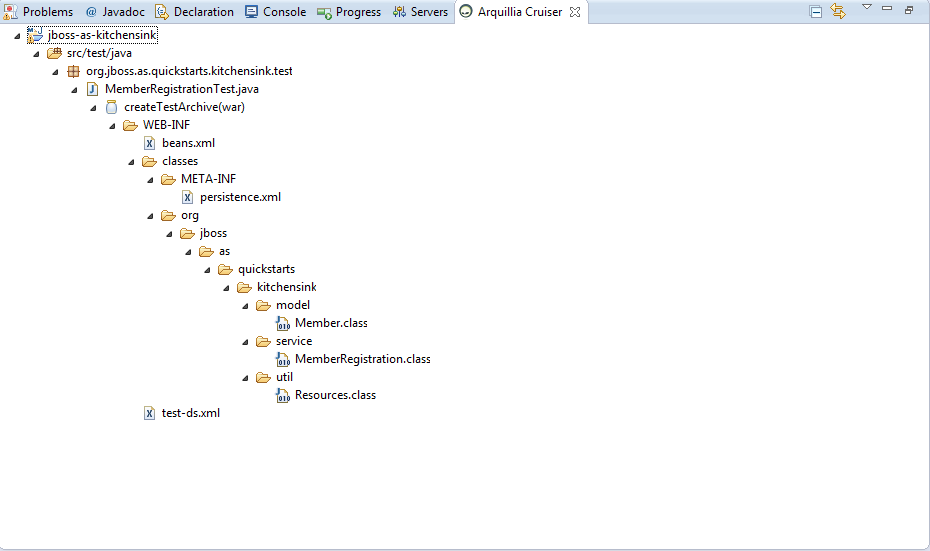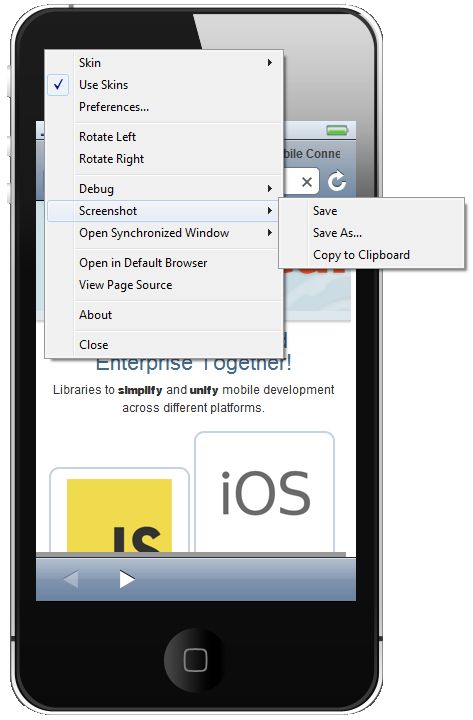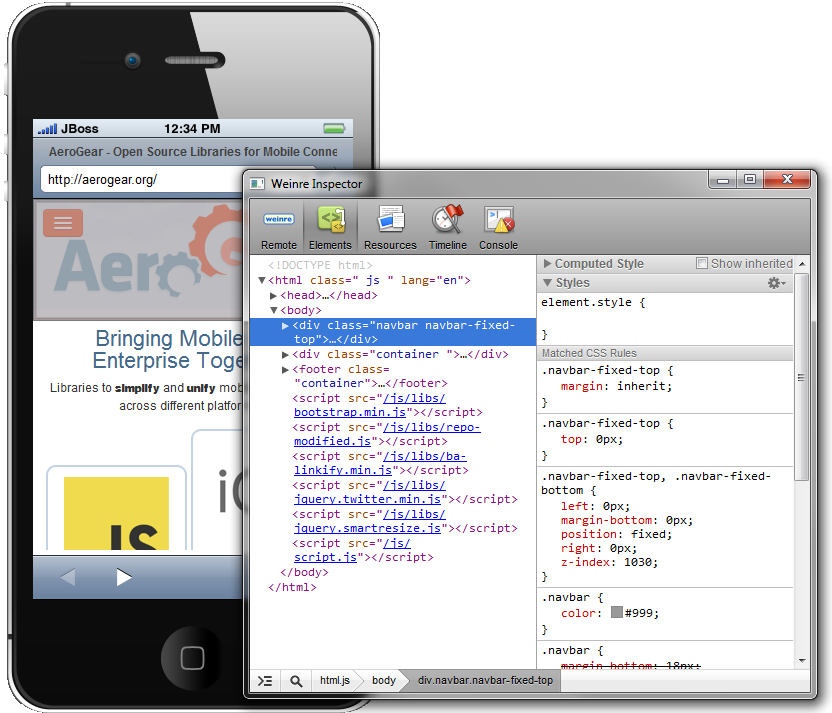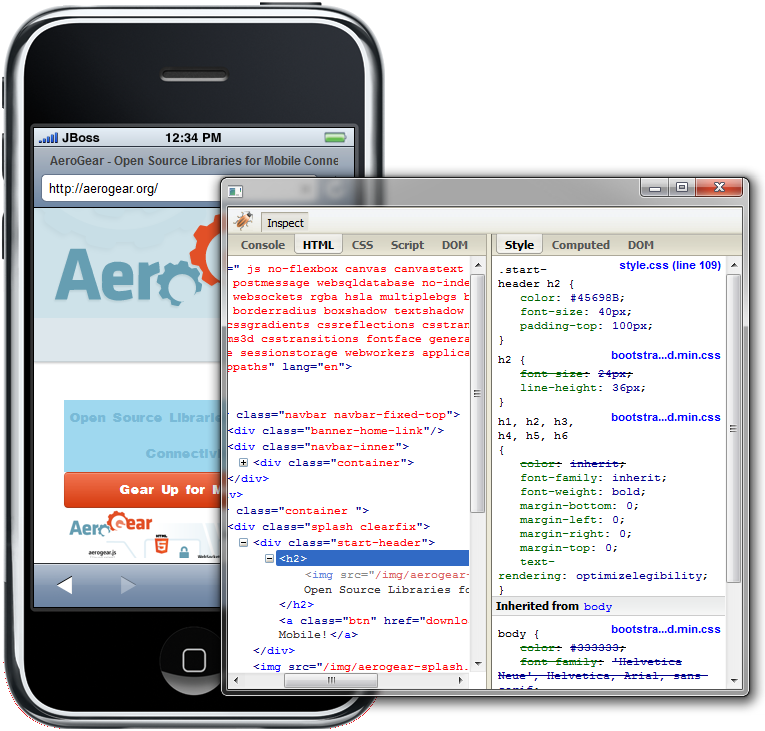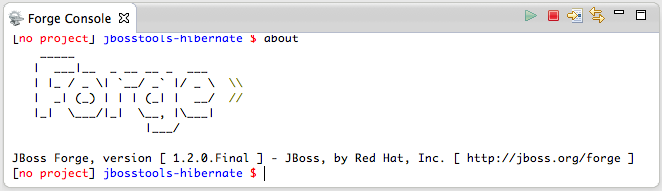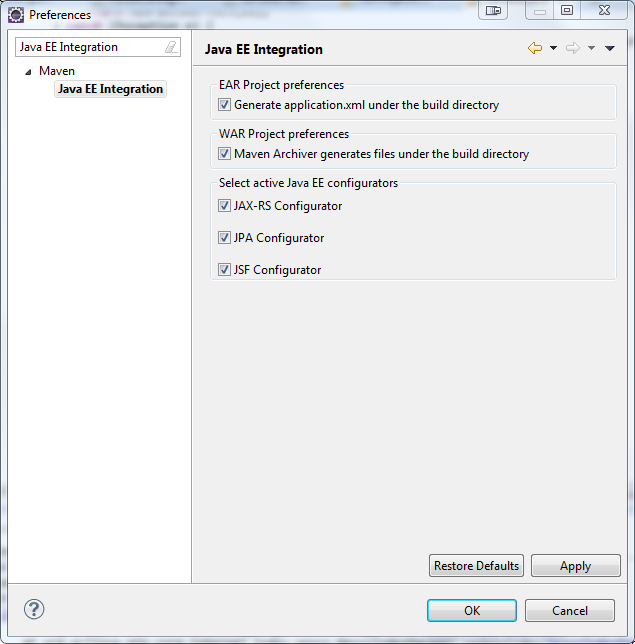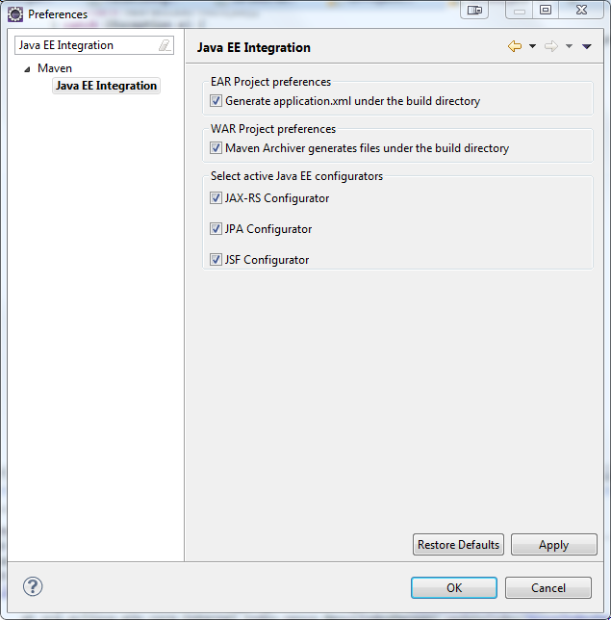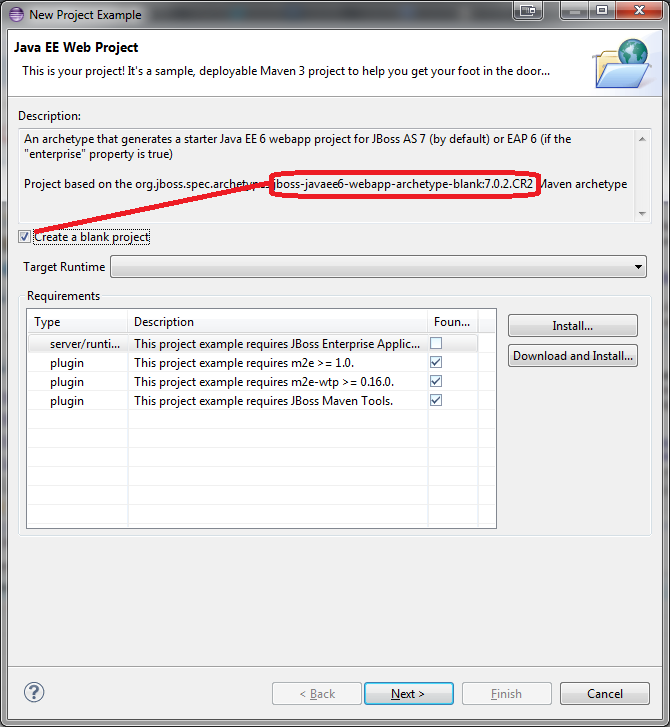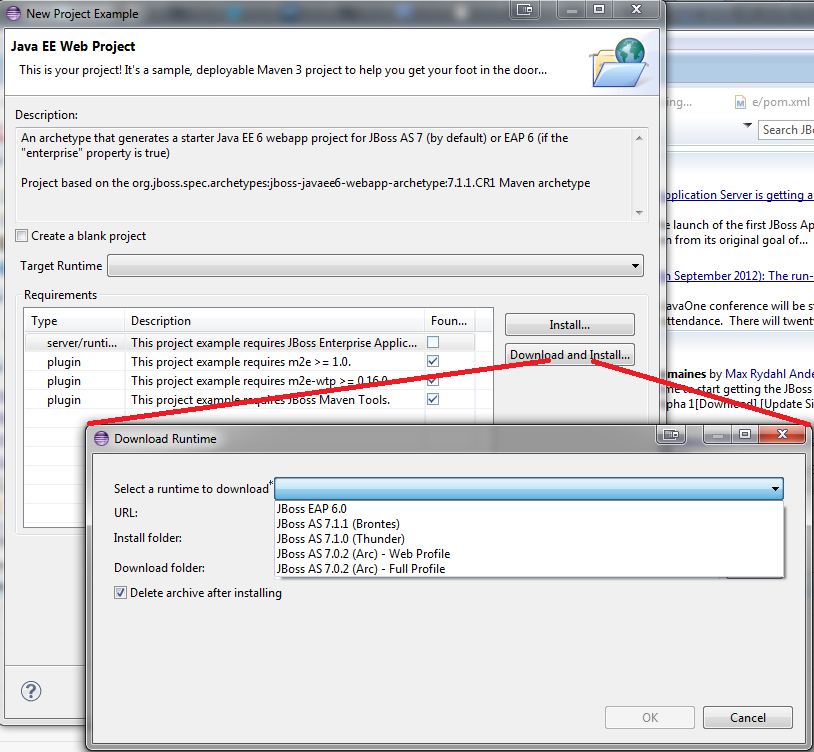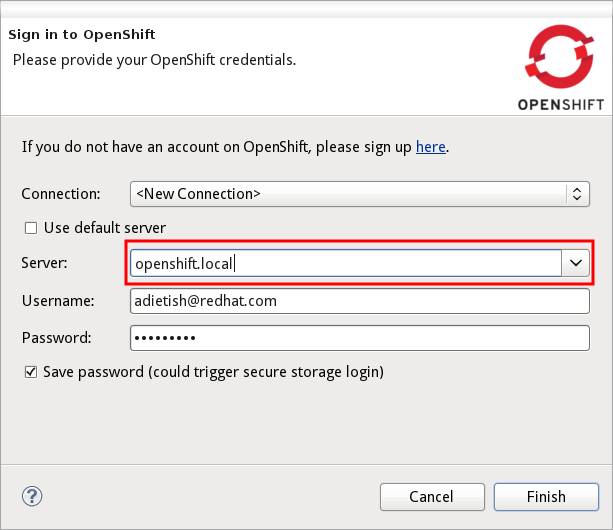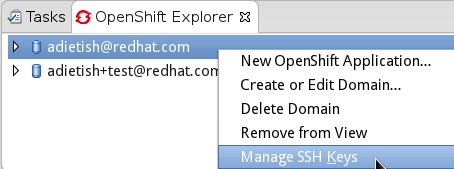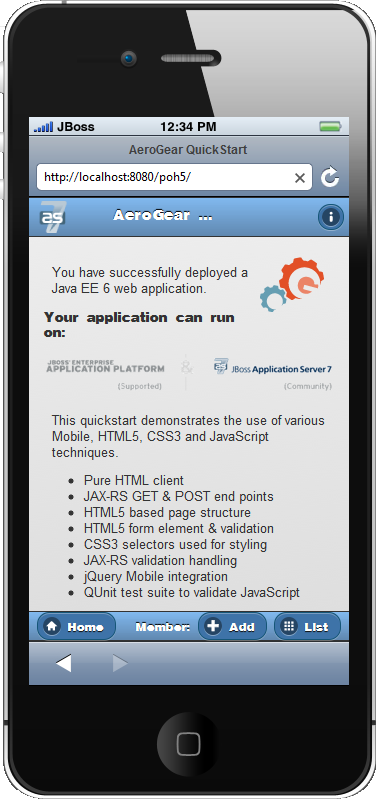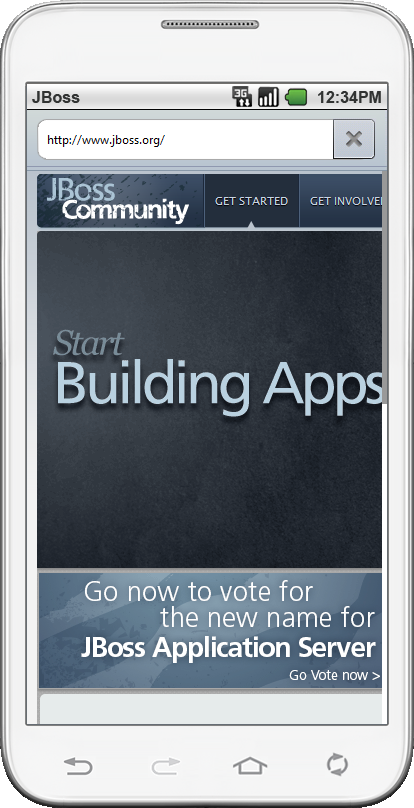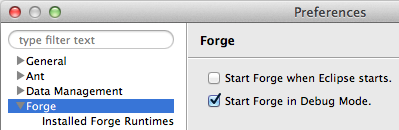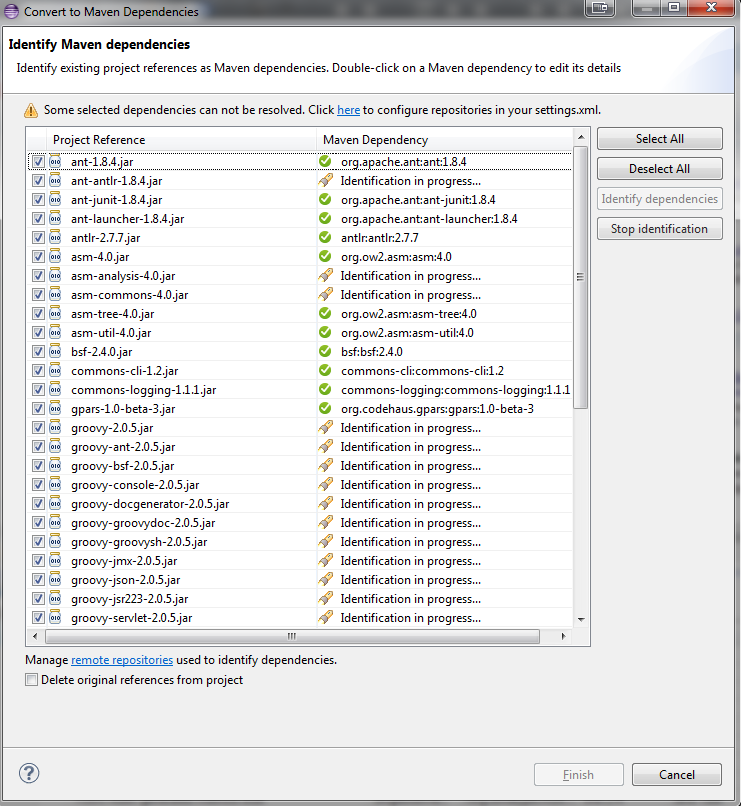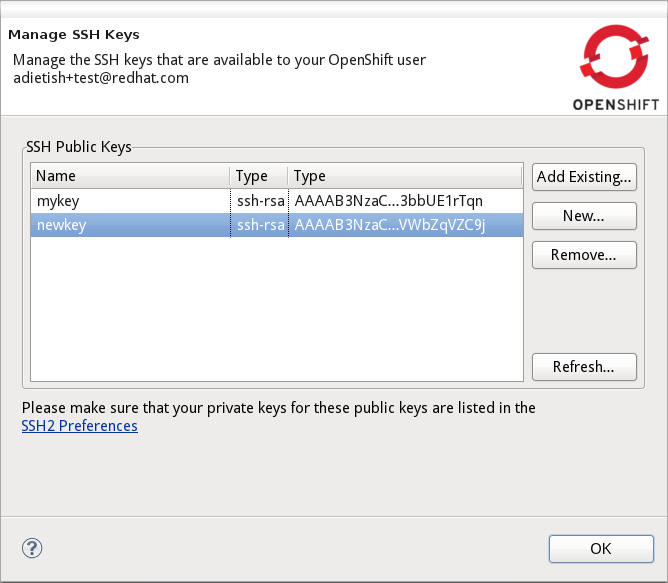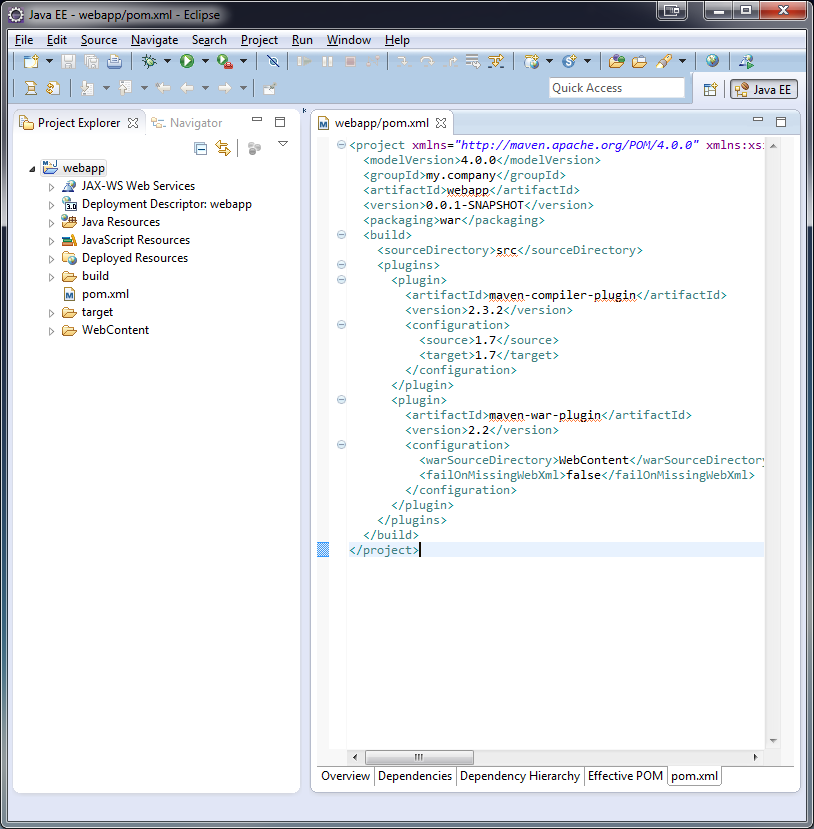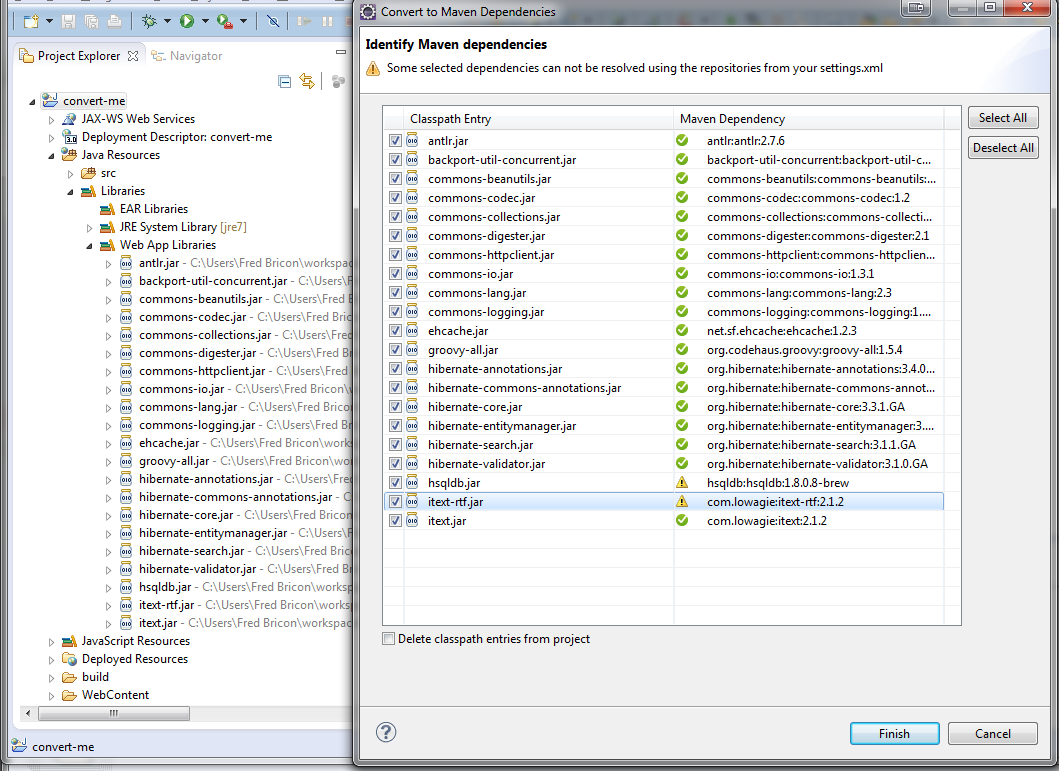On behalf of the JBoss Tools and Developer Studio team, I'm extremely proud to announce the general availability of the JBoss Tools 4.1.0.Final and Red Hat JBoss Developer Studio 7.0.0.GA releases.
JBoss Tools 4.1.0.Final and Developer Studio 7.0.0.GA
To Infinity and Beyond, but Mobile first!
Developer Studio: [Marketplace] [Download] | Tools: [Marketplace] [Download] [Update Site] | [What's New] [Forums] [JIRA] [Twitter]
JBoss Tools is a set of plugins for Eclipse that complements, enhances and goes beyond the support that exists for JBoss and related technologies in the default Eclipse distribution.
Red Hat JBoss Developer Studio is a fully bundled Eclipse distribution which not only includes the majority of JBoss Tools but also all its needed dependencies and 3rd party plugins allowing for an easy one-click and no-fuss installation.
If you are into doing your own bleeding edge Eclipse plugin assembly, JBoss Tools is for you; if you are more into having something that "Just Works" then JBoss Developer Studio is the way to go.
Installation
JBoss Developer Studio is available with a one-download-installer with everything bundled and configured out of the box.
You can also install JBoss Developer Studio or JBoss Tools from Eclipse Marketplace via "Help > Eclipse Marketplace..."
When installing from Eclipse Marketplace we recommend using a fresh Eclipse 4.3 JEE Bundle since then you'll have most of the dependencies pre-installed.
Note: SOA tooling for BPEL, Drools, Guvnor, jBPM, ESB, Modeshape, pi4soa, Savara, SwitchYard & Teiid, in future referred collectively as the JBoss Tools or JBoss Developer Studio Integration Stack (JBT-IS or JBDS-IS), are not yet available for this release. They will become available separately later. If you wish to use these today we recommend you continue to use JBoss Tools 3.3 or JBoss Developer Studio 5.0, or try one installing the latest unsupported nightly build from this update site:
http://download.jboss.org/jbosstools/updates/integration/kepler/integration-stack/aggregate/4.1.0/
Performance and stability improvements
JBoss Tools 4.1.0 and JBDS 7.0 are built on top of Eclipse Kepler (e4.3), which brought noticeable performance and stability improvements over the previous Juno version (e4.2). But we also improved the performance in some of our own features (Central, JAX-RS tooling, Web Service testing).
We worked really hard to fix more than 1600 bugs and feature enhancements into this release.
We have so much good stuff this time around, it's hard to cram everything into a (readable) blog post, so I'll just present the major features we have here, introduced since JBoss Tools 4.0 and JBDS 6.0. But make sure to read the complete New and Noteworthy for a more detailed and complete overview.
TL;DR : The recurring theme of this release is "HTML5 and mobile development". Burr Sutter made a screencast highlighting several of the new features available in this release :
LiveReload
Probably the coolest new features we have, the new LiveReload server allows you to have your browser automatically refresh when you save your html, javascript and css files.You can just focus on content and functionality and instantly see and use the changes in your browser. If it is hard to imagine how it works, Xavier Coulon made a video showing how to activate and use it (on the right).
You should install a LiveReload plugin/extension into your browser as documented in our What’s New and Noteworthy. If you can't, don't worry, keep reading.
LiveReload supports local (i.e. file:// based urls) or content served out from an application server. In the latter case, the browser will reload once the files are published on the application server, especially useful when editing JSF content like xhtml.
You can right-click on files in the Project Explorer view or on modules deployed to a server, to load your Browser with a LiveReload enabled page. This action will setup the LiveReload server for you if it does not already exist :
Our server implements the existing defacto protocol used by the original LiveReload and related plug-ins, meaning any browser, script and tool that works with live reload today should work with our Eclipse implementation of it.
It's really nice to have instant feedback for HTML5/JS based applications. But wait, it's getting even better.
Proxying and Open in external Device
If your browser does not have the LiveReload plugin, like Safari or you're using a mobile device, you would normally manually add a livereload.js loading snippet in every web page. That can be tedious and requires changes to files you might not want to commit to your source repository. It's alright. Please meet our "LiveReload Proxying" :
It is enabled by checking "Inject the livereload.js script in HTML pages" in the LiveReload Server configuration. This allows you to proxy your file:// urls and have them served out on localhost:35729/<projectname>/<filepath> (or any other port if you choose so in the LiveReload Server configuration) .
For security reasons, remote connections are disabled by default, so if you want mobile devices to be able to load the page, just enable "Allow Remote Connections".
Now, typing a complex, long url on a mobile device can be tedious, so in order to make your life even easier, we've added a "Show In > Web Browser on External device..." menu. This will display a QR code for the LiveReload enabled url. Simply use a QR reader application and have the webpage load on your device. Watch your pages reload as you make the modifications in your IDE, it's close to black magic!
HTML5/JQuery Mobile Palette
To further improve your HTML5 / mobile development experience, we’ve added a new HTML5 palette with initial support for JQuery Mobile widgets. This palette will show up when you edit HTML5 files (files with <!DOCTYPE HTML> doc type). If it does not show up, it is probably using HTML4 or XHTML content types.
The JQuery Mobile palette features a dialog preview when you click or drag one of the buttons for a component, it lets you see and customize what will be inserted :
Alexey Kazakov recorded a video to show it in action.
BrowserSim goodies
BrowserSim is a mobile web browser simulator, used to test your web pages on mobile devices with a realistic mobile device skin.
Now guess what? your mobile application development experience just scored 11. In this release, we've added a bunch of really exciting features, available with a right-click on the device bezel :
- synched browsing : open the same web page in 2 different but synchronized browsers. You can test horizontal and landscape modes at the same time or view how layout behaves on different devices simultaneously.
- screenshot : easily take screenshots to share your awesome design or nasty bug you want someone to hunt down.
- debugging facilities : use Firebug Lite for easy local debugging, or debug remotely using any Weinre compatible server to debug/inspect the application running in BrowserSim.
- new skins galore
Please note BrowserSim must be launched with a 32bits JRE (you can now select it in JBossTools > BrowserSim / Cordova preferences) and Safari must be installed on your machine.
Windows 64-bit Visual Page Editor
A long standing issue for our Visual Page Editor was the lack of proper Windows 64-bit XULRunner integration.
Carsten Pfeiffer did an awesome contribution and made this happen. If you're using Windows 64 bit, and if you follow the JBoss Tools Visual Editor FAQ link, you will be told to try to install XULRunner from http://download.jboss.org/jbosstools/builds/staging/xulrunner-1.9.2_win64/all/repo/
Hopefully you should see the following, before and after installing the proper XulRunner version :
We would love to hear if this works for you on Windows 64-bit or if you still see problems.
You can give your feedback on this bug
Hybrid Mobile via Apache Cordova (Experimental)
If real, cross-platform Mobile application development is your thing, we now have experimental support for developing Hybrid mobile applications with Apache Cordova.
You can create an "Hybrid Mobile" project and test and develop it using the Android SDK and XCode for iOS testing.
Note: this is only available as Experimental in JBoss Tools, not part of Developer Studio (yet)
CordovaSim (Experimental)
To help testing hybrid mobile development we've extended our BrowerSim to use Ripple to provide a way to do portable testing (meaning you do not necessarily need Android or XCode installed to do development)
Note: this is only available as Experimental in JBoss Tools, not part of Developer Studio (yet)
Forge integration
The majority of the feedback we got for the awesome integration of Forge into Eclipse was that many preferred to use a wizard over only having access to a "command line style" UI.
We listened to you and added new wizards, to give an Eclipse front-end to the following Forge features:
- Generate Entities from existing tables
- Generate REST Endpoint from Entities
- Scaffold UI (JSF or AngularJS based) from Entities
You will find these wizards - which are Technology Preview as of this release - under "File > New > JBoss Tools":
Make sure you read a detailed description of these wizard in Forge What's New. Oh and to make it all work, we now embed the Forge 1.3.3.Final runtime.
Please note these wizards are considered Technology Preview, thus, even though they're included, are not supported in JBoss Developer Studio.
The long term goal is to get a closer integration between Forge and Eclipse. This is a current work in progress with Forge 2, which is now available as an experimental download for JBoss Tools
Arquillian (Experimental)
Arquillian Eclipse is a new JBoss Tools component that makes Java EE integration testing using Arquillian easier. The Arquillian support can be added/removed by right-clicking the project and selecting Configure>Add/Remove Arquillian support.
The project has to be a Maven (m2e) project. The "Add Arquillian Support" action adds the Arquillian nature to the project as well as arquillian artifacts (bom, dependencies, required plugins, profiles ...) to the project's pom.xml. The Remove Arquillian Support removes the Arquillian nature, but doesn't change the project's pom.xml.
A new "Arquillian JUnit Test Case" wizard, based on the JUnit Test Case wizard, adds the following to a created class:
- @RunWith(Arquillian.class) annotation
- the deployment method
Enabling Arquillian support also brings you validation, navigation across arquillian resources, launch configuration... You'll most certainly want to read a more complete overview of the Arquillian support here.
Note: this is only available as Experimental in JBoss Tools, not part of Developer Studio (yet)
OpenShift
OpenShift Tools received a good deal of improvements, usability wise. Improved UI, more explicit labels where needed, but more importantly :
Git output streaming
Ever since we added OpenShift support to Eclipse we've had the problem that EGit did not allow streaming of console output when performing a push.
This mean that when doing a long running push Eclipse would just have a blank console and show "Push in progress".
In Kepler, EGit now includes our contribution of allowing this meaning Git users and OpenShift users can and will get streaming of the console output. You can now see what is going on.
Restart OpenShift Application
We've added "Restart" to the UI, allowing you to trigger a node restart for your application in case something bad has happened or you changed a configuration that requires a full node restart.
Create application from a remote repository
Opening the advanced section of the New OpenShift Appliction wizard, you can now create an application directly seeded from a remote git repository (github for instance) instead of forcing you to use git recursive merges locally.
Configure OpenShift markers
OpenShift is using markers to enable or disable features. These markers are hidden files added to the <project>/.openshift/markers directory. You can now add/remove/edit these markers by invoking a wizard from the OpenShift > Configure Markers... menu in th Project- or Package-Explorer.
Application creation logs
When creating applications you want to know about the credentials that OpenShift initially set for you. This is especially helpful and required when you create a jenkins where you get its url and username/password presented. We now display what OpenShift did for you if there's anything to be noticed for any type of application and/or cartridge.
JBoss Central
JBoss Central, the welcome screen of JBDS / JBoss Tools has a new design. We've tried to make it easier for you to get started building new applications, providing more samples, displaying descriptions of what each wizard gives you.
You can also access wizards for features you haven't installed yet, such as the OpenShift Application. You'll be prompted to install the required OpenShift Tools feature if you haven't installed it already.
In the software/update tab, you'll find we have added VJet, a promising new JavaScript editor, which should help you build, you know, HTML5 and mobile applications.
Servers and runtimes
New server adapters
- JBoss EAP 6.1, freely available to developers (you can get it from the JBoss AS download page), now has its own server adapter.
- WildFly now also has its own dedicated server adapter. Please note it's still considered experimental as WildFly itself is not stabilized to this day. We recommend using the latest Alpha-3 release, which fixes some file locking issue on windows and now support JSP development mode.
Better server identification
Servers derived from JBoss AS 7.x (JPP, SOA-P, GateIn), are now properly identified, making searching runtimes easier to setup. We now reuse the stacks.yml descriptor provided by the JBoss Developer Framework to provide downloads of different runtimes and thus providing a consistent experience, as part of the JBoss Way initiative.
Better server management
Server tools now uses the AS 7.x/EAP/WildFly management api, allowing for faster and more reliable (re)starts of servers, as well as better module management (individual module restart, status information).
Tomcat runtime detection (JBoss Tools only)
A new Tomcat runtime feature detection allows you to automatically detect and create tomcat-based servers, after scanning a specified server directory.
Maven Integration++
m2e 1.4.0 and m2e-wtp 1.0.0
- JBDS comes with m2e 1.4.0 which brings some performance enhancements, as well as a very convenient Alt-F5 shortcut, to update project configuration, when it's gone out-of-synch.
- we contributed the JBoss JPA/JSF/JAX-RS configurators to the m2e-wtp project at eclipse.org, which just graduated from the Eclipse Incubator into version 1.0.0, adding support to Java EE 7.
In this Kepler release the configuration of these configurators moved under the Preferences > Maven > Java EE Integration.
Automatic Source Lookup for the masses
Ever tasted m2e's awesome automatic source download but were frustrated when going back to work on legacy, non-maven projects? Then rejoice, we now enable automatic source lookup for *all*, non-maven java projects.
The automatic Source Lookup feature is based on Maven/m2e. As such, downloaded sources will be stored under your local Maven repository.
Since JDT doesn't support variables in source attachments (such as M2_REPO), source attachments use absolute (non-portable) paths. It's ok when the jar is part of a Classpath Library, since the path is stored in your own workspace. But it can become a problem if your jar dependency is listed in your project's .classpath descriptor, potentially shared with other developers. For this reason, by default, you'll be warned when a compatible source has been found :
The good news is the source lookup mechanism is capable of fixing bad source attachements, even for Maven enabled projects. If the attached source doesn't exist (ex. you wiped out your maven local repository or shared hard-coded source attachments in your scm) or doesn't contain the right source files, it will try to download the proper source.
Maven repository edition
Maven Repositories defined in profiles in your settings.xml (Window > Preferences > JBoss Tools > Maven Integration > Configure Maven Repositories...) can now be edited with the "Edit Repository..." button :
And much more...
there's not enough room here to list all the great things the team managed to pull. Better JAX-RS tooling performance, JSF 2.2 and updated Deltaspike support, improved web service tester (now using JBoss Wise). So, again, make sure you take a look at the news and screenshots in our What's New page.
Giving Feedback
Please don't hesitate to use our forum to ask questions, or, if you have ideas to better improve JBoss Tools / JBDS, or found a bug, then open an issue in our issue tracker.
What's Next ?
First, some of us are gonna take a tiny bit of rest in the coming weeks. Then we'll work on a service release, mainly focused on bug fixes, to accompany the Eclipse Kepler SR1 release in september. Hopefully, new features should see the light of day by the end of the year.
Have fun!
Fred Bricon
Kepler was released last week, time to try out Beta2 of JBoss Tools and Developer Studio!
JBoss Tools 4.1 and Developer Studio 7 Beta 2
Easier, Better, Faster
Developer Studio: [Download] | Tools: [Marketplace] [Download] [Update Site] | [What's New] [Forums] [JIRA] [Twitter]
JBoss Tools is a set of plugins for Eclipse that complements, enhances and goes beyond the support that exists for JBoss and related technologies in the default Eclipse distribution.
JBoss Developer Studio is a fully bundled Eclipse distribution which not only includes the majority of JBoss Tools but also all its needed dependencies and 3rd party plugins, allowing for an easy one-click and no-fuss installation.
If you are into doing your own bleeding edge eclipse plugin assembly, JBoss Tools is for you; if you are more into having something that "Just Works" then JBoss Developer Studio is the way to go.
Installation
This release is our second Beta and is built against Kepler RC3 (Eclipse 4.3RC3) but will work with the just released final Kepler version too. When reporting issues, please mention which specific Eclipse Kepler build and package you used.
From within Eclipse Kepler you can use the Marketplace or Download Developer Studio and be sure to have the exact correct Eclipse base.
Improvements
Beta2 are a lot of bug fixing but we do have a few improvements too.
WildFly 8
WildFly now has its own (experimental) dedicated server adapter.
LiveReload
The LiveReload feature to have your webrowser or BrowerSim automatically load webpages when they changes is now easier to use than ever.
You can now right click on files in the Project Explorer or on modules deployed to a server to load your Browser with a LiveReload enabled page.
This action will setup the LiveReload server for you if it not already exist, meaning you can just focus on doing development.
In addition to local development and testing you can now also easily load the page on a mobile device such as a phone or tablet via "Web Browser on External device..."
With this you can use a QR reader application and have the webpage load through the LiveReload proxy server and it will have LiveReload injected into the pages making it automatically reload when you change your website.
OpenShift own Source and Markers
OpenShift had a good deal of improvements usability wise this time around which you can see on its N&N page.
Two new features that are extra nice to know about is "Advanced Source Code" and "Marker configuration".
"Advanced Source code" let you create an application seeded from a remote git repository server side instead of you or tools having to use git recursive merges locally.
The other feature is to easily setup and edit so called OpenShift Markers. These are files hidden inside .openshift
to enable/disable certain features. OpenShift Tools now have a UI to manage these.
More HTML5/Mobile
The html5/mobile jquery palette added added support for more native HTML5 components like <video> and others:
Giving Feedback
There are more news and screenshots in What's New, and if you got an idea to an improvement or found a bug do not hestiate to open an issue in our issue tracker.
What's Next ?
Next planned item is the candidate release and with GA this summer. Do try out this release and give feedback!
...And don't forget all the other features that have been added in this release stream.
Have fun!
What is this all about?
At JBoss Tools we use git when it comes to source control and have all our components hosted on Github. Eclipse offers very capable and handy git tooling with EGit. Nevertheless most of us still use the command line even though we do and use Eclipse on a daily base. The main reasons are manifold. EGit was for a long time still on the maturing curve and was not on par with the command line. Migrating users did not feel safe either since EGit was not operated in the way it used to be with CVS, SVN etc. Furthermore many UIs in EGit dont try to accomodate the newbie user but offer all the nots and bolts instead.
I'm using the EGit/JGit API (not the UI) in our OpenShift tooling. EGit/JGit is thus thus vital for my product. I therefore started to eat my own dogfood and forced myself to use EGit where I had the reflex to switch to the command line before. I found a pretty mature and very capable EGit. It is IMHO even more handy than the command line in certain usecases. I'll therefore try to improve EGit and convert most of us to us to use what was an unloved child before. I am very convinced that a little effort here and there will tranform EGit into first class and most excellent tooling that noone wants to miss.
A tale of branches and main repos.
As I already mentioned, all JBoss Tools components are available from Github. All developes within JBoss Tools have their very own fork of those master repos and also have them on Github. When it comes to issue tracking, we use Jira. Whenever we tackle an issue we branch from master and commit our work to this topic branch. Since git is decentralized, one would have a local clone of its Github fork, commit the changes to it and push it back to Github. A pull request then notifies the maintainer of the master repo to review the suggested changes and merge them into the master branch in the master repo.
Clone your Fork
Everything starts by having a personal fork on github. Once this is done one clones this repository to the local machine by issuing (I'm cloning my fork of the openshift-java-client here):
git clone git://github.com/adietish/openshift-java-client.git
In EGit things are as easy as on the command line. You make sure that you have the Git URI in your clipboard and switch to the Git Repository Exploring perspective...
You pick the Clone a Git Repository action from the toolbar in the Git Repositories view...
... and EGit will use the Git URI in your clipboard to prefill the upcoming cloning settings:
In an additional step you tell EGit where to clone to and once you're done the new repository will show up in your Git Repositories view:
A last step involves importing the Eclipse project to your workspace. You pick Import Projects... from the context menu of your repository and you're all done:
Create your topic branch
Every issue is tackled in a separate topics branch. That allows us to separate the concerns when coding. It also allows us to switch among different task if priorities shift. We simply switch topic branch and focus on the current task.
To create a new topic branch based on the current master branch one does:
git checkout -b my-topic master
Using EGit you wont have any more steps involved, it is as easy as it is with the command line. In the Git Repository Exploring perspective you unfold the branches of your local git repo, select the branch you want your topic branch to be based on (which usually is master) and pick Create Branch... in the context menu.
In the upcoming dialog you choose the name of your new branch and hit Finish. EGit will by default switch your code to the new branch (see Checkout new branch checkbox).
Do your work
Now that you have a branch for your task you're ready to do your changes. Get to the Java or JEE perspective and make sure you have the Git Staging view opened. It will track the files you change and make them show up in the Unstaged Changes. If I change the README.md in my project and save it will instantly get listed in the Unstaged Changes:
Commit and Push
As soon as we're done with all our coding we're ready to commit and push. When we started we cloned our Github fork to the local machine. Our local repository is thus originating from the Github fork, it's Origin is pointing to this Github repository. Committing and pushing our changes to this fork is done in 2 steps when using the git command line:
git commit -a -m "[JIRA-XXXX] corrected readme"
git push origin my-topic-branch
In EGit things are even more handy. it's mostly a single click experience:
PIck the unstaged files that you want to commit and drag and drop them to the Staged Changes. Then provide some commit message and you're ready to go:
Hit Commit and Push:
EGit will commit your changes to your topic branch and push it to its origin, the fork on Github. The topic branch only exists on the local machine, pushing it to Github will thus create a new branch in this remote repository. EGit will show you that in the upcoming dialog:
Oh, my change was incomplete
If I now discover that I forgot to do some modifications I could easily add another commit and push it as I just did before. The commit history would then show 2 distinct commits that tackle the very same topic though. I personally prefer to ammend in these cases. I could alternatively merge these 2 commits into a single one (by rebasing). I personally prefer to amend since this keeps me focused, I wont have to rebase once I'm ready to merge.
Let us do the change we had forgotten and amend it. On the command line this would look like this:
git commit -a --amend
In Eclipse I'll proceed as shown before. I change my files, drag them from unstaged to staged and tell EGit to amend by htting Amend Previous Commit:
When hitting Amend Previous Commit the previous commit message shows up in the message area.
Also Notice the warning that the Git Staging view is issuing. It tells you that your current commit was already pushed to a remote branch. It tells you that pushing will most likely fail if done to the very same remote:
Doors shut, push rejected?
If I now hit Commit and Push committing will succeed but pushing wont. It'll tell me that it is rejected, that it is non-fast-forward:
Amending modifies an existing commit. I had pushed this commit to my fork already. The new push sends a modifed version of the very same commit. The remote therefore rejects it and tells me that I pushed a conflicting change, a change that is non-fast-forward.
Use the force, Luke!
To solve this conflict I'll use the force. I changed my commit on purpose, I wanted to add some missing pieces. I therefore insist on pushing my change and tell git to force my push. Using the command line one does:
git push -f origin my-topic-branch
The Git Staging view unfortunately doesn't offer this option yet. We should consider ways of pushing force in the staging view in order to keep the workflow smooth.
To currently push force in EGit you have to get to the full fledged push action that is accessible in the project explorer: Team -> Remote -> Push...
In the upcoming wizard you can then choose the remote repository you want to push to. I therefore pick origin, which points to Github fork:
On the next wizard page I then pick the branch I want to push:
EGit will then pick the existing (remote) topic branch as destination:
I can then add this source-destination pair to the refspecs that EGit will push:
EGit then lists it in the push specifications and allows me to further further fine-tune it:
I can then tell it push force in the Force Update column:
Once I executed all these steps I'm ready to go and can hit Finish, telling EGit to push force my local topic branch.
In my opinion the wizard we just used - especially the 2nd page where you build a push-force refspec is far too complicated. It's not inutitive enough, especially for newbie users. The git command line is so much simpler. We should seriously think about providing a simpler version which fits the vast majority of the usecases. A very simple first improvement is to have the current branch preselected (in Source ref).
Let there be merge
Now that we pushed our topic branch to Github we're ready to file a pull request and let the review happen. Github contributed Mylin connectors for EGit/Github. I honestly didn't find out how to file pull-requests though. Looking into their code this must be possible, the functionality is there, but I didnt get how to use the UI to file those. That's another area where I'd love to enhance. IMHO it should be possible to file pull requests right from Eclipse. I'm not even sure if we really should require Mylyn. Mylyn is very nice, no doubt about But at times you just want to create the PR and dont want to edit it. Having it prefilled with the commit-message is fairly sufficient.
For the sake of breveity I wont get into details how one would file a pull request on github, I'll just assume we filed it on github.
I then get back to the Git Repository Exploring perspective and merge master with my topics branch. I double click my master branch and make sure it's checked out. I then pick Merge... from its context menu:
...and tell the wizard to merge my master with my topic branch.
Once the merge is done I can push it to master by using the push outlined above. This time I'll just push to the master repo, too and publish my code the official repo. My task is finished, I merged my topics branch (my work) into master and made it official JBoss Tools code. I can now kill my topics local and remote branches.
Egit, what about new clothes?
In the above I spotted several steps that could get enhanced to get your EGit journey perfect. EGit has all you need, it's became pretty stable and mature over the years. I'd love to gather those ideas and wishes and get your feedback!
Push Force
A first shortcoming I spotted is that you cannot push force from git staging view. Maybe that's a good practice since push force should stay the exception, it should not become the general rule. It should not be too easy since there's too much you can do wrong and loose all your work.Nevertheless I'd love to allow this common practice when correcting pull-request (in github or EGit gerrit) in the Git Staging view.
- What about displaying a force update checkbox when the already pushed warning is displayed?
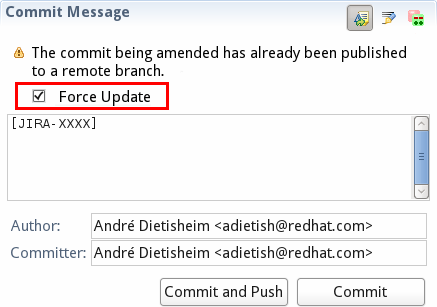
- Alternatively we could ask the user if he wants to push force in something similar to this:
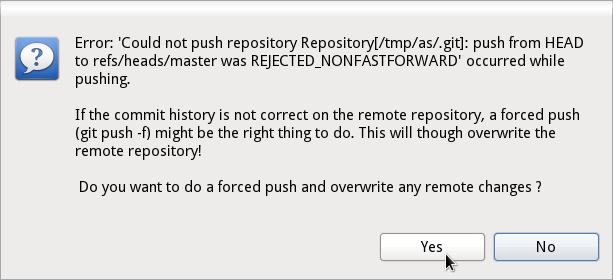
Push dialog
IMHO the dialog that pops up when you want to push to some remote could get quite some love.
- First of all it pops up with no default being filled out. Having the current branch selected as source and the corresponding remote on origin (that gets selected as soon as you choose your source) would spare you 1 first unneeded click:
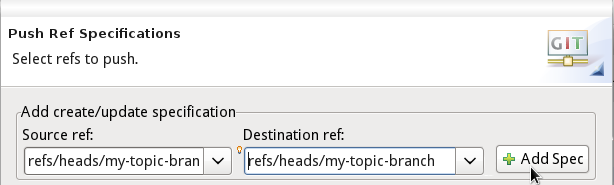
- Secondly the dialog is far too complex and not intuitive enough for the newbie user. There are far too many nots and bolts for the default usecase. We could offer the simple 1:1 push with a force option in a single line and hide the advanced option behind an Advanced >> button:
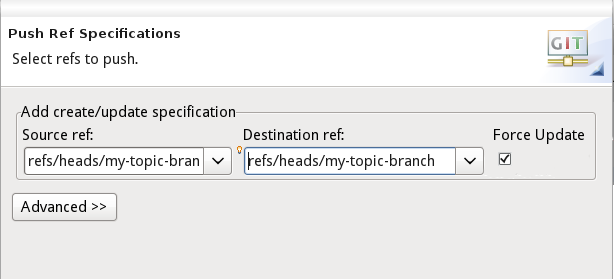
Github Pull-Request
I might be wrong but it looks very much as if there was no way to create a Github pull request within Eclipse. One has to use hub or get to the website. I'd love to have this in Eclipse so that there's no need to switch app. IMHO we should offer this with or without Mylyn. Maybe we should offer an action in the context menu that opens the Mylyn pull-request editor prefilled with all the relevant informations that I can then just confirm.
Feeback please!
I'd love to get your feedback, get to know what you guys think. Please shout at me, confirm me or comment with your very own ideas. Thanks!
Summer is here and Red Hat summit is close - just in time to get a feature loaded Beta of JBoss Tools and Developer Studio!
JBoss Tools 4.1 and Developer Studio 7 Beta 1
Overload
Developer Studio: [Download] | Tools: [Marketplace] [Download] [Update Site] | [What's New] [Forums] [JIRA] [Twitter]
JBoss Tools is a set of plugins for Eclipse that complements, enhances and goes beyond the support that exists for JBoss and related technologies in the default Eclipse distribution.
JBoss Developer Studio is a fully bundled Eclipse distribution which not only includes the majority of JBoss Tools but also all its needed dependencies and 3rd party plugins, allowing for an easy one-click and no-fuss installation.
If you are into doing your own bleeding edge eclipse plugin assembly, JBoss Tools is for you; if you are more into having something that "Just Works" then JBoss Developer Studio is the way to go.
Installation
This release is a Beta and is built against Kepler M7 (Eclipse 4.3M7) but should work with the ongoing Eclipse RC builds also too. When you report bugs/issues please mention which Eclipse Kepler build you used.
From within Eclipse Kepler you can use the Marketplace or Download Developer Studio and be sure to have the exact correct Eclipse base.
Improvements
This time we got a wide range of new features/improvements and we got a video showing some of these:
And below is some of these highlights plus a few extras that did not made it into the video.
LiveReload
In the previous release we added LiveReload support to eclipse allowing you to have your browser automatically refresh (live reload) when saving files in Eclipse - no need to going back and forth your editor and the browser.
This only worked for file:// based urls though. Content served out from a server (i.e. localhost) was refreshed too early and you could not use it for remote devices like a tablet - this is now possible in Beta1 with Server Mode and LiveReload Proxy
Server Mode
Server mode means you can use live reload not only for plain HTML pages but also when editing JSF content like xhtml. Giving you fast and easy feedback.
This works automatically for any JBoss server adapters - no setup needed besides creating and starting Live Reload server from Eclipse and use Live Reload plugin in your browser.
LiveReload Proxying
If your browser does not have the live reload plugin, for example on your tablet or mobile phone or you want to use Safari browser, it is normally requried to manually add the livereload.js in every html.
That can be tedious and requires changes to files you might not want to commit to your source repository - thus we've added so called "LiveReload Proxying".
It is enabled by clicking "Enable Proxy" server and this allow you to proxy your file:// urls and have it served out on localhost:35729/<projectname>/<filepath>.
For security reasons, we don't enable remote connections by default, thus if you want mobile devices to be able to load the page, enable "Allow Remote Connections"
and finally enable "Inject the livereload.js script in HTML pages" to have live reload automatically work in browsers without the live reload plugin.
Try it out and let us know if you like it.
BrowserSim synched browsing
BrowserSim used to do testing of your web pages on mobile devices with a beautiful skin now has support for showing and synchronize browsing across multiple devices.
This is useful to view both horizontal and landscape mode at the same time but also to view how layout is different on different devices.
Forge 1 Wizards
The majority of the feedback we got for the awesome integration of Forge into Eclipse was that many preferred to use a wizard over only having access to a "command line style" UI.
Part of Forge 2 is to make that happen natively but is not released yet - thus in this version we've fronted some of the Forge 1 commands with wizards to make Forge 1 easier to use today.
You find these wizards under "File > New > JBoss Tools".
More HTML5/Mobile
The html5/mobile jquery palette added support for more elements and fixed a bug that prevented preview to work on OSX.
OpenShift Git streaming
Ever since we added OpenShift support to Eclipse we've had the problem that EGit did not allow streaming of console output when performing a push.
This mean that when doing a long running push Eclipse would just have a blank console and show "Push in progress".
In Kepler M7, EGit now includes our contribution of allowing this meaning Git users and OpenShift users can and will get streaming of the console output
and you can now see what is going on.
Windows 64-bit Visual Page Editor
A long standing issue for our Visual Page Editor is the lack of proper Windows 64-bit XULRunner integration.
Carsten Pfeiffer did an awesome contribution and made this happen. There are still some issues to figure out so we have
not enabled it by default but in Beta 1 if you with Windows 64 bit you will see the following:
And if you follow the link you will be told to try install XULRunner from http://download.jboss.org/jbosstools/builds/staging/xulrunner-1.9.2_win64/all/repo/
and you should get:
We would love to hear if this works for you on Windows 64 bit or if you still see problems.
You can give your feedback on this bug
Hybrid Mobile via Apache Cordova
If you are into Mobile development we now have experimental support for developing Hybrid mobile applications with Apache Cordova.
You can create a "Hybrid Mobile" project and test and develop it using the Android SDK and XCode for iOS testing.
Note: this is only available as Experimental in JBoss Tools, not part of Developer Studio (yet)
CordovaSim
To help testing hybrid mobile development we've extended our BrowerSim to use Ripple to provide a way to do portable testing (meaning you do not necessarily need Android or XCode installed to do development)
Give it a try
Note: this is only available as Experimental in JBoss Tools, not part of Developer Studio (yet)
Arquillian
As a last but definitely not least feature we've added in tooling to enhance your experience with Arquillian.
You can now easily enable it on Maven projects (we add in the proper dependencies and profiles) and then provide configuration of a JUnit launch with Arquillian specific features.
And there is an Arquillia Cruiser view to show what the archive will contain.
Note: this is only available as Experimental in JBoss Tools, not part of Developer Studio (yet)
Where is WildFly ?
The JBoss AS project was recently renamed to WildFly and did their first Alpha1 release. We plan on adding adapter specifically for WildFly in next release.
For now you should be able to use JBoss AS7.1 and EAP 6.1 adapter since Wildfly is still compatible with these.
Giving Feedback
There are more news and screenshots in What's New, and if you got an idea to an improvement or found a bug do not hestiate to open an issue in our issue tracker.
What's Next ?
We plan on having an additional Beta2 based on feedback from this release thus please give it a try, contact us on our forum with feedback and irc if you are interested in contributing!
Have fun!
I have blogged about the Eclipse Day Florence that I attended a couple of weeks ago. If you are curious, you can watch the video of my talk here.
Cheers,
Koen
Today it is time for Alpha 2 of JBoss Tools 4.1 with a great set of new improvements which I'll cover after the jump...
JBoss Tools 4.1 Alpha 2
Reloaded
Developer Studio: [Download] | Tools: [Download] [Update Site] | [What's New] [Forums] [JIRA] [Twitter]
JBoss Tools is a set of plugins for Eclipse that complements, enhances and goes beyond the support that exists for JBoss and related technologies in the default Eclipse distribution.
JBoss Developer Studio is a fully bundled Eclipse distribution which not only includes the majority of JBoss Tools but also all its needed dependencies and 3rd party plugins, allowing for an easy one-click and no-fuss installation.
If you are into doing your own bleeding edge eclipse plugin assembly, JBoss Tools is for you; if you are more into having something that "Just Works" then JBoss Developer Studio is the way to go.
Installation
This release is still an alpha and is built against Kepler M6 (Eclipse 4.3M6), and as such things can and will still change before the final Kepler release.
Use the Update Site from within Kepler M6 or Download Developer Studio and be sure to have the exact correct Eclipse base (note: in Alpha2 the live reload feature is only in JBoss Tools, it will arrive in Developer Studio in the next release)
Improvements
In this round our main highlight is the introduction of LiveReload support in Eclipse, but a few other extra items are also to be found if you continue reading...
Live reload in Eclipse
Our new Live reload feature allows you to have your browser automatically refresh when you save your html, javascript and css files. No need to press refresh manually anymore - you can just focus on content and functionallity and instantly see and use the changes in your browser.
If it is hard to imagine how it works, Xavier Coulon made the following video showing how to activate and use it:
It might not look at much, but when you first start to use it you get rather hooked at it because of the nice instant feedback. Especially if this is the first time you tried using something like live reload with your browser.
It is important to note that to use this you should install a livereload plugin/extension into your browser as documented in our What’s New and Noteworthy.
In this first release of livereload support we focused on making resources loaded from the local file system supereasy to do and use; we also focused on using the existing defacto protocol usd by LiveReload and related plugins meaning any browser, script and tool that works with live reload today should work with our Eclipse implementation of it.
In upcoming release of JBoss Tools the live reload feature will also be part of Developer Studio, require even less setup (today you need to “add the server”, next it will be setup automatically and we’ll ask if you want to start it), we will support live reload of content deployed via server adapters (localhost and remote servers and not just limited to JBoss AS/EAP servers) and finally we will also provide a proxied server to allow you to do easy testing on any browser, including mobile devices without installing any browser plugins.
But for now, enjoy having automatic reload of file based URLs, super nice for HTML5/JS based applications.
JQuery Mobile Palette
To support HTML5 and mobile client development we’ve added a new HTML palette with initial support for JQuery Mobile.
This palette will show up when you edit HTML5 files (files with <!DOCTYPE HTML> doc type). If it does not show up, it is probably using HTML4 or XHTML content types.
The JQuery Mobile palette features a dialog preview when you click or drag one of the buttons for a component, it lets you see and customize what will be inserted.
The palette looks like this:
and Alexey Kazakov recorded a video to show it in action.
BrowserSim Screenshot
The Browser Simulator now have easy screenshot facility to share your awesome design or nasty bug you want someone to hunt down.
BrowserSim "Remote" Debugging
In the previous release we added Firebug for easy local debugging but we've now also added Weinre support, allowing you to use any Weinre compatible server to debug/inspect the application running in BrowserSim.
OpenShift Restart
We've started adding more operations to OpenShift Tools to make you less dependent on the OpenShift command line tools (note: the command line tools are great and we are 100% compatible - we just prefer not to be 100% dependent on them).
In this release we've added "Restart" to the UI allowing you to trigger a node restart for your application in case something bad has happened or you changed a configuration that requires a full node restart.
Where is WildFly ?
The JBoss AS project was recently renamed to WildFly. For now JBoss Tools does not have specific support for WildFly since there have not yet been an actual binary release.
In this release if you are building WildFly from source the JBoss AS 7.1 adapter should work since WildFly still is compatible with AS 7.x.
We will support WildFly specific features/layout it in later releases.
Giving Feedback
There are more news and screenshots in What's New, and if you got an idea to an improvement or found a bug do not hestiate to open an issue in our issue tracker.
What's Next ?
Next release is planned to be our first beta which will include the Cordova Mobile tooling, improved live reload support, a few Javascript surprises and general awesomeness.
Follow this blog for more or contact us on our forum and irc if you are interested in contributing!
Have fun reloading!
I've just landed in Boston after a week of JBoss meetups in Newcastle and now getting ready to have fun at EclipseCon 2013.
We got a few JBoss Tools related talks at EclipseCon this year:
Andre Dietisheim and I will be presenting on Tuesday about "Google Analytics for Eclipse Plugins" where we will present our approach to gather usage statistics for JBoss Tools users. We'll give overview of the design and some fun stats and surprising demographics about users.
I will present Wednesday "A tale about a Big SVN to Git migration where I will outline how we in practice converted 7+ years SVN history with ~2+ million lines of code into what is now at jbosstools github. I'll also cover on some of the lessons learned since the migration and about the good and bad surprises in using git.
Bob Brodt will be taking part of the SOA Symposium covering his work on the Eclipse BPMN modeler.
But all the fun is not only in Boston, Xavier Coulon is presenting at Devoxx France about "Build & Deploy on your own cloud" where he will be showing of OpenShift Origin using it for deploying his own hosted cloud while still being able to use JBoss Tools OpenShift tooling to manage and develop on it.
Finally, Koen Aers is at Devoxx, London talking about "From Zero to JavaEE in 15 minutes (or less)" showing of Forge and if time permits the JBoss Tools integration
Hope some of you will come by, ask some hard questions and say Hi!
p.s. I also had some fun helping eclipse.org publishing an .ics calendar of the schedule and if you are into knowing how that was done look here.
Have fun!
Today we are releasing with the first Alpha of JBoss Tools 4.1 and Developer Studio 7.0 targeting Eclipse 4.3 also known as the Kepler release.
Developer Studio: [Download] | Tools: [Download] [Update Site] | [What's New] [Forums] [JIRA] [Twitter]
JBoss Tools is a set of plugins for Eclipse that complements, enhances and goes beyond the support that exists for JBoss and related technologies in the default Eclipse distribution.
JBoss Developer Studio is a fully bundled Eclipse distribution which not only includes the majority of JBoss Tools but also all its needed dependencies and 3rd party plugins allowing for an easy one-click and no-fuss installation.
If you are into doing your own bleeding edge eclipse plugin assembly, JBoss Tools is for you; if you are more into having something that "Just Works" then JBoss Developer Studio is the way to go.
Installation
This release is an alpha and is built against Kepler M5 (Eclipse 4.3M5a), and as such things can and will still change before the final Kepler release.
We therefore recommend you use the JBoss Developer Studio installer to be sure you got the right Eclipse distribution, but you can of course use JBoss Tools updatesite (note: url has changed since the Juno based release) if you wish - just be sure you are using Eclipse 4.3M5a / Kepler M5 when doing so.
Improvements
As mentioned above we are now targeting Eclipse Kepler to pickup the new features, bugfixes and performance improvements made since Eclipse Juno - we are releasing this Alpha to get early feedback on our tools but just as much on Kepler so we can actually get any remaining issues fixed before the release train ships this summer. Please report bugs to us or eclipse.org directly if you find an issue that is reproducible even without JBoss Tools installed.
Beyond that a few other highlights sneaked into this Alpha...
JBoss Enterprise Application Platform 6.1 Alpha Support
Last week Mark Little announced that EAP 6.1 Alpha is now freely available for Developers and you can get it from JBoss AS download page. This release of tools provides support for EAP 6.1 Alpha.
Note: we will soon have an update to JBoss Tools 4.0 and Developer Studio 6.0 to provide similar support but if you want to get started today with the alpha of JBoss EAP use this alpha tooling with it.
BrowserSim w/Firebug
BrowserSim now includes Firebug for easy inspection of dom and css styles.
Content assist for JSF xml namespace
XML namespace (xmlns) content assist now looks at your other pages and a list of standard xmlns when you are editing JSF pages and insert
the appropriate xmlns declaration if your page is missing it. Alexey made a nice video showing how this works.
CDI DeltaSpike 0.3
The initial DeltaSpike CDI integration now work with DeltaSpike 0.3.
Forge updates
Forge tools now bundles Forge 1.2
Maven JPA/JSF/JAX-RS Configurators moved to Eclipse
As Fred wrote earlier we contributed the JPA/JSF/JAX-RS Configurators we made to the m2e-wtp project at eclipse.org
and so in this Kepler release we no longer bundle our own but rely on the new. This means the configuration of these
moved under the main Maven > Java EE Integration preference.
These configurators enables the JSF, JPA and JAX-RS tooling if your maven pom and project are depending or
using these features.
Giving Feedback
There are more news and screenshots in What's New, and if you got an idea to an improvement or found a bug do not hestiate to open an issue in our issue tracker.
What's Next ?
We are not standing still and our roadmap for the upcoming release includes JQuery Mobile support in our palette and html5 source editor, a whole new feature using LiveReload, Apache Cordova tooling and simulator, Better JavaScript support in Eclipse, easier management of your OpenShift applications and more...
Follow this blog for more or contact us on our forum and irc if you are interested in contributing!
And don't forget....Have fun!
With bits of JBoss Tools in it
On behalf of the m2e-wtp team, I'm pleased to announce the immediate availability of m2e-wtp 0.17.0, right on time to accompany the Juno SR2 release.
This 0.17.0 release primarily introduces new optional Java EE configurators, contributed by the JBoss Tools and JBoss Developer Studio team.
- JAX-RS project configurator : installs the JAX-RS Facet to war projects having JAX-RS dependencies
- JSF project configurator : installs the JSF Facet to war projects having a WEB-INF/faces-config.xml, JSF dependencies or defining a FacesServlet in web.xml
- JPA project configurator : installs the JPA Facet to java projects having a META-INF/persistence.xml descriptor
Read the New and Noteworthy and changelog to learn more about the new features and fixes this version brings to you.
Installation and gotchas
m2e-wtp requires at least m2e 1.1 but 1.3 is *strongly* recommended, in order to take advantage of the eclipse-to-maven project conversion improvements, as well as some fixes in classpath resolution for launch configurations.
Since WTP's Dali project changed its API between Juno and Kepler, so m2e-wtp is now available from 2 different update sites :
- http://download.eclipse.org/m2e-wtp/releases/juno for Indigo and Juno
- http://download.eclipse.org/m2e-wtp/releases/kepler for Indigo and Juno
You can also install m2e-wtp from the Eclipse Marketplace.
Please note that, m2e-wtp and JBoss Tools JPA, JSF JAX-RS Configurators overlap and can not be installed together.
- In Eclipse versions prior to Juno SR2, if you try to update your Eclipse installation via "Help > Install New Software...", the optional configurators won't install because of the conflict with JBoss Tools. If you updated your version of Eclipse to Juno SR2, the m2e-wtp configurators should be seen as suitable replacement for their JBoss Tools counterparts.
- For all Eclipse versions, if you add the m2e-wtp update site to your list of Available Update Sites, doing "Help > Find Updates" everything should update properly.
As always, the safest path to upgrade is to start from a clean Eclipse installation.
Destination Kepler
In the next version, we'll make sure Java EE 7 is given some proper love (i.e. make sure all the new upcoming Facet will be properly configured automatically).
And if everything goes according to plan, starting from Kepler Milestone 6, m2e-wtp.next should be included in the Eclipse Java EE distribution.
Enjoy,
Fred.
From all of us to all of you the Final and GA release! 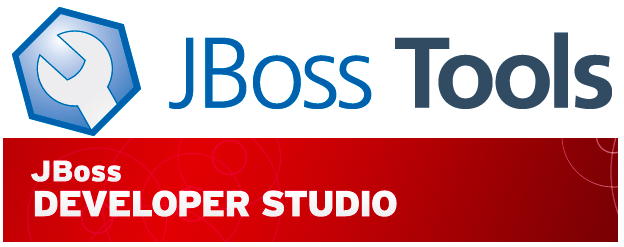
Developer Studio: [Marketplace] [Download] | Tools: [Marketplace] [Download] [Update Site] | [What's New] [Forums] [JIRA] [Twitter]
JBoss Tools is a set of plugins for Eclipse that complements, enhances and goes beyond the support that exists for JBoss and related technologies in the default Eclipse distribution.
JBoss Developer Studio is a fully bundled Eclipse distribution which not only includes the majority of JBoss Tools but also all its needed dependencies and 3rd party plugins allowing for an easy one-click and no-fuss installation.
If you are into doing your own bleeding edge eclipse plugin assembly, JBoss Tools is for you; if you are more into having something that "Just Works" then JBoss Developer Studio is the way to go.
Installation
JBoss Developer Studio is available with a one-download-installer with everything bundled and configured out of the box.
You can also now install JBoss Developer Studio or JBoss Tools from Eclipse Marketplace via "Help > Eclipse Marketplace..."
When installing from Eclipse Marketplace we recommend using the Eclipse 4.2 JEE Bundle since then you get most of the dependencies preinstalled.
Note: SOA tooling for BPEL, Drools, Guvnor, jBPM, ESB, Modeshape, pi4soa, Savara, SwitchYard & Teiid are no yet available for this release. They will become available separately later. If you wish to use these today
we recommend you continue using JBoss Tools 3.3 or Developer Studio 5.
Improvements
The biggest change in this release is the target for Eclipse 4 / Juno, the BYOE feature and that now all of the JBoss Tools codebase is at github, and in there also over 1000 issues were processed which primarily were performance and bug fixes made since the summer release.
Burr Sutter made two videos showing off JBoss Developer Studio 6 with JavaEE and OpenShift:
Following is some more highlights:
Bring Your Own Eclipse
We introduced JBoss Developer Studio BYOE (Bring Your Own Eclipse) in Beta1 which allow you to install the plugins provided and supported in JBoss Developer Studio to your own existing Eclipse installation from Eclipse Marketplace.
You might ask what is the difference between using the JBoss Tools and the Developer Studio Marketplace entry ? In short JBoss Tools has a few extra, but unsupported plugins you can pick and choose from and JBoss Developer Studio BYOE is exactly the supported plugins.
Eclipse 4 / Juno
The main feature of this release is to have Eclipse 4 (Juno) support and get to bundle the latest fixes and features from Eclipse JDT/Core and Web Tools Platform.
Some users have reported slow speeds within Juno for those affected by this bug we suggest to install the feature patch available from Eclipse at:
http://download.eclipse.org/eclipse/updates/junoSR1Patch-tmp
If you experience issues with your Juno installation and the above patch does not help do let us know!
JBoss Central
The Maven based project wizards available from JBoss Central have received updates giving you the latest greatest from Aerogear, Errai, Spring , HTML5, Richfaces and JBoss Developer Quickstarts.
"Blank" projects & Stacks
For project examples based on Maven archetypes, we now rely on the JBoss Developer Framework Stacks descriptor to provide the most appropriate version of an archetype, depending on the target runtime you select.
This also allows us to provide "blank" versions of archetypes, if you prefer to start creating project with no demo code. You can see what archetype version is used when checking "Create a blank project".
If the recommended runtime is not configured in your workspace, you now have the possibility of choosing the version you want to download
OpenShift Enterprise and Smooth SSH Keys
Recently the OpenShift team introduced OpenShift Enterprise which allows to have your own on-premise hosted PaaS. The OpenShift tooling in previous version does work with this with manual configuration but would only allow you to work with one OpenShift setup at the time. With this new release there is now support for setting up any number of OpenShift hosts and accounts - onpremise, hosted or even OpenShift Origin.
Beyond supporting multiple hosts there are now also direct support for editing and configuring SSH keys for proper OpenShift autorization.
Further improvements in OpenShift are:
- The OpenShift server adapter support custom git remotes
- Import of already existing OpenShift applications created via CLI commands
- When Adding/Removing cartridges suggestions were made for dependencies/conflicts - these can now also be ignored
- Tail files can be customized before running - allowing to log any set of remote files
Browser Simulator
The Browser Simulator got some new sexy skins and dimensions, iPhone 5 and Galaxy Note II.
"As-you-type" Validation
The validation of CDI constructs are now done as-you-type instead of during Save giving you faster feedback about possible errors.
You can see how this work in the following video:
Forge Debugging
You can now launch Forge in Debug mode allowing you to debug your custom plugins.
There is also now controls to pass custom flags to the JavaVM forge is launched to setup additional debug and memory settings.
Maven
With JBoss Central most of our projects are already mavenized, but in case you have an old project or want to convert an existing "pure" eclipse project you can now use the "Conversion to Maven Dependencies" which will help you identify your local jars and provide the Group, Artifact & Version coordinates needed for your pom.xml file.
And more...
What's New and Noteworthy have more and do leave a comment if you got questions/comments.
Happy Holidays and Do Have fun!
It's Beta time for JBoss Tools 4 and JBoss Developer Studio 6!
Beta 1
Developer Studio: [Marketplace] [Download] | Tools: [Marketplace] [Download] [Update Site] | [What's New] [Forums] [JIRA] [Twitter]
JBoss Tools is a set of plugins for Eclipse that complements, enhances and goes beyond the support that exists for JBoss and related technologies in the default Eclipse distribution.
JBoss Developer Studio is a fully bundled Eclipse distribution which not only includes the majority of JBoss Tools but also all its needed dependencies and 3rd party plugins allowing for an easy one-click and no-fuss installation.
If you are into doing your own bleeding edge eclipse plugin assembly, JBoss Tools is for you; if you are more into having something that "Just Works" then JBoss Developer Studio is the way to go.
Installation
JBoss Developer Studio comes with everything pre-bundled in its installer. Simply download it from our early access site and run it like this:
java -jar jbdevstudio-<installername>.jar
Note: if you are on Windows or Mac OSX 64-bit we recommend you ensure to select the 32-bit option in the multi-platform installer to get Visual Page editor working and use much less memory.
JBoss Tools requires a bit more:
This release requires at least Eclipse 4.2 but we recommend using the Eclipse 4.2 JEE Bundle since then you get most of the dependencies preinstalled.
Once you have installed Eclipse, you either find us onEclipse Marketplace under "JBoss Tools (Juno)" or use our update site directly.
The update site URL to use from Help > Install New Software... is:
http://download.jboss.org/jbosstools/updates/development/juno/
Note: SOA tooling for BPEL, Drools, Guvnor, jBPM, ESB, Modeshape, pi4soa, Savara, SwitchYard & Teiid are no longer included in the JBoss Tools release. They will become available separately later.
Bring Your Own Eclipse
This beta introduces JBoss Developer Studio BYOE (Bring Your Own Eclipse) which allow you to install the plugins provided and supported in JBoss Developer Studio to your own existing Eclipse installation from Eclipse Marketplace.
If unavailable soon from "Help > Eclipse Marketplace...", simply click the link above to browse the Marketplace entry, then drag the link there into your Eclipse.
We are eager to hear how this BYOE option work for you and do please let us know ASAP if you spot issues with this new and more flexible way of installing Developer Studio! Thank you!
Multiple OpenShift Servers
OpenShift now allows you to connect to multiple OpenShift servers, i.e. your own Origin server as well as hosted openshift.
And more...
See the full list of changes in Alpha1, Alpha2 and now Beta1 at the What's New and Noteworthy and of course a good bunch of bug fixes and adjustments for running well in Eclipse 4.2/Juno.
Have fun!
JBoss Tools 4.0.0 Alpha 2
[Download] [Update Site] | [What's New] [Forums] [JIRA] [Twitter]
Time for Alpha2 for JBoss Tools 4 - the set of eclipse plugins that works and run on Eclipse Juno and looking at Eclipse Marketplace stats it already is being more installed than our Indigo stable release. Amazing
Installation
Recommended path to install is to have a clean Eclipse Juno install and use our updatesite to install from.
This release you need Eclipse 4.2 but we recommend using the Eclipse 4.2 JEE Bundle since then you get most of the dependencies preinstalled.
Once you have installed Eclipse use our update site directly, or you can drag this icon into your running Eclipse to install from the Eclipse Marketplace: 
The update site URL to use from Help > Install New Software... is:
http://download.jboss.org/jbosstools/updates/development/juno/
Note: SOA Tooling, including BPEL, Drools, ESB, jBPM3, jBPM5, Savara, SwitchYard, pi4soa, ModeShape & Teiid Designer are not included in the JBoss Tools Core release at this time - they will be available separately.
Note m2e-wtp users: In case you already have m2e-wtp installed, then add the updatesite first and then run "Help > Find Updates" before trying to run Help > Install new. This way you will automatically update from the old org.maven.ide.eclipse.wtp.feature 0.15 to the new namespace & version, org.eclipse.m2e.wtp.feature 0.16.
Stacks attack!
One of the challenges tools and users have is that as the various runtimes evolves and new features gets added. How do we keep up ? How do we ensure that you got the right examples and get easily started on using the new or even old runtime ? Which version of the runtimes is the recommend one ? Which version of the archetypes is supposed to be used with these runtimes to show its features ?
And especially for tools - how do we avoid having a JBoss Tools installation go stale without requiring a new release for every runtime released ?
To solve this, we worked together with the JBoss Developer Framework team and developed JBoss Stacks. JDF team launched the site allowing you to navigate the various BOM's and recommended versions. Now, in JBoss Tools Alpha2 we have the JBoss Central wizards choose the appropriate version of the archetypes based on which runtime version you have installed.
In case you do not have a runtime installed the recommended version will be chosen and you can download the matching runtime directly from the JBoss Central wizards.
These runtime downloads are also now available when creating a server adapter directly allowing you to either download directly or get a link for the latest version of JBoss runtimes.
OpenShift SSH Key management
The biggest hurdle users seemed to have when trying out OpenShift was to get their SSH keys to match up. Before you had to use the OpenShift web-ui to manage these keys, in Alpha2 we've made this feature available directly from within the tools.
You find this feature by right clicking on your OpenShift connection and choosing "Manage SSH Keys".
And from here you can now add/remove SSH keys to OpenShift.
Forge Debugging
If you are a plugin developer for Forge then you can now debug the Forge console launched within the Forge Tools - allowing for easy inspection and debugging of your Forge Plugins.
This feature was contributed by Thomas Frübeck during our 3.3.0 final lock down so it could not make it in early, it was there in Alpha1 but we forgot to mention it then.
Thanks Thomas!
Hibernate Tools Core on Maven
Koen Aers been working on the Forge integration of Hibernate tools and in that respect needed updated versions of Hibernate Tools core to be available in Maven.
Thus the latest Hibernate Tools Core CR releases are now available in JBoss repository at https://repository.jboss.org/nexus/content/groups/public/org/hibernate/hibernate-tools/
What else ?
Jira has the full details but if you are into screenshots see the Whats New section.
Next up is our Beta 1 for JBoss Tools 4 - please don't hesitate to give your feedback on Alpha2
Have fun,
Finally!
Last March, Max was blogging about moving the m2eclipse-wtp project to the Eclipse Foundation. We already had a website,
now I'm proud to announce the move is complete with the immediate availability of m2e-wtp 0.16.0, straight up from Eclipse.org's servers
and just in time to accompany the Juno SR1 release.
This 0.16.0 release, while being primarily focused on bug fixes from the former m2eclipse-wtp version, adds some new features to help you convert your Java EE Eclipse projects to Maven.
Take a look at the New and Noteworthy and changelog to learn more about what's in for you.
Installation and gotchas
m2e-wtp requires at least m2e 1.1 (though 1.2 is recommended) and can be installed from its p2 update site : http://download.eclipse.org/m2e-wtp/releases/ or the Eclipse Marketplace.
Please note that, m2e-wtp and Sonatype's m2eclipse-wtp overlap and can not be installed together.
- if you try to update your Eclipse installation via "Help > Install New Software...", m2e-wtp won't install because of the conflict with m2eclipse-wtp (this is a bug in p2).
- if you add the m2e-wtp update site to your list of Available Update Sites, doing "Help > Find Updates" should find m2e-wtp as a suitable replacement for m2eclipse-wtp, and everything should update properly.
The safest path to upgrade is to start from a clean Eclipse installation. Good thing you just downloaded Juno SR1 right?
Oh, by the way, JBoss Tools 4.0.0.Alpha2 and JBDS 6.0.0 Alpha2, coming in the next few days, will be compatible with m2e-wp 0.16.0.
Looking forward
The project is still incubating at the Eclipse Foundation, while we're working on stabilizing it, its API and working on new features. We're hoping to make m2e-wtp part of the Kepler release train,
and why not, integrate it direclty into the Eclipse Java EE distribution next June.
Finally I'd like to give some kudos to the WTP team from IBM, who was really instrumental with the project migration to eclipse.org and who also provided several patches to m2e-wtp.
I'm confident that, together, we'll be able to greatly improve both m2e-wtp and WTP itself.
Enjoy,
Fred.
Summer is over and it's time to start getting the JBoss Tools release train moving again.
JBoss Tools 4.0.0 Alpha 1
[Download] [Update Site] | [What's New] [Forums] [JIRA] [Twitter]
A new version?
This year we are starting on JBoss Tools 4 (as opposed to the past seveal years of JBoss Tools 3). Why the new version? There are several reasons why it was time. Our Eclipse.org project-based target platform also changed from 3.x to 4.x. The projects is growing bigger and bigger so it's time to clean up some of the APIs and move from our big SVN semi-modularized monolithic layout to smaller, more independent (but still aligned) Git projects. The groundworks for this does require splitting with things in the past, at least on a technical level - but we do plan on making this transition as transparent as possible on the user level.
We are also starting to use Alpha (A) instead of Milestone (M) in our versioning - same meaning at the user level insofar as early development milestones are the (semi-)bleeding edge - but at the technical level it allow us to follow and use OSGi/p2-friendly version schemes that prevents and detects incompatible changes between branches better than in the past.
But enough about a single character - on to the user visible changes/improvements!
Installation
Recommended path to install is to have a clean Eclipse Juno install and use our updatesite to install from.
This release you need Eclipse 4.2 but we recommend using the Eclipse 4.2 JEE Bundle since then you get most of the dependencies preinstalled.
Once you have installed Eclipse use our update site directly, or you can drag this icon into your running Eclipse to install from the Eclipse Marketplace: 
The update site URL to use from Help > Install New Software... is:
http://download.jboss.org/jbosstools/updates/development/juno/
Note: SOA Tooling, including BPEL, Drools, ESB, jBPM3, jBPM5, Savara, SwitchYard, pi4soa, ModeShape & Teiid Designer are not included in the JBoss Tools Core release at this time - they will be available separately.
Note m2e-wtp users: In case you already have m2e-wtp installed, then add the updatesite first and then run "Help > Find Updates" before trying to run Help > Install new. This way you will automatically update from the old org.maven.ide.eclipse.wtp.feature 0.15 to the new namespace & version, org.eclipse.m2e.wtp.feature 0.16.
Eclipse Juno & m2e-wtp
JBoss Tools 3.x could and can run on Juno but it did have its problems, especially in context of Eclipse Dali/Hibernate integration since the Dali API changed radically from Indigo to Juno. In JBoss Tools 4 Alpha1 all of this should now be a thing of the past. Let us know if you find any discrepencencies in this area.
Since m2eclipse-wtp is moving to Eclipse.org as m2e-wtp. As such the existing dependency on m2eclipse-wtp has been changed to m2e-wtp 0.16.0. Since the two plugins overlap and can not coexist you have to either uninstall the old m2e-wtp before installing the new or perform a "Help > Check for updates..." which will be able to do the uninstall old/install new automatically. We wish it could be easier but a bug in p2 install UI prevents this.
Bugfixes
278 issues were fixed in this Alpha1, mainly targeted on issues reported and found when working on Juno and of course a good bunch of bugfixes based on the feedback from previous releases - please keep the feedback coming, its immensly useful.
Migrate jar-classpath to maven-classpath
The biggest in Maven tools are that we now use the eclipse.org m2e-wtp but there are also work on making it easy to convert an eclipse project into a Maven project by helping identifiying the proper Maven Group-Artifact-Version id's of the various jars on your classpath. Maven Tools What's New has more about this.
"As-you-type" validation
Our CDI and JSF/xhtml validation previously only ran when you saved your file(s) and triggered an incremental build to validate the changes across the project. In JBoss Tools 4
we validate the file being edited as you type allowing you to get feedback faster.
Alexey Kazakov recorded a video highlighting how it works:
Next steps...
JBoss Tools 4 is planned to have a very short release cycle compared to previous years - we want to GA in 2012, running on a well-performing Eclipse 4/Juno release inside JBoss Developer Studio 6.
Our Jira contains the roadmap with tentative dates and in the upcoming weeks we'll blog more about planned/upcoming features for JBoss Tools 4 and onward.
For now, take Alpha1 a spin and let us know what you think!
Have fun,