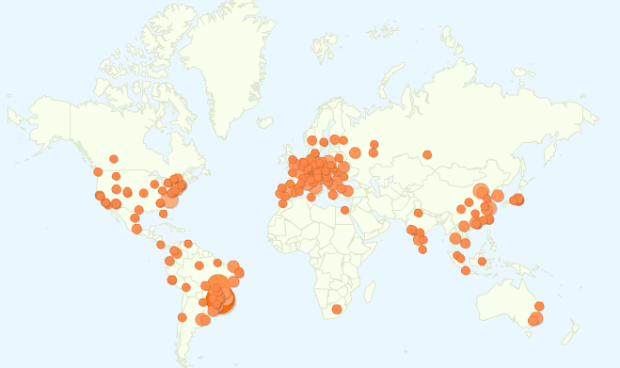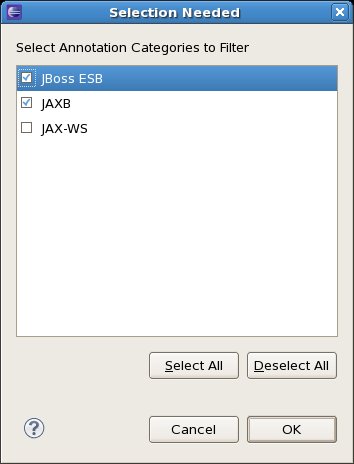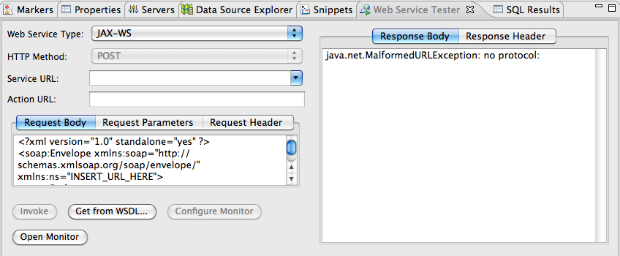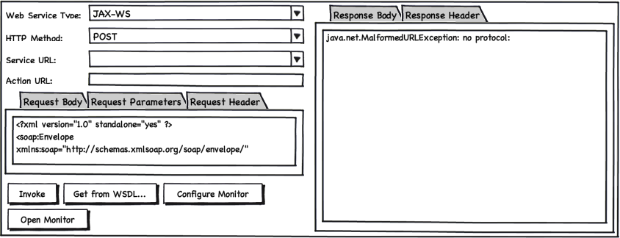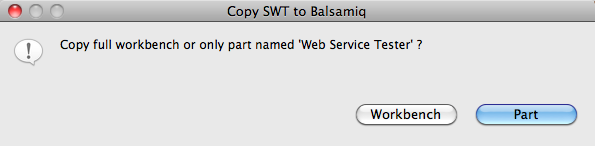Free download of JBoss Developer Studio 4 Early Access is now available from 
http://devstudio.jboss.com/earlyaccess/
I'm happy to inform you that Red Hat are providing free early access builds of JBoss Developer Studio 4 on the early access site.
JBoss Developer Studio is the supported IDE for doing JBoss Middleware development. It is based on Eclipse and the supported parts of the JBoss Tools project. The IDE comes with everything preconfigured and works out-of-the-box; making it easy to get started doing real work.
The current build is JBoss Developer Studio 4 M2 is based on Eclipse 3.6 (Helios), parts of the recent JBoss Tools 3.2.0.M2 release and with various updates to the 3rd party bundled plugins.
The early access site also provides access to JBoss Developer Studio 4 M2 bundled with JBoss Enterprise Application Platform (EAP) 5.1. To access these installers, you must be an existing Red Hat customer and/or participating in the early access program. Read more about the Early Access program here.
The site will be updated with future betas and more detailed info about changes/improvements in the near future.
Have fun!
While looking into some options on how to make the use of annotations simpler for users, I ran across the Annotation Properties view, which is in Helios in the JAX-WS->Annotation Properties view category when you're trying to open a view (Window->Show View->Other).
If you haven't seen this view before (and I know I hadn't), it offers a way to register annotation classes in a common place to allow you to add/remove/edit annotations in a class. By default in the Helios JEE package, it comes with JAXB and JAX-WS annotations already set up. It's a little clunky in spots, but I think it offers some interesting options as far as functionality goes.
For example, to create a new JAX-WS annotated class, you can start with your favorite POJO and annotate it pretty quickly:
The view also offers the ability to filter the available annotations so you're not simply overwhelmed. To get to the Filters dialog, use the View menu and select Filters...
This is a little clunky as far as an interface goes. You can only open one instance of the view at a time and can't easily switch between annotation types. But it's a start anyway.
So with this in mind, I asked in the WTP newsgroup about how to go about extending it. Shane Clarke was nice enough to provide some tips...
The two extension points associated with the Annotation Properties view are located in the org.eclipse.jst.ws.annotations.core plug-in. The main two are the the org.eclipse.jst.ws.annotations.core.annotationCategory and org.eclipse.jst.ws.annotations.core.annotationDefinition extension points. Basically you just define a category (which shows up in the Filters dialog) and then define one or more associated annotation classes.
The only trick is making sure that the annotations are on the plug-in classpath and then adding the line "Eclipse-RegisterBuddy: org.eclipse.jst.ws.annotations.core" to your MANIFEST.MF.
So as an example, we'll just create a new category:
<extension
point="org.eclipse.jst.ws.annotations.core.annotationCategory">
<category
id="org.my.annotation.category"
name="My Category Name">
</category>
</extension>
And then we'll define a new annotation for it:
<extension
point="org.eclipse.jst.ws.annotations.core.annotationDefinition">
<annotation
category="org.my.annotation.category"
class="some.annotation.class.MyAnnotation"
name="MyAnnotation">
</annotation>
</extension>
For examples of how they implemented the JAX-WS and JAXB annotations, check out org.eclipse.jst.ws.jaxws.core and org.eclipse.jst.ws.jaxb.core.
Pretty easy. I was able to define annotations for some new functionality in our JBoss ESB product that allows you to annotate a class instead of extending a particular interface or extending an existing class.
I obviously think that the Annotation Properties view could be used for more than just Web Service class annotations.
But it needs a bit of work... For example, it would be nice if you could create a saved setting like a working set and made more visible - perhaps in the toolbar area at the top of the view. And it would be great if you could create multiple instances and associate a particular view instance with an editor, similar to how the Project Explorer can be linked to the editors and show which file is being worked on.
And I'm not quite sure how to use all of the functionality - like those other two extension points - or some of the settings on the annotationDefinition extension.
That said, I think it's a great start and it would be awesome to have a consistent way to annotate Java classes. I'm not sure that this is really a WTP-specific view and think it would make more sense in the more general Java tools category, but that's just me.
Big thanks to Shane for the pointers and I'm looking forward to seeing how this functionality improves in future releases!
--Fitz
Time for Milestone 2 of JBoss Tools, the Eclipse plugin suite for JBoss and related technologies.
3.2.0.M2
[Download] [Update Site] [What's New] [Movies] [Documentation (not updated yet)] [Forums] [JIRA] [Twitter]
New Features Overview
We have a lot of different fixes and improvements in this release and I only touch upon a little in the following; you can see the full change log and What's New and Noteworthy for screenshots.
Usage Tracking
By default we now bundle a Usage Plugin that gathers anonymous usage statistics. You will see a dialog box when you start your Eclipse instance which will ask if you wish to send statistics or not; it is voluntary to participate but we hope you will since it makes us happy to know how and where JBoss Tools are used worldwide.
You can see details on how this work here.
Remote Deployment
JBoss AS Servers now has direct support for doing remote deployment via Eclipse Remote System Explorer (RSE), making any host with a RSE filesystem (SCP, FTP, etc.) a possible target for deploying resources. This can be used to deploy to remote system on the local network or on systems available in the cloud to which you have SCP or FTP access.
Runtime Detection
You no longer have to manually configure individual runtimes within JBoss Tools. We have moved our runtime detection from JBoss Developer Studio into JBoss Tools it self, allowing you to point to a JBoss AS, EAP, SOA-P or EPP installation and have all the supported runtimes (Seam, Drools, etc.) configured inside Eclipse automatically.
Delta Cloud
We are including the first public version of our tooling for Delta Cloud. The Delta Cloud tooling allows you to browse a Delta Cloud installation, manage images, start/stop instances and make them easily available in Eclipse Remote System Explorer which you then can use as targets for the JBoss AS Remote deployment.
Teiid
The Teiid Designer is now bundled in JBoss Tools allowing you to utilize Teiid's features for federating data and query its virtualized data models. Going forward there will be even more integration between Teiid and the rest of the plugin suite, i.e. easy usage of Teiid datasources when using Hibernate Tools and Seam Entities generation.
DocBook Editor
There is now a designated editor supporting DocBook documents. Should remove some of the problems users were reporting trying to use the HTML Visual Page Editor for editing DocBook.
Context Dependency Injection
The CDI/Seam team have been providing a lot of feedback to the CDI tooling and this release therefore have a lot of improvements in context of validation messages, Open On's and wizards for CDI.
The Maven integration now also automatically configures CDI and Hibernate if your pom.xml files references CDI or Hibernate artifacts.
Google Web Tool Kit (Experimental)
We have added a GWT Facet to this release allowing you to use Google's (free, but not open) GWT Eclipse tooling in Eclipse WTP projects without manually configuration. This allows you to easily enable GWT for Dynamic Web Projects and deploy it to any WTP enabled server such as JBoss, Tomcat, Glassfish etc.
It is marked Experimental since we hope to convince Google to adopting this into their tooling instead of only having their Google AppEngine limited wizards (cross your fingers ). If you want to try it see this wiki.
..and More - Now Go get it!
As always feedback is welcome and we look forward to hear your input and other contributions.
Have Fun!
I'm returning from a way too busy 3-week vacation thus I thought I would give a little update on some of the events occuring while I was out.
Webinar
First of, a reminder that tomorrow I'll be doing a webinar for JBoss Tools and Developer Studio in the JBoss Developer Webinar Series.
The webinar will show off some of the JBoss Tools specific features in Eclipse but many of the tips and tricks I will be showing applies just as well to a plain Eclipse so there should be something for every taste
You need to register to be able to join the webinar; the time and registration links are as follows:
Date: Sept 1, 2010
Time: 16:00 UTC, 12:00 Noon Boston, 9:00 San Francisco, 12:00 Midnight Singapore
Registration: Register Now
Clouds
Last week, Red Hat revealed its strategy for Red Hat Platform-as-a-Service (PaaS) and JBoss Tools/Developer Studio is a major part of these efforts.
The functionallity we are adding is three levels of remote deployment and management of JBoss Application servers.
First level is to perform this via SSH and SCP (secure shell/secure copy) allowing it to work with all existings systems on your local or remote networks/clouds that you have SSH access to (that should cover most cases today . In current versions we only had a SSH only server which did not integrate start/stop/debugging of JBoss AS easily; with this it will.
Second level is to provide Eclipse tooling for the current DeltaCloud which enables us to do portable start/stop of virtual machines at any cloud provider DeltaCloud has a driver for (i.e. RHEV-M, EC2, Rackspace, etc.). This integration will make it super easy to start and stop these instances and together with the SSH/SCP we are already well on our way to have a fully "cloud" enabled IDE with some manual work required.
Third level is to integrate with the CoolingTower functionallity which adds some more abstraction on and around the DeltaCloud API's allowing things like deployment and provisioning to be done just as portable as DeltaCloud is for start/stop of virtual machines. Within the IDE you will not notice this much, beyond the registration to the CoolingTower service and then you can develop/deploy/debug your locally developed applications in any cloud (public or private) that allows execution of Java EE based applications.
We've already been working on it for a while and you will soon see some of this functionallity in the milestone releases.
BPEL at Eclipse
Now something completely different. We or rather Bob and Grid, have been working hard on providing a BPEL runtime (Riftsaw) and related BPEL Tooling (JBoss BPEL Tools). Initially we tried to do this as extensions on top of fine Eclipse.org BPEL functionallity but for some reason there were noone around the Eclipse BPEL project to react for any requests, patches or even doing releases for a long time.
Thus we got tired of waiting and forked of our own BPEL Tooling so we could fix bugs, do releases and move forward.
We did all this and still tried to bring life back into Eclipse.org BPEL project and eventually we got commit access and recently Bob Brodt took over leadership of the BPEL project. Thus we can now merge back our fork into Eclipse.org BPEL and start bringing some life into it again!
Bob outlines the planned work in his blog announcing the move here
Questions/Comments ?
If you got questions about the Cloud and BPEL at Eclipse join the webinar tomorrow for the Q&A or leave a comment here or on our forums.
Have fun!
We got our first developer milestone build for JBoss Tools which targets Eclipse 3.6/Helios.
3.2.0.M1
[Download] [Update Site] [What's New] [Movies] [Documentation (not updated yet)] [Forums] [JIRA] [Twitter]
Eclipse 3.6/Helios & Java 5
This release is the first milestone that targets Eclipse 3.6/Helios. This means you should only use this with Eclipse 3.6; if you want to stay on Eclipse 3.5 continue to use JBoss Tools 3.1.
Some plugins might still work, but by default the target is Eclipse 3.6.
We also moved our Target Java platform to Java 5 thus if you are still running Java 1.4 on your desktop it is time to upgrade.
Please be aware there a two major known issues with Eclipse 3.5.0, see the "Known Issues" section if you are having problems.
100% Tycho Build
This release of the plugins is the first release that uses Maven with the Tycho plugin to build and package the plugin distribution.
Tycho still has its quirks but the quirks are far far less than "Good'old" PDE Build; we plan to do even faster release cycles/builds in the future and using Tycho is a major part of this.
New Features Overview
This milestone covers beyond the Eclipse 3.6 migration and integration new features across the board. The highlights for this release for me is:
JPA 2 Support
Hibernate Tools integration with Eclipse JPA/Dali now supports JPA 2 tooling.
JSF 2 Quick fixes and refactoring
Writing and editing JSF 2 Composite components becomes much easier in this release with quick fixes for missing attributes or folders to composite components and even refactoring of attribute names gets reflected in the interface component section.
Externalize Strings for XHTML
If you know the externalize strings in Eclipse for Java code then you know how the Externalize Strings for XHTML works.
It allows you to select a string, choose externalize String and JBoss Tools will take care of creating the resource bundle if necessary, give it a name and replace the string with the apropriate EL expression. This makes it easier to do internationalization(i18n).
This is a feature we have been asked for a few times thus we are very much interested in hearing feedback on how it works for you.
CDI Wizards and Validation
There are now wizards to create the common annotation types in CDI such as Qualifiers, Sterotypes, Scope and Interceptor Binding.
The validation of CDI constructs have also been further expanded, covering about 60 TCK based validations giving developers an early warning if things are not correctly wired up in the sourcecode.
jBPM 3 Deployment
The deployment mechanism for jBPM within the plugin have been revamped to be more consistent and userfriendly. Removing the need to type too much manually and giving better freedom for how processes can be stored and structured. i.e. before one directory could only have one process, it can now have multiple.
JAX-WS and "Rest" Webservice Tester
Finally but definitly not least is the new "Webservice Tester" which allows you to very easily directly from within Eclipse perform JAX-WS requests or basic "Rest" style requests (read: basic HTTP operations) and inspect the result. If you found the WTP provided Web Service explorer too limited and found other Web Service plugins too complex/heavyweight to install use then give this a try - it's nice and simple.
That were my current highlights, alot of other things were done for this release together with a good set of bugfixes. You can view more details about the above including screenshots on the What's New page.
Known Issues
Unfortunately there are two known issues in Eclipse 3.6.0 and Web Tools 3.2.0 that is affecting JBoss Tools (and many other eclipse plugins) you should be aware of before installing Eclipse 3.6.
If you use Oracle (previously Sun) Java SDK 6 Update 21, then be aware you have to manually specify permgen when starting Eclipse since otherwise you will quickly get an out of memory exception or related error because of this Eclipse bug. Note, any previous Oracle/Sun JDK will work fine, it is only Java 6 Update 21 that is causing problems.
Workaround is to start eclipse with explicit memory arguments, i.e. eclipse -vmargs -Xms256m -Xmx1024m -XX:MaxPermSize=256m
The Web Tools issue is deployment and management of WTP Servers can be very slow for projects with high number of files because of a bug in Eclipse WTP.
Both of these bug is set to be fixed in the soon to be released Eclipse SDK 3.6.1 and WTP 3.2.1.
What's Next ?
The next release (3.2.0.M2) is already being built on and are available in the nightly builds; you can already start using these if you want to and follow the jira and forums for details.
As always feedback is welcome and we look forward to hear your input and other contributions.
Have Fun!
Andre D. wrote a nice Wiki outlining how to use Google GWT Plugin together with JBoss Tools
It is all done by simply using JBoss Tools Project Archives to package up the relavant War and
there by be able to publish to any of the JBoss AS server adapters all without requiring
moving to Eclipse WTP projects.
It's great to see that our good old Project Archive functionallity can still be put to good use.
We are working on seeing how to get Google GWT Plugin work more integrated with the
remainder of the Eclipse ecosystem, especially in context of being able to use GWT without
fuzz as a Facet on Eclipse WTP based projects allowing the full power of WTP to be used
on GWT based projects.
Yes, I'm back again... And this time, it's a bit of a beautification process we've put the Web Service Tester through...
We did some spring (well, summer now) cleaning to wipe away the ugly gray backgrounds and dreary boxes. In their place, we have the gleaming white controls and clean lines available using the Eclipse Forms Toolkit.
Here's an example after invoking a JAX-WS service.
You'll notice we've pared down a few things.
- We got rid of the Action URL, since usually you won't need that if you're testing from a WSDL (which is one of our two primary use cases).
- We combined the two combo boxes into one - so if you're doing a JAX-WS invocation, you select "JAX-WS" in the list and if you're doing a JAX-RS call, you specify the operation - GET, POST, PUT, and DELETE.
- Instead of big textual buttons, we went with smaller toolbar-style buttons with icons and tooltips. The two in the top right are for selecting a WSDL and invoking the service. The four in the Response Body section are: Save to File, Open in Editor (XML or Text), Show Raw Text, and Show in Web Browser. The last is handy if your web service (specifically some RESTful services) return formatted HTML.
- And instead of tabs, we went with collapsible sections.
- Like before, we have a resizable sash between the Request and Response sections of the view. However, I'm debating adding another sash on the right side between the Request Headers and Request Body areas to aid in resizing that a bit more.
- We got rid of the connection to the TCP/IP Monitor simply because it was redundant. If you have a call for that functionality, we can look at adding it back in, but we thought it was a bit of overkill. at this point.
Here's an example after executing a JAX-RS service's GET call with the response body opened in an editor above it:
So all in all, I'm quite pleased with the results of this "facelift". It should start appearing in builds for the JBoss Tools 3.2 M2 milestone soon, so let me know what you think when you play with it.
Thanks!
JBoss Tools tycho build now provides code coverage report for eclipse-test-plugins. All eclipse-test-plugin pom.xml files provide meta information about what bundles are instrumented and what classes are included in coverage report through properties:
- emma.filter - emma filter to define what packages to include to or to exclude from report
- emma.instrument.bundles - comma separated list of bundles to be instrumented on the fly during tests execution
Here is an example from org.jboss.tools.common.test plug-ins
<properties> <emma.filter>org.jboss.tools.common*</emma.filter> <emma.instrument.bundles>org.jboss.tools.common</emma.instrument.bundles> </properties>
To enable code coverage report generation during build
-Dcoverage
system property should be added to build command line. It activates maven coverage profile to generate coverage reports on per test plug-in basis in text and xml formats. Text reports are printed out to the build console output like
[echo] [EMMA v2.0.5312 report, generated Wed Jul 07 12:11:50 PDT 2010] [echo] ------------------------------------------------------------------------------- [echo] OVERALL COVERAGE SUMMARY: [echo] [echo] [class, %] [method, %] [block, %] [line, %] [name] [echo] 61% (22/36)! 28% (93/328)! 17% (1056/6326)! 20% (308.2/1575)! all classes [echo] [echo] OVERALL STATS SUMMARY: [echo] [echo] total packages: 8 [echo] total classes: 36 [echo] total methods: 328 [echo] total executable files: 28 [echo] total executable lines: 1575 [echo] [echo] COVERAGE BREAKDOWN BY PACKAGE: [echo] [echo] [class, %] [method, %] [block, %] [line, %] [name] [echo] 0% (0/1)! 0% (0/7)! 0% (0/78)! 0% (0/16)! org.jboss.tools.common.preferences [echo] 0% (0/2)! 0% (0/40)! 0% (0/492)! 0% (0/125)! org.jboss.tools.common.text [echo] 17% (1/6)! 4% (3/77)! 4% (92/2401)! 4% (24.9/562)! org.jboss.tools.common.util [echo] 67% (4/6)! 35% (11/31)! 19% (77/396)! 23% (23.2/102)! org.jboss.tools.common.reporting [echo] 75% (6/8)! 33% (25/75)! 21% (367/1734)! 24% (99.2/419)! org.jboss.tools.common.xml [echo] 75% (3/4)! 48% (11/23)! 24% (135/562)! 32% (44.1/139)! org.jboss.tools.common [echo] 75% (3/4)! 42% (23/55)! 36% (153/422)! 36% (52.4/144)! org.jboss.tools.common.log [echo] 100% (5/5) 100% (20/20) 96% (232/241) 95% (64.4/68) org.jboss.tools.common.zip [echo] -------------------------------------------------------------------------------
Reports are generated to /target/emma folder of test plug-in.
To enable code coverage for your test plug-in just add properties listed above to your plug-in pom.xml file and activate coverage profile as it explained above.
I needed to make some suggestions to the new Webservice testing functionallity bfitzpat is Using the RESTeasy Project Example and the WS Tester.
I wanted to use my little SWT to Balsamiq spy but it turned out this view used a couple of components the "Spy" did not understand,
i.e. TabFolder instead of CTabFolder and others.
I had to fix that, so now http://update.xam.dk contains an updated version which allows me to get a good mockup of the above.
Beyond supporting more components it also now ask's you if you want the full workbench converted into Mockup or
just the current View/Editor.
And finally it stopped exporting unknown controls which caused Balsamiq to show an error dialog per unknown component.
Now it just gets ignored. Much easier.
Hope you like it.
Update: There is now a final version of JBoss Tools for Helios! No need to use the nightly builds unless you want to live on the bleeding edge!
For those who are trying to run JBoss Tools on Eclipse 3.6 aka Helios then we are working on getting a M1 build out, but for those
eager to use Helios the nightly builds can help you.
We recommend you use the update site over any of the separate standalone zip builds, thus either use the updatesite (http://download.jboss.org/jbosstools/updates/nightly/trunk/) or the update site zip from the nightly zip builds.
Don't forget to let us know if you find something not working as you expect. You can do so in our jira
or discuss them in the forums
Have fun!
Now that the WS Tester is getting more stable and feature complete, I wanted to try it against a RESTeasy web service (JAX-RS) deployed against one of our own runtimes. I simply used the steps we'd defined earlier for using the RESTeasy project example on this wiki page.
To do this yourself, follow these steps:
Grab a recent build of JBoss Tools 3.2 (go [http://download.jboss.org/jbosstools/builds/nightly/ and use the latest trunk build). Install it into an Eclipse 3.6 (Helios) instance.
Make sure you have an EAP 5 or SOA-P 5 runtime ready with RESTeasy installed.
Fire up your Eclipse workbench and follow the steps here to get your RESTful web service project into your workbench (steps 1 through 10).
Get a bit familiar with the WS Tester by checking out this post and this post.
Open the WS Tester view by selecting Window->Show View->Other... Drill down until you find "JBoss Tools Web Services" and select the Web Service Tester.
To post a new customer to the service database:
Select JAX-RS as your Web Service Type.
Switch the HTTP Method to "POST".
Type in your Service URL: http://localhost:8080/simple/rest-services/customers.
Put in your sample XML in the Request Body tab:
<customer>
<first-name>Bill</first-name>
<last-name>Burke</last-name>
<street>256 Red Hat Lane</street>
<city>Boston</city>
<state>MA</state><zip>02115</zip>
<country>USA</country>
</customer>On the Request Header tab, add "content-type=application/xml" as the lone header.
Click the Invoke button.
You won't see anything in the Response Body tab to the right, but if you go to the Response Header, you should see "[HTTP/1.1 201 Created]" as the top line in the list. You should also see the Location (http://localhost:8080/simple/rest-services/customers/# where # is the record number for the entry).
To retrieve a record from the service:
Change the HTTP Method to "GET".
Change the Service URL to the Location value you saw in step 6 (http://localhost:8080/simple/rest-services/customers/1)
This time you should see the XML record in the Response Body tab and [HTTP/1.1 200 OK] as the first Response Header.
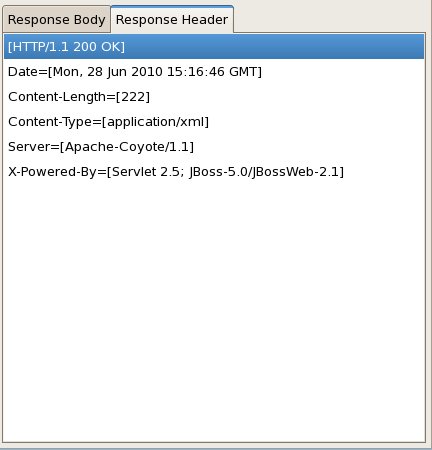
To update a record from the service:
Change the HTTP Method to "PUT".
Leave the URL the same (for the record you want to update).
Provide the updated XML for the record:
<customer>
<first-name>Gary</first-name>
<last-name>Lamperillo</last-name>
<street>123 Red Hat Court</street>
<city>Venice</city>
<state>CA</state>
<zip>90291</zip>
<country>USA</country>
</customer>Click the Invoke button.
Like when you POSTed before, you won't see anything in the Response Body, but you should see [HTTP/1.1 204 No Content] as the first item in the Response Header list.
To verify that the data went through correctly, we can do another GET - simply switch the HTTP Method to "GET" and click Invoke again.

Now we should see the updated data appear in the Response Body and [HTTP/1.1 200 OK] as the first item in the Response Header list.
And that's it! Pretty easy. Didn't even have to leave Eclipse to test!
[Note: This blog has been replaced by a more up to date How to Build JBoss Tools 3.2 with Maven 3.]
Current trunk version of JBoss Tools can be built with maven 3 and make it faster and easier for everyone.
Prerequisites
- Java 1.6 SDK
- Maven 3.beta1
- About 6 GB of free disk space if you want to run all integration tests for (JBoss AS, Seam and Web Services Tools)
- subversion client 1.6.X (should work with lower version as well)
Environment Setup
Maven and Java
Make sure your maven 3 is available by default and Java 1.6 is used.
mvn -version
should print out something like
Apache Maven 3.0-alpha-7 (r921173; 2010-03-09 14:31:07-0800) Java version: 1.6.0_18 Java home: /usr/lib/jvm/java-6-openjdk/jre Default locale: en_US, platform encoding: UTF-8 OS name: "linux" version: "2.6.32-22-generic-pae" arch: "i386" Family: "unix"
Sources
Checkout sources from anonymous SVN like
svn co https://svn.jboss.org/repos/jbosstools/trunk jbosstools-src
This will take some time dependent on your bandwidth
Build Strategies
All commands below is assuming that commands are executed in jbosstools-src folder after sources checked out as it suggested above.
There are several strategies to chose from building everything to build particular component or part of it like all plug-ins, all tests, all features, particular plugin/feature.
Target platform should be built first like
$mvn -f build/target-platform/pom.xml
If you want to just compile the modules, tests can be skipped by adding system property -Dmaven.test.skip=true and you should be able to faster verify compile issues.
Build/Test Everything
Current version cannot be build without local changes because of problem with with drools component, so to go with this scenario you need to remove drools references from pom.xml and site/site.xml. After that to build/test everything use:
$mvn clean install
Build/Test Particular Component with Dependencies
For convenience there are aggregator projects defined for each component. It provides a simple way to build/test components with dependencies.
$mvn clean install -f build/component/${component.name}.xml
where ${component.name} is component you want to build/test. Currently build/component folder contains aggregator projects for:
- tests,
- jmx,
- archives,
- as,
- common,
- seam
more is coming soon.
Build/Test Single Component
Be aware that to get this work all dependencies for this component must be installed in maven repo. It can be done by build everything first or by build component and its dependencies using aggregated project as it explained above. You can skip tests for this build and then enable them back when you run single component build.
To build single component use pom.xml in component's folder like it is shown below.
$mvn clean install -f ${component.name}/pom.xml
where ${component.name} is component's root folder name. For instance to build jmx component use command below
$mvn clean install -f jmx/pom.xml
JBoss Tools 3.1.1 with about 100 fixes is now available from the update site and downloads.
Beyond the fixes in JBoss Tools it is also recommended to install the latest patches to Eclipse WTP from their update site. This fixes issues with Classpath libraries that affected those who are using Maven.
Enjoy!
Hi again...
I've been working on the JBoss Tools Web Service Tester and have just recently added the ability to select a WSDL file to populate the endpoint/action URLs and generate a Sample SOAP message when testing JAX-WS services. I'm still working on figuring out how to connect to a UDDI v3 registry to browse and select an operation from a published service in that context, but in the meantime you have a way to test your WSDL-based web services a bit easier...
Before I provide an example, I want to bring up a great resource for publicly-accessible web services from around the world - XMethods.net. If you haven't checked it out, it provides some great services that you can use to test tools like the WS Tester. A few that I found that are very useful for testing are:
So let's start with the Google Search Results one, which has a WSDL at http://www.ecubicle.net/gsearch_rss.asmx?WSDL.
If we look at the WS Tester, it has a new button - "Get from WSDL..."...
So I click on the "Get from WSDL..." button and see the "Select WSDL" dialog:
In the "WSDL URI:" field, I paste my WSDL URL in and it populates the three fields - Service, Port, and Operation. If there is more than one SOAP port available (such as SOAP and SOAP12), you can select it in the list and the operation list will change accordingly. In this case, there's just one operation available, but you have a vertical scroll bar on the right of the list to pick and choose.
When I hit OK, it does a number of things with the WSDL. It searches through the WSDL for the endpoint and action URLs, but more importantly it will try and generate a valid sample of the SOAP Request message. Even if the WSDL has multiple imports and/or imports schemas, it should (knock on wood) generate even complex messages fairly well. (If it doesn't, please let me know by putting in a JIRA.)
So in this case, it comes back populating the WS Tester with these values:
If I change the values a bit...
- searchPage becomes an empty value (delete the "?")
- gQuery becomes "JBoss Web Services"
- numOfResults becomes an empty value (delete the "?")
And hit Invoke...
If I copy the response into an XML file and clean it up a bit, it looks pretty good:
So if you look at a web service with multiple operations like the CDYNE Weather service (WSDL at http://ws.cdyne.com/WeatherWS/Weather.asmx?wsdl), you have more options in the operation list:
And I was able to get the forecast for my city:
So if you have a WSDL file or a URL to a WSDL file, you should be able to use the WS Tester to test it now.
Next step is to get some sort of facility into the mix so you can browse a UDDI repository for the service.
This is checked into the JBoss Tools trunk now, so you should be able to play with it. Let me know what you think!
--Fitz